For those players who want a much better performance of Valheim can make use of the Vulkan API. With the help of a simple Steam command, you can get a much-needed FPS boost in the game. In this guide, we will explain how to enable Vulkan API in Valheim. Follow these steps to turn on Vulkan and improve your game’s performance on your PC easily.
How to Turn on Vulkan API in Valheim?
You can enable Vulkan API in Valheim if you have updated your game to the Patch 0.146.8 because it’s the one where this third party API’s support was added by the developers.
- First open up Steam.
- Look up Valheim in the Library.
- Right click on the game’s name.
- Click on Properties.
- Click on General.
- Under LAUNCH OPTIONS, there will be a box.
- Type -force-vulkan in that box.
- This will enable Vulkan API in Valheim.
- Close the window and launch the game.
- Select Play with Vulkan and that’s it. This is how you can begin playing Valheim using Vulkan.
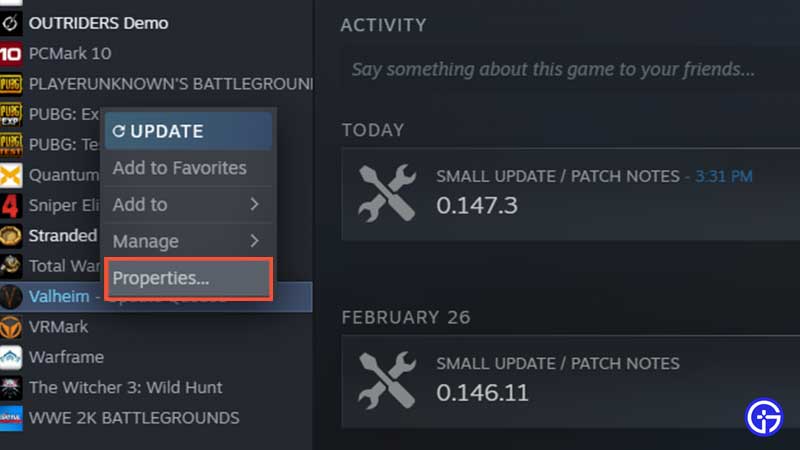
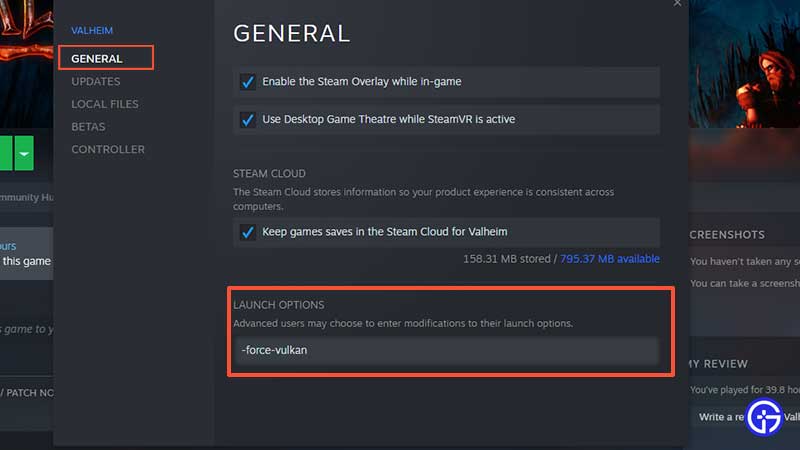
By turning it on, you will get improved FPS and performance compared to before. If you want to go further ahead, you can try out some specific Valheim mods that do the work for you as well. But for those who don’t want to go all the way and avoid the complexity of mods, Vulkan is fairly easy to enable in Valheim.
With that cleared up, don’t forget to check out the solutions and fixes for other problems you may face while playing Valheim.
- An Item Prevents You From Teleporting Valheim Fix
- Valheim Console Commands Not Working – How To Fix
- Valheim Fire Keeps Going Out – How To Fix
- How to fix Items Disappearing Bugs in Valheim?
- Valheim Lag Fix: Do This To Solve Lagging In Valheim
- How To Fix Game Crashes In Valheim
- Valheim: How To Enter Creative Mode
- Valheim Incompatible Version Fix

