Dragon’s Dogma 2 offers a ton of great features, including challenging combat, dynamic quests, and vast areas you can explore. Apart from this, you will also have access to Vocations, Pawns, and much more. To add to this, players will also be able to tweak their screen settings by learning how to change Display Mode in Dragon’s Dogma 2.
You can either use the ‘Full Screen’ option, the ‘Borderless Window’ option, or the ‘Window’ option, whichever suits your gameplay. However, to find out how you can access this option and use a different display setting in DD2, here’s the complete process you need to follow.
How to Change Display Mode in Dragon’s Dogma 2
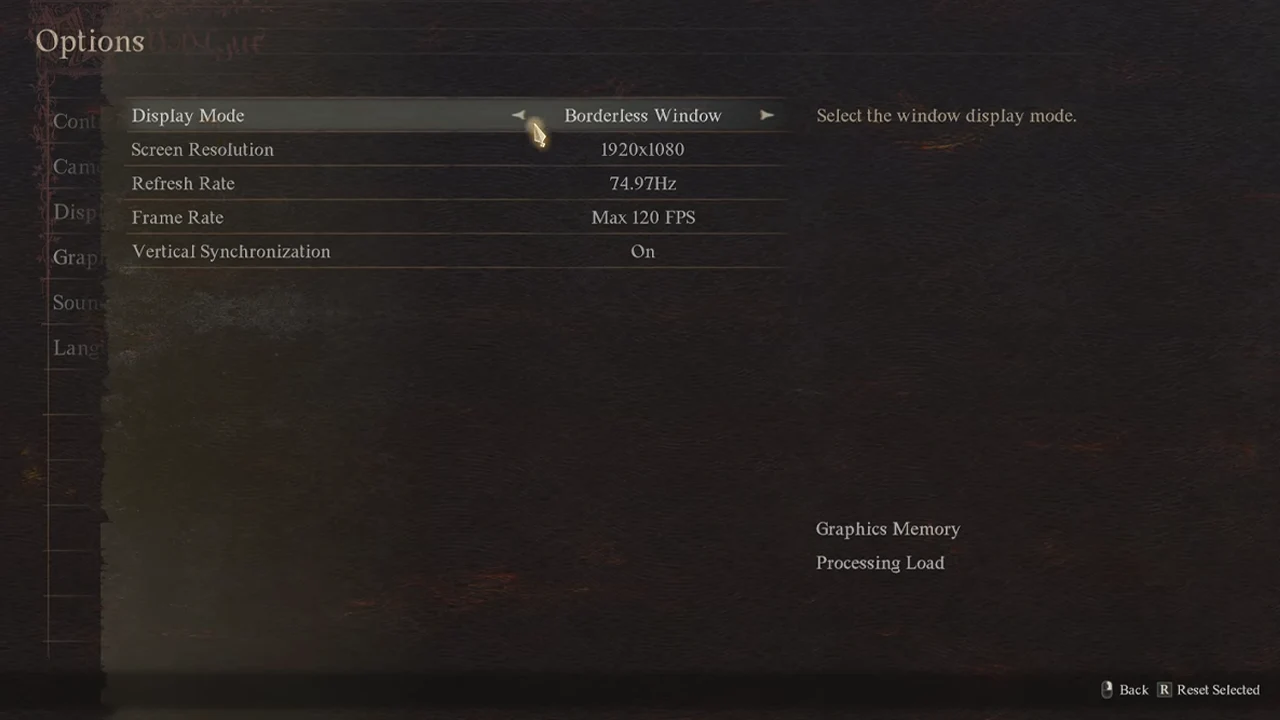
As mentioned earlier, there are three different modes you can select from – Full Screen, Borderless Window, and Window. After learning how you can access these options, you can try out each one of them and select the display settings you like the most. Here’s how you can change the display mode in Dragon’s Dogma 2, using a few easy steps –
- From the game menu, click on ‘Options‘ that is present below the ‘Character Creator’ option.
- Now, under the Options menu, there will be a list of game settings, click on the ‘Graphics‘ option.
- Once selected, the first option, ‘Display Mode‘ will help you adjust your screen size, according to your preference. Similarly, you can either switch to Full Screen, Borderless Window, or Window.
- After you have adjusted and selected the display mode of your choice, make sure to save the changes you have made before you exit the menu.
Additionally, there are a ton of other options under the ‘Graphics’ menu like Screen Resolution, Refresh Rate, Frame Rate, and Vertical Synchronization. As a result, you can also adjust other screen-related settings once you have learned how to access the Display Mode option in DD2.
That’s all you need to know if you need to switch, adjust, or change the Display Mode in Dragon’s Dogma 2. If you are looking for more informative guides, find out how you can change FOV and how you can learn Elvish in DD2.

