With Xbox Discord streaming, it is now possible to stream your Xbox gameplay directly to your friends or other players. While this Discord feature was previously exclusively available to mobile and PC players, it is now available for Xbox Series X|S and Xbox One consoles. Be it a server or group, you will be able to stream Xbox games easily. Here’s how to get it up and running.
How to Stream Xbox Gameplay to Discord
- Firstly, connect your Xbox profile to Discord if you haven’t already linked them, together. If you have used Discord Voice earlier, you might have connected your accounts.
- Once you have done that, it’s time to start streaming. Press the Xbox button on your controller, head to the Parties & Chats tab, and select Discord.
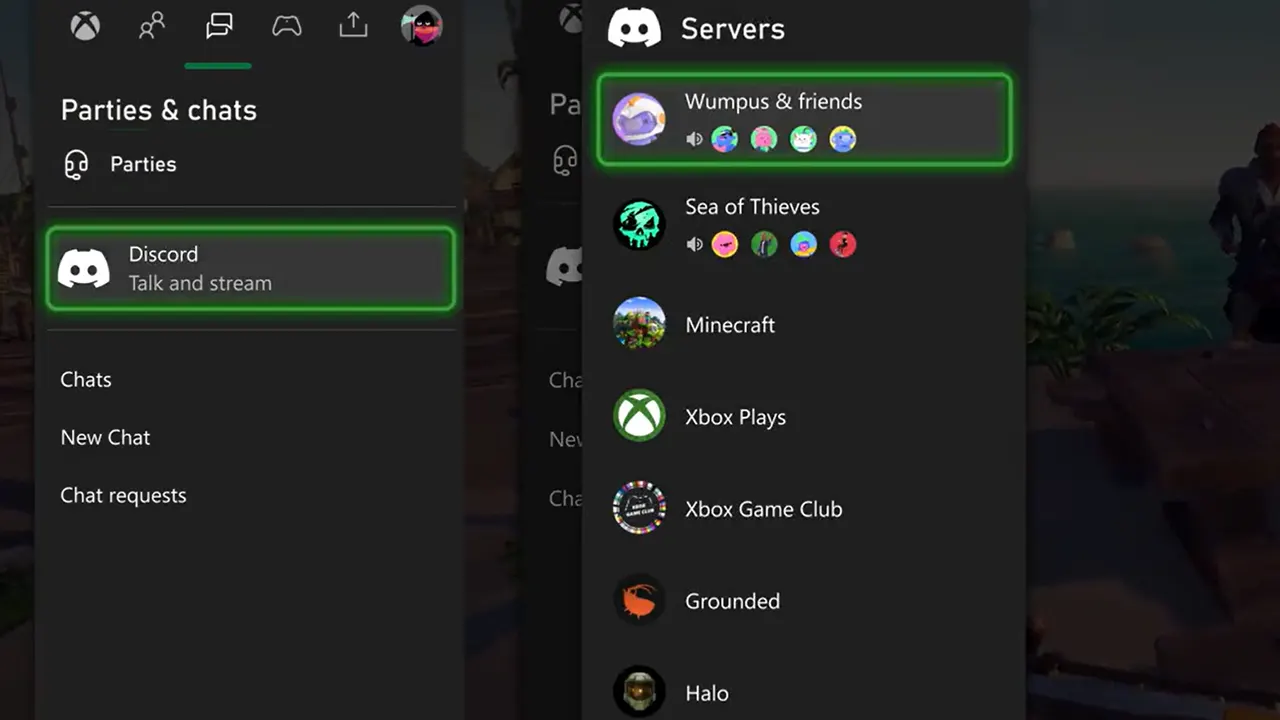
- Next, select the server you want to stream your Xbox gameplay on.
- Now choose the voice channel > select Stream your game.
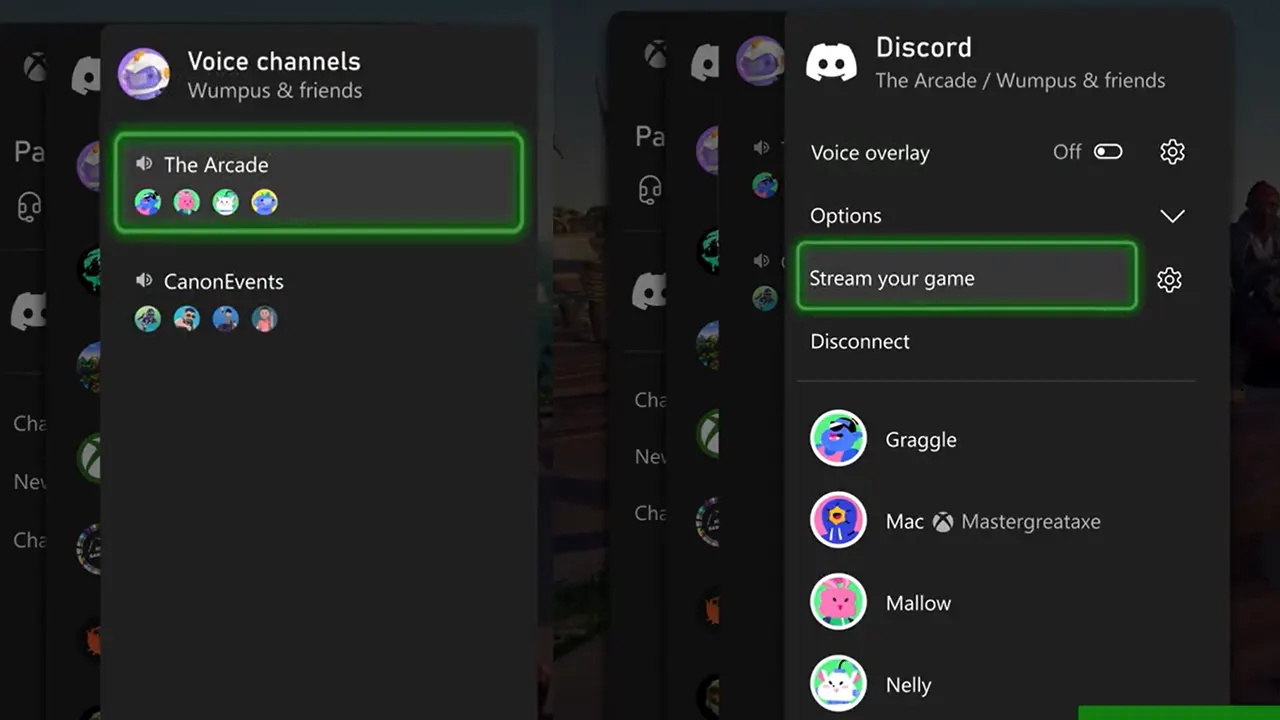
- Now select Stream Stream.
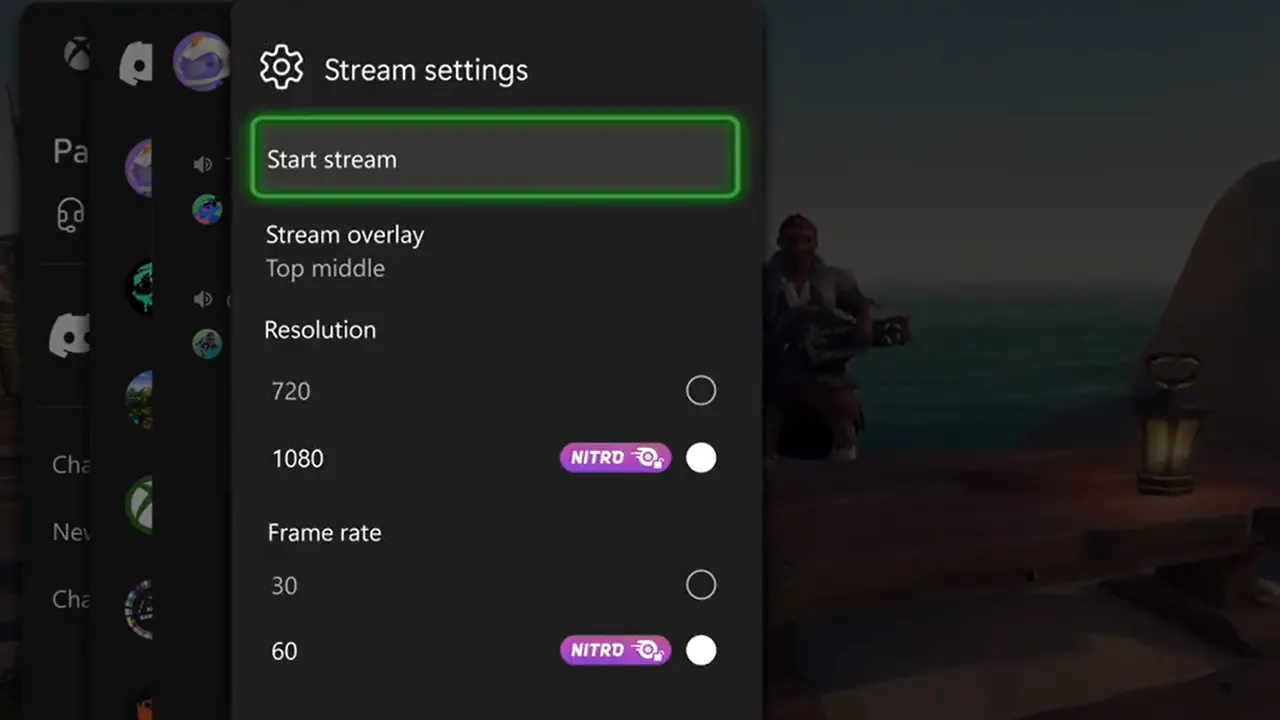
This is how it will look:
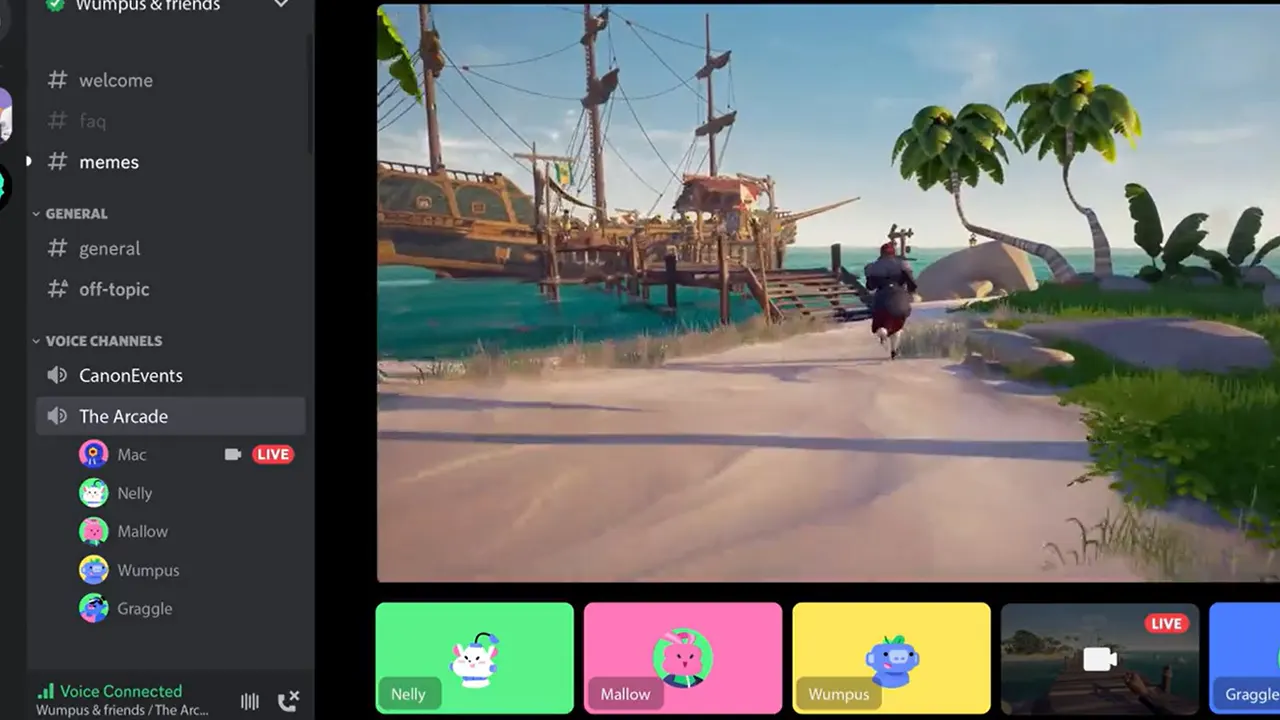
Here’s a visual guide for your reference:
You can now share gameplay from your Xbox to @Discord! 🥳
Learn more here: https://t.co/aV8b8vPIvo pic.twitter.com/8NzQHf3czI— Xbox (@Xbox) September 13, 2023
You can start streaming your Xbox gameplay with up to 720p resolution with 30 frame rates. But if you have subscribed to Discord Nitro, you can stream HD quality up to 1080p with increased frame rates. Aside from streaming your Xbox Series S | X or One gameplay on Discord servers, you can also DM call or Group DM.
That’s all about the Discord streaming on Xbox. If you found this guide helpful, check out our guides on how to get the new Dashboard, should you choose the Xbox Game Pass Core or the Ultimate, and explore more Discord-related Guides right here on Gamer Tweak.

