Discord is one of the best platforms to share images, memes and GIFs but once in a blue moon, you might see an “Upload Failed” error. It can be frustrating because the image just won’t send and it’s not the file size that’s the problem. You won’t be able to do so even after relaunching the app, updating it or logging out and logging back in. Let’s take a look at everything else you can do to solve this error.
How to Fix Upload Failed Error on Discord
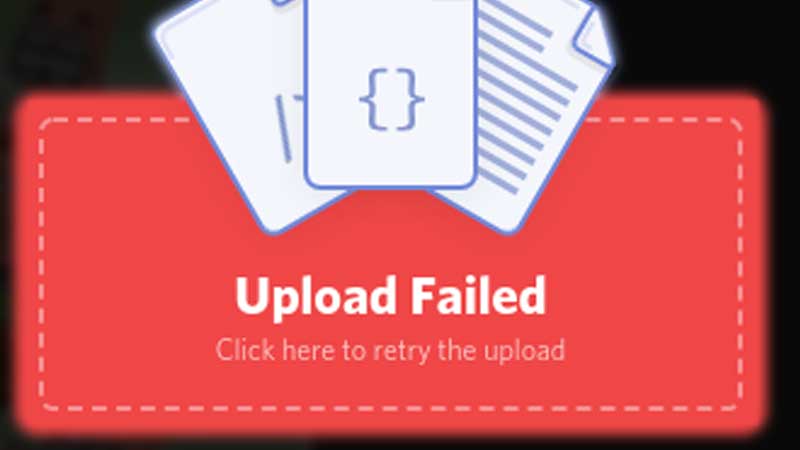
First and foremost, you need to check if Discord servers are down at the moment or not. If the servers are down, wait until the issue is fixed from their end. You can keep an eye on @Discord for any updates. If servers are not down, here are a few solutions that could work if you end up seeing the upload failed error.
Restart your Computer
There’s a chance that a glitch has caused this image upload failed error on Discord. So to get a fresh start, restart your PC and check if the error persists. If you are using the mobile app, close the app completely and relaunch it.
Check your Internet Connection
Head to fast.com and see if you are facing any internet related issues. Try resetting your router and checking after some time. You can also check other websites and see if they are functioning as expected. Contact your ISP for further assistance. If you are using a VPN, try uploading an image without it and check if it works.
Also Read | How to Fix Bad Network Request Error on Discord
Try the Mobile/PC version
If you are unable to upload images on the mobile version of Discord, try doing it on PC and vice versa. Secondly, try doing it via the website if you are using the official app. There could potentially be a problem with a particular platform and this will help you identify the same.
Contact Support
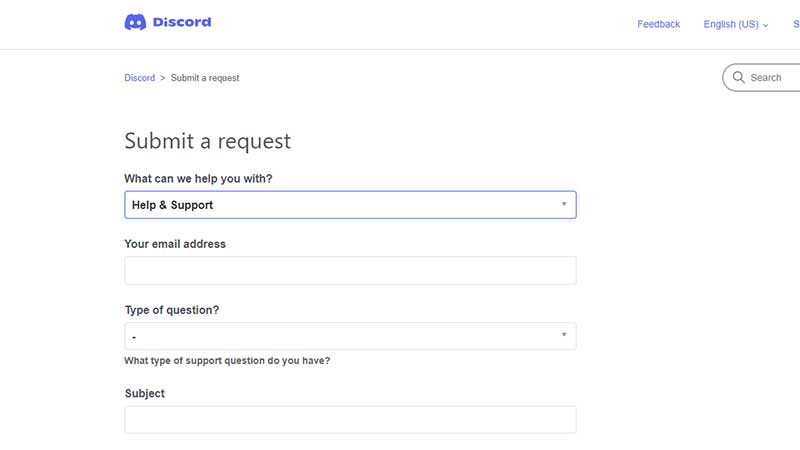
If all else fails, Discord support will come to the rescue. Submit a request on support.discord.com and they will get back to you with solutions.
There’s a chance that some bugs can show up after an update, so Discord will work towards fixing it or rolling back the update. If this article helped you and you are curious to know how to change fonts on Discord, we’ve got just the guide you need.

