The new Thread update in Discord allows you to enable, start and use the Threads feature within the browser and app for both PC and mobile. By making Threads, you can focus a particular subject or topic with any of the servers you are participating in. This will allow you to continue the conversions in your own momentum without disrupting the flow of other’s discussions. So today we will cover everything you need to know to get you started right away.
What’s the New Threads Feature (2023)?

Thread is a new Discord feature that allows you to split off from a Group’s chat without having to leave the server or channel. Every comment following the first post displays in a separate feed when a Thread is formed. This allows members of the Thread to explore further into a certain subject without disrupting the main chat. This feature is available on Discord in browser and app for both PC & mobile.
How to Use Threads?
You can use Threads in Discord to allow other temporary topics to be addressed inside a channel. This will neglect the need to create a new channel within the server for such new topics. This will allow many subjects in the same channel to exist. Also making it simpler to follow up with them before they become archived. The Thread is archived after a period of inactivity in order to reduce the off-topic messages for others on the server. Before a thread is archived, it must be inactive for 24 hours. You can change this inactive default limit anytime.
How to Enable Threads in Discord
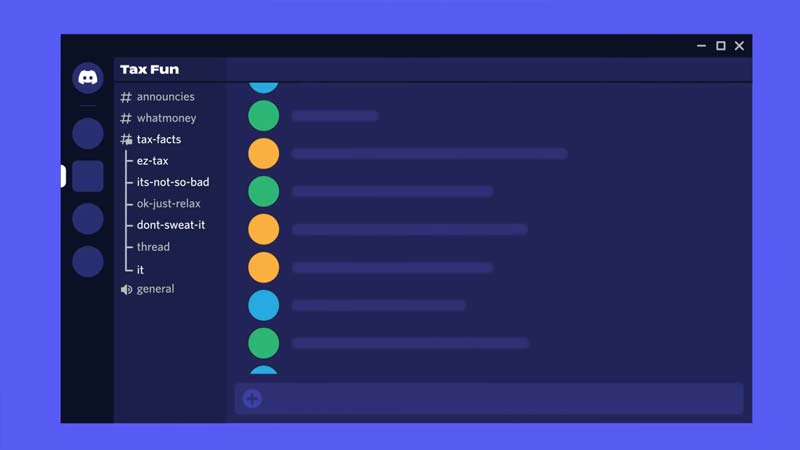
In order to enable threads in Discord, you will need to give permissions for Public Threads, PrivateThreads, & Moderator Access. You can create/chat in threads that are accessible to all members/roles if you have the Use Public Threads permission. You can create and communicate in threads that are only visible to certain users if you have the Use Private Threads permission. Finally, members with Moderator Access will be able to rename, remove, archive/unarchive, and slow down threads.
How to Start and Make a Thread on Discord?
To start a thread, just move the mouse over the message you want to make a thread out of and select the new “#” button. You can also start a new one by hitting the “+” button in your chat bar and choosing “Create Thread” from the drop-down menu. With the Archive After Inactivity drop-down menu, you can set the duration of your thread.
How to Archive, Unarchive or Delete a Thread?
When a thread goes idle after a certain length of time, it will be archived instantly. If you want to directly archive it, go to the top right corner of the threads window and hit the “…” three dots, then click on the Archive Thread option.
After a topic has been archived, a notice will appear at the top of the thread with a button to unarchive it. By hitting the same three dots “…” and selecting Remove Thread, you may delete a thread. This will completely delete the thread. Once the thread has been removed, there is no way to retrieve it.
Also Read | Why is my Discord PFP Blurry? Get the Fix here.
Discord Threads Not Showing, or Working in Server?
Threads will not be enabled by default on Community servers for the time being. So, once you have access, you will see a new server menu settings named “Threads Early Access” on the web or on your device. You may activate it by pressing “Enable Threads” from there. Thread permissions may be customized for your community, such as enabling in particular channels or disabling for specific roles.
That’s everything you need to know about the Threads feature in Discord. While you are here check out more of our Discord Guides for interesting topics like how to Set Gif Profile Pic and Profile Banner Gif. You might also be interested in our latest Profile Customization Guide.

