The Soundboard in Discord is a feature that will let you react to messages in the voice channel of your server via sound effects of quacking, airhorn, crickets, sad horn or claps. In case this is getting annoying, you can disable it – this is how to mute the soundboard in Discord.
How to Mute Soundboard in Discord
Follow these simple steps to disable the soundboard so that you don’t have to hear the annoying sounds on the server.
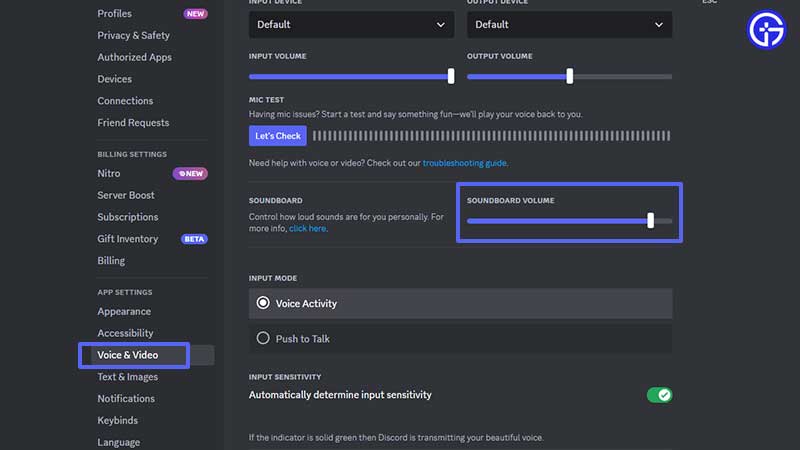
- Click on the Gear icon next to your username. This will take you to User Settings.
- From the options on the left, click on Voice & Video under App Settings.
- Right under the Mic Test section, you will see the Soundboard section and a slider to control its volume. Reduce it to zero and go back to your server.
- Join the voice channel and click on the Open Soundboard button and click on the sounds. You should not be able to hear them anymore.
How to Change the Soundboard Volume?
- Follow the same steps mentioned above – Go to User Settings > Voice & Video > Soundboard and reduce the volume by using the slider.
Don’t Have the Soundboard?
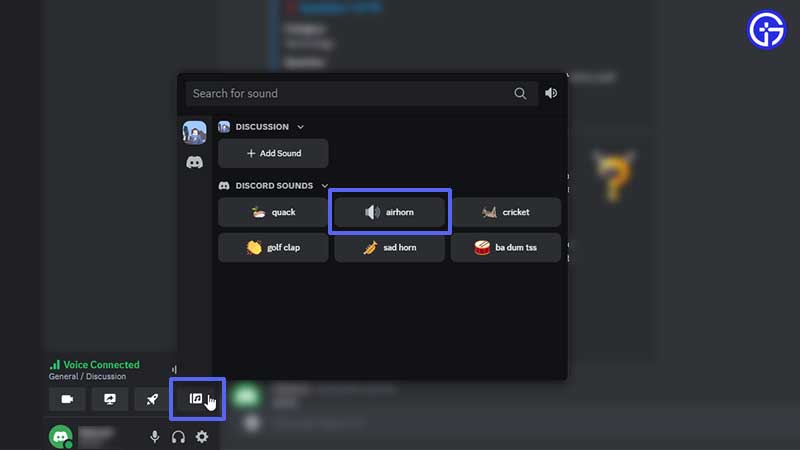
- If you don’t see the soundboard in the voice channel of your server, note that this is an experimental feature available to only a limited number of communities. So, if you don’t have it yet, you will have to wait until it’s rolled out to you.
Is Soundboard on Mobile?
- It’s only available for PC/Desktop users, so if you are on mobile, you will be able to hear the sounds but won’t be able to play the sounds.
How to Toggle Soundboard On or Off as an Admin?
If you are the server admin, you can give or remove permission for members to use Soundboard.
- You can go to your Server Settings > Roles > toggle ON the “Use Soundboard” feature to certain roles.
- You can also go to a specific Voice channel > select Edit Channel > Go to the Permissions > toggle ON the “Use Soundboard” feature for a certain member or role.
This was how to mute/disable the soundboard in Discord as well as how to reduce its volume. For more related to Discord, head over to our dedicated category on Gamer Tweak. Don’t forget to check out the best Discord servers for gaming as well.

