If you’ve always wanted to be a baseball player, you can virtually do it with the create a player option in MLB The Show 21. With this feature, you can customize a player that is fully personalized. Literally – there are loads of character creation options here! Curious to know how to use them? The steps are simple. Here’s how to create a player in MLB The Show 21 and then add the new player to the team.
MLB The Show 21: How to Create a Player
To create your very own customized player, follow these steps.
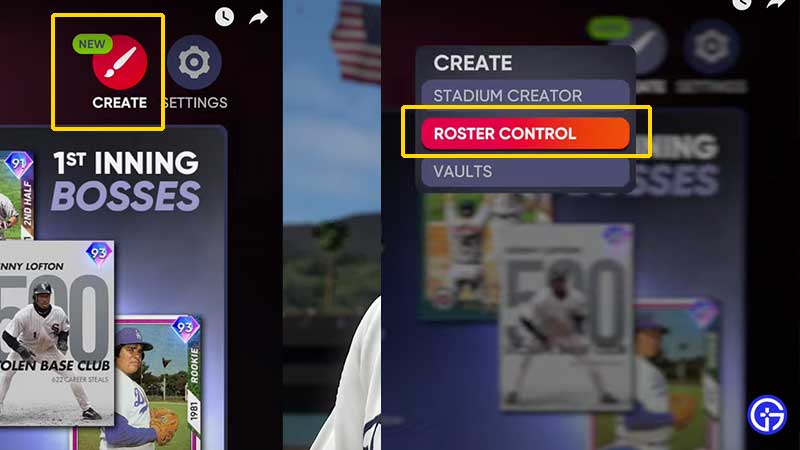
- Check the top right part of the the main screen.
- There will be a Create option. Click on it.
- Choose Roster Control.
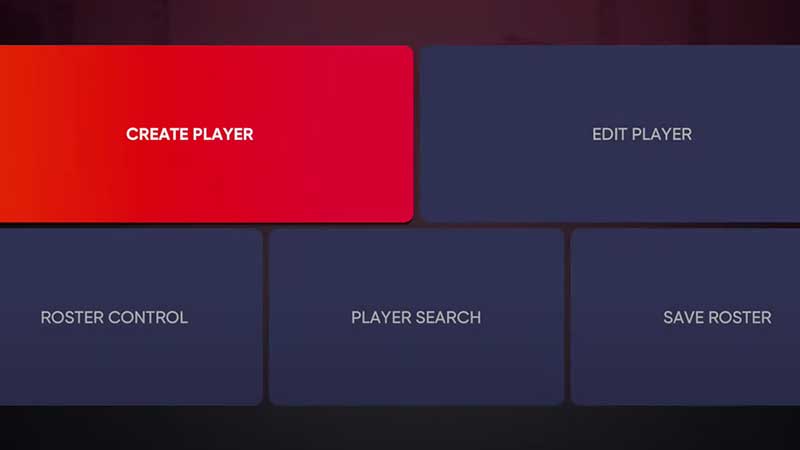
- Then, select Create a Player.
- Now, you can change your character’s appearance including General, Physical appearance, Motions & Sounds, Equipment and Attributes.
- You can also randomize appearance if you like.
General Information includes the first and last names, age and other details like preferred number, primary and secondary position. You can choose your throw hand, bat hand, region, birth place as well.
Physical appearance allows you to customize body, ears, head, hair, eyes, brows, nose, jaw 7 chin, mouth, neck, and cheek. There are loads of options in each category including hairstyle, color etc.
Equipment will involve options such as uniform, glove, bat, batting gloves, fielding gear, batting gear and more. Go through all of the options, confirm your choices and then that’s the player you’ve customized in the game.
This is the simple process to create your own player in MLB The Show 21. When you get asked if you want to create this character and place him in the Free Agent pool, choose the Free Agent pool and Export Player option.
How to Add Customized Player to a Team in MLB The Show 21
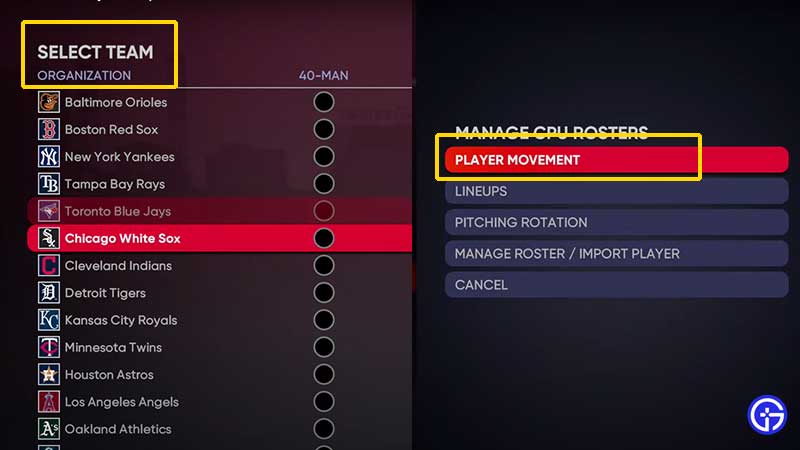
With a newly created and customized character, you can immediately add it to your team. Here’s how.
- Visit the Roster Control menu.
- Select the Team.
- Choose Player Movement
- Choose your created Player’s name.
- Now select the existing player in the team that you want to replace with your created player.
- Confirm roster changes by pressing Yes.
- Your character will be added to the team from the Free Agent pool.
That’s about it! This is how you can create a player and add him to your team. With that done, you may want to check out some more MLB The Show 21 tips and tricks we’ve got on Gamer Tweak. Check them out below:
- How To Update Rosters
- Tips To Get Drafted In Road To The Show
- How To Easily Exchange Team Stadium In Franchise Mode
- How To Use Your Created Team In Franchise
- Guide on How To Steal A Base
- How to Add and Remove Pitches
- How To Change The Camera Angle
- Guide on How To Link Cross Platform Accounts

