Curious to know how to install OptiFine to your Curseforge modpack in Minecraft? This guide will show you the simple steps. Optifine, as you know it, is an optimization mod that will make the game look amazing with HD textures, dynamic lights, configurable animations, and FPS boost too. NOTE: Not every modpack is going to be compatible with OptiFine. If you have installed a mod that interferes with it, then Optifine will not work properly. But if it is compatible, here’s how to install it and get it working.
How to Add OptiFine to a CurseForge Modpack
- First, get your CurseForge Modpacks installed.
- Next, visit optifine.net and download the latest version of Optifine from there.
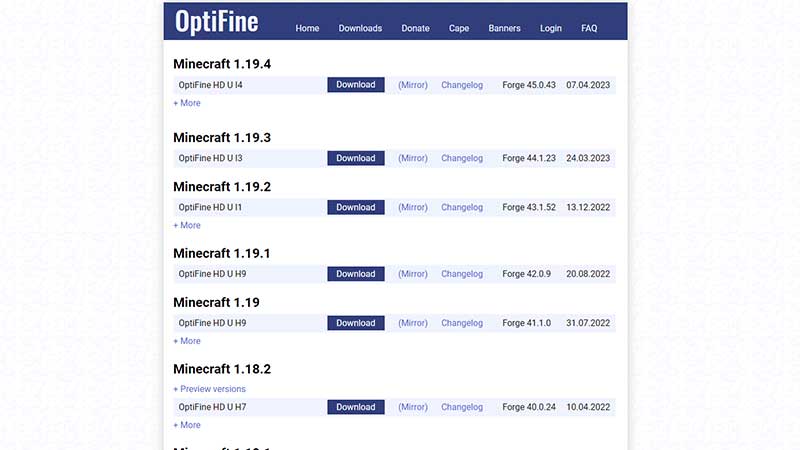
- Go to your Modpacks from Curseforge and (the ‘My Modpacks’ tab) and right-click on your preferred mod. Click on View Profile.
- Now check for the Forge and Game versions and note them down. For multiple mod packs, follow the same process.
- This is important: Download the Optifine versions which match the versions you have noted down. If you don’t see the exact one, you will have to download the closest one and see if it works.
- After downloading them, copy and paste them onto your PC desktop.
- Now open Curseforge, right-click on a modpack, and click on Open Folder.
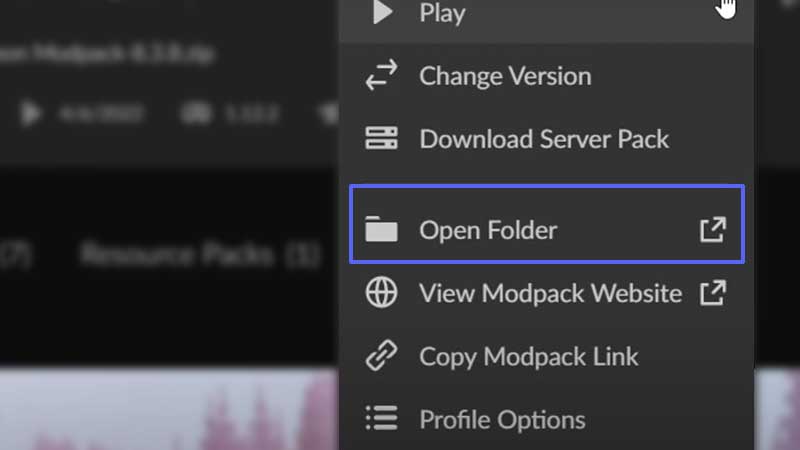
- Find the Mods folder.
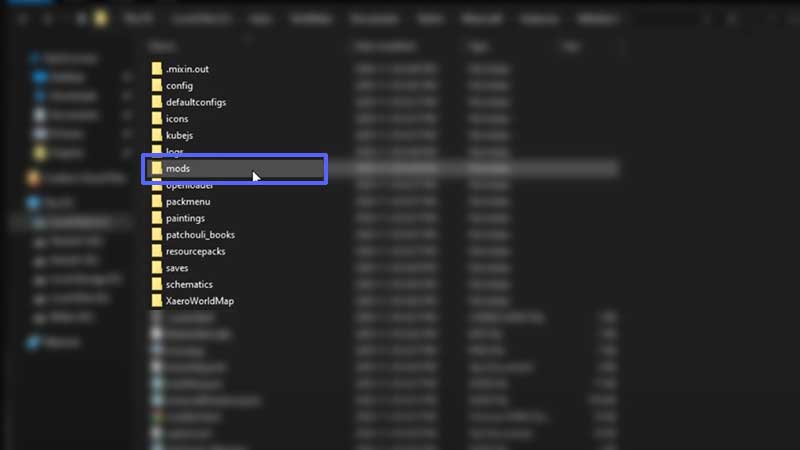
- Drag the correct version of the downloaded Optifine file into the mods folder.
- Then, close the window and go ahead and play the mod.
- If it doesn’t work or Minecraft doesn’t launch after that, there’s a chance that there’s another FPS boost or video enhancement mod that is conflicting with OptiFine.
- But if the mod works, click on OPTIONS within Minecraft > Video Settings and check whether you see new features and the Optifine text at the bottom left section of the window. If yes, you have successfully installed Optifine to a Curseforge mod pack.
Some of the most popular modpacks are All the Mods 8, RLCraft, DawnCraft, and The Pixelmon. Here are some more of the best modpacks to install in Minecraft.

