The Steam UI has gone through significant changes and improvements with a cleaner and smoother functionality. While the application will download and install its latest version automatically, it is equally important to know how to update Steam Client in case of any issue with the updates or settings. You can check for updates if you ever come across Steam running on an outdated version on your device. The developers will frequently release hotfixes, patches, and even major updates for the client along the way.
Having said that, a cleaner UI and other major changes can make navigating through the options difficult. And for users looking to check updates and manually install them this can prove to be quite a task. So if you are wondering how to check for any latest updates and update the Steam Application then here is a guide that you should check out further.
How to Update Steam Application in 2023
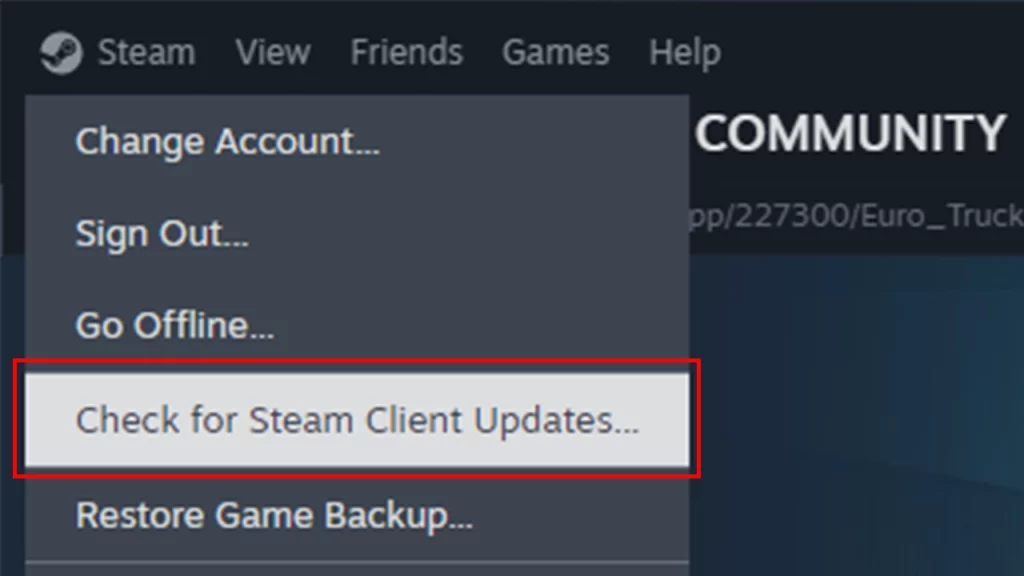
To update Steam Client without any hassle, players will first have to launch the application on their device, After which, here are the steps you can follow to check for any updates for the client:
- Launch Steam Client on your device.
- Select the Steam option from the top left corner of the client.
- Once done, you will come across the Check For Steam Client Updates option.
- Click on the option and wait for the client to check for any updates.
- If there are any latest updates available the client will start downloading and installing it on your device.
- And if your Steam Client is already up to date with its latest version then the client will update you with a message at the bottom.
With that being said, users can check all of the patch notes from the client itself. You will have to simply click on the View Patch Notes option that is displayed with the message at the bottom. Once done, you will come across all the latest and previous hotfixes and major updates for Steam.`
That’s everything covered on how to update Steam Client. Check out our guides on how to view screenshots and how to use friend codes in Steam. For more interesting guides, go through our dedicated Steam section, right here on Gamer Tweak.

