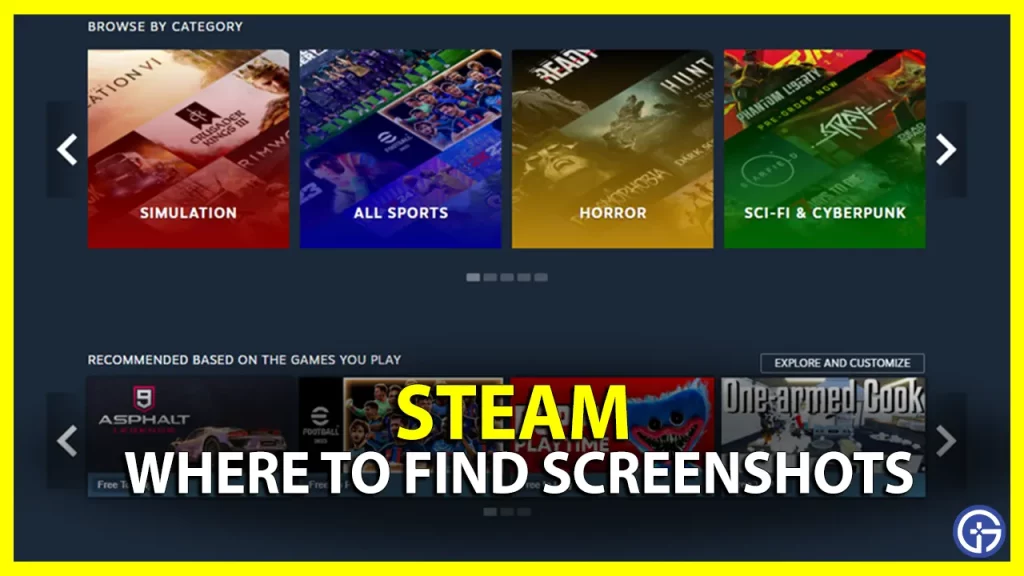Steam’s screencap function lets you easily preserve important memories such as high stats in a game scoreboard or achieving a crucial in-game feat. But where exactly do these screenshots save locally on your PC? Here’s a guide that shows you the Steam screenshot folder location.
How to find your Steam screenshots
Here’s how you can quickly find the screenshots on your Steam client on a Windows PC.
- Launch Steam and click on the View option from the menu on top.
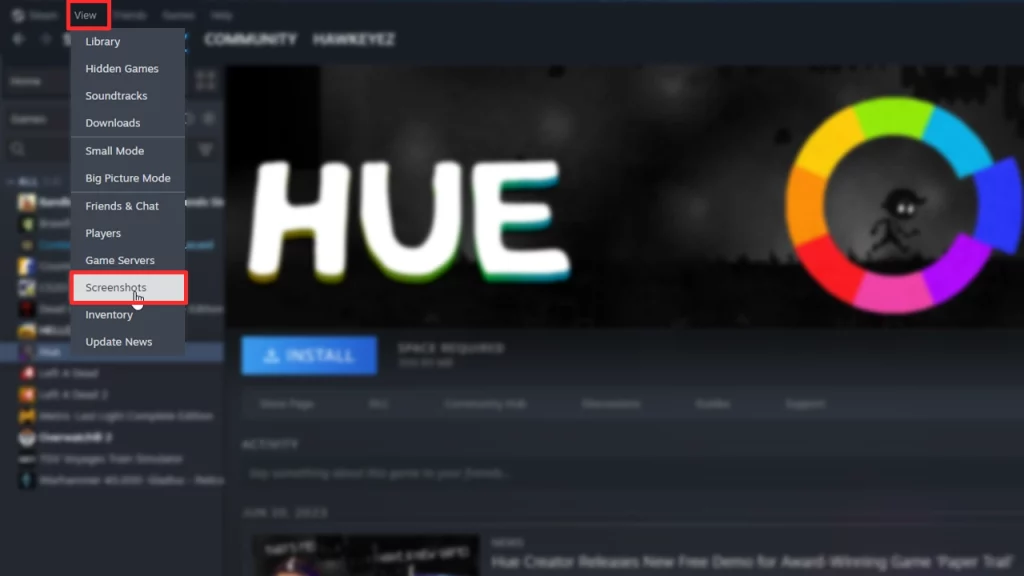
- Now, select the Screenshots option for all your images.
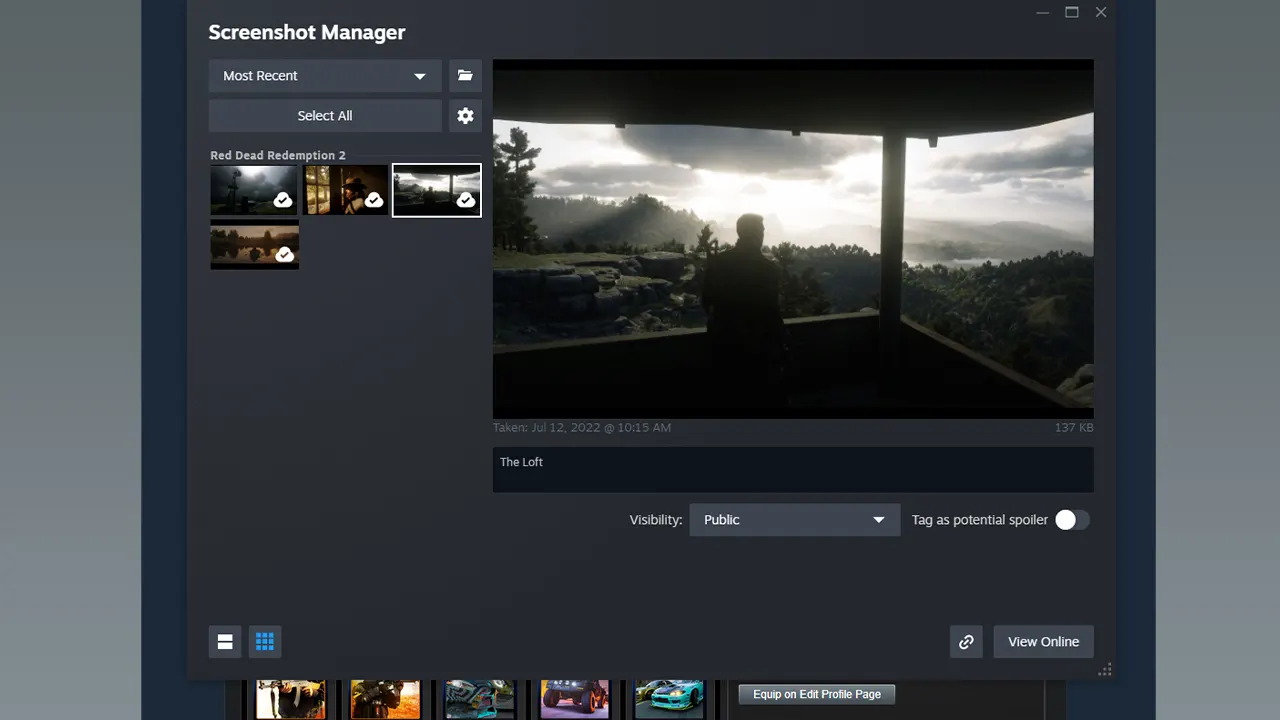
- You can click on the ‘Show on Disk’ button to view those screenshots in a folder.
- The folder that opens is the location where all your Steam screenshots are saved.
How to Take Screenshots on Steam
The default key for taking screenshots on Steam is F12. So once you are inside a game, press the F12 key to capture that moment. All the images will be automatically saved to the above location.
It is possible to change this shortcut key by heading over to the Steam Settings menu. To do so, simply follow the below steps.
- Click on the Steam button on the top left corner of the screen.
- After that, click on the Settings button.
- Next, navigate and enter the In Game tab.
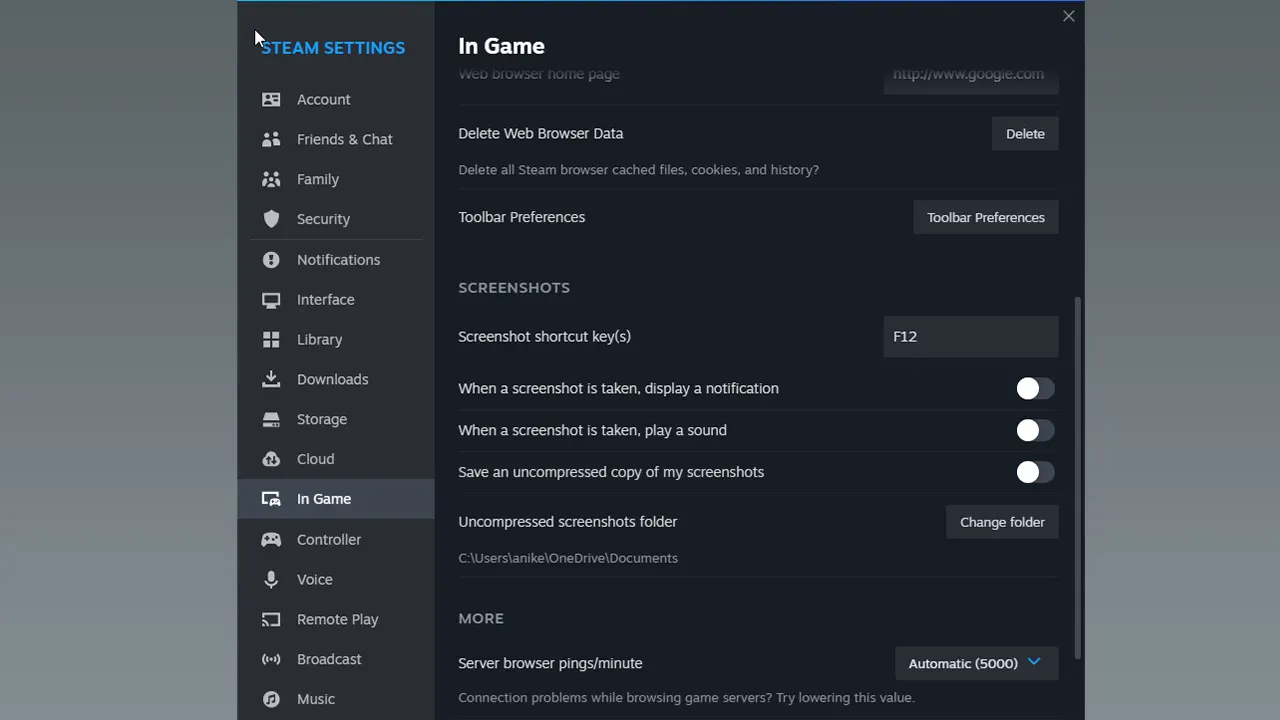
- From there, scroll down and enter the Screenshots tab to change the settings.
You can change the Steam Screenshot Shortcut key, Screenshot Notification and Sound, and much more.
Also Read | Best Low-End PC Games On Steam
That’s the location where you can find all the Steam Screenshots on your device. If you use Steam regularly, then we have plenty of helpful content stacked up here. So make sure to check them out right here at Gamer Tweak.