Players of Among Us can change settings and customize the game as per their needs. The developers have added quite a lot of settings that you can manipulate. But how do you do that? Don’t worry, it is a pretty simple process and we will explain all the basics in this guide on how to Change Game Settings in Among Us.
How to Change Settings in Among Us
The types of settings you can change can be the number of imposters, the map, player speed, voting time, kill cooldown, kill distance, discussion time and more. Here’s what you have to do in order to get the ability to change settings in Among Us.
First, get into the lobby. You can do this by starting a game of your own since only the host can change settings.
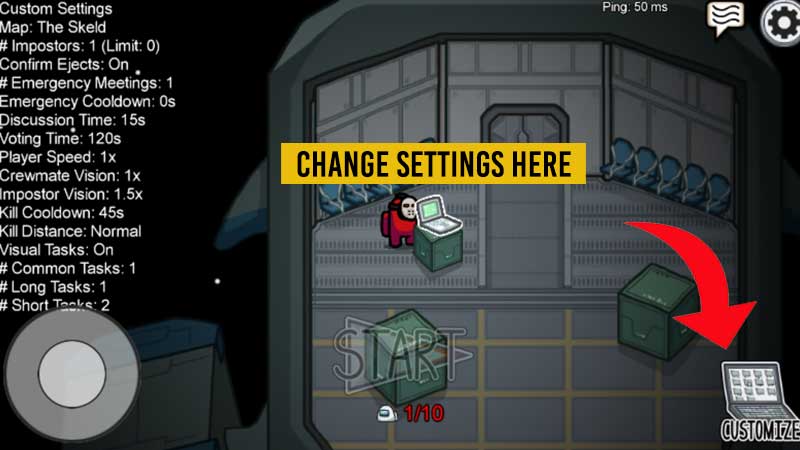
Then, head over to the laptop you see on the screen and click on the Customize icon at the bottom right corner (as you can see in the image above).
In the pop up, you will see a few different tabs like Color, Hat, Pet, Skin and Game. The Hat section is where you can get secret Christmas Hats and Halloween Hats but for changing the settings though, you have to go to Game tab.
This is where you can try out various settings – you can even increase the number of Emergency meetings, Emergency cooldown and more. Explore all of them and decide how you are going to make your game more exciting for other players. There are some recommended settings that you can use too. These will come in handy especially when you are playing Among Us with friends. You can make the game settings as simple or challenging as you want.
That’s all there is to it. Don’t forget to read our articles on how to close doors and win as an Impostor.

