If you’re facing the Discord 404 Soundboard not found error and are looking for ways to fix it then you’ve come to the right place. Discord is a popular platform among gamers for communication during gaming sessions. Moreover, it is also widely used by internet personalities to form communities and interact with them. The new Soundboard option allows you to react to posts with short audio clips. However, the feature is not available to some people. In this guide, we will tell you how to fix it.
How to Fix Discord 404 Soundboard Not Found Error
The 404 Soundboard not found error mostly occurs due to server problems at Discord itself. However, you can try the following methods to fix it:
- Restart Discord Client
- Check if you have the permission from Admin
- Reinstall Discord
Fix 1 – Restart Discord Client
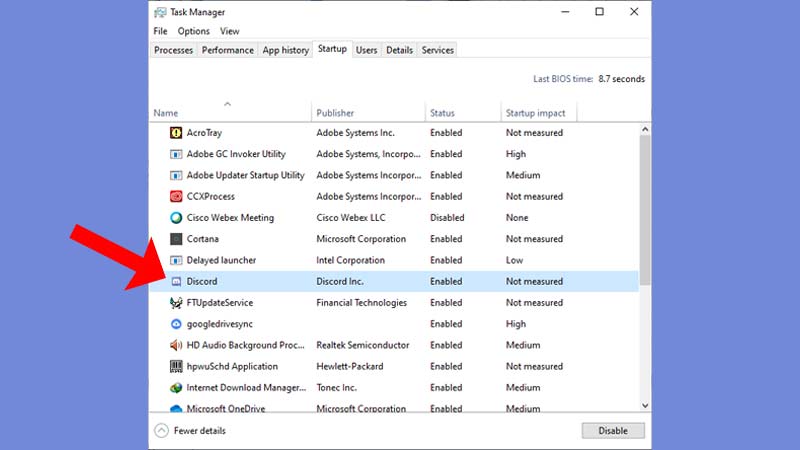
This may seem like the obvious answer but it’s better to try the simple methods first. To fix this error, try restarting the Discord client. However, just hitting the cross button on the client window will not work. You have to make sure that it’s not running in the background. To completely shut down Discord:
- Click on the Windows Search Bar and type Task Manager.
- You can also open the Task Manager by pressing Ctrl + Shift + Esc at the same time.
- Once the Task Manager is up, scroll down till you find Discord.
- Right-click on it and select End Task.
- Now, hit refresh on the home screen and launch Discord.
If this method is not working, move on to the next one.
Fix 2 – Check if you have the permission from Admin
This solution is for people who cannot access the Discord Soundboard. Instead of a server problem, it can simply be a matter of permission. If you’re the admin, follow these steps to give or take Soundboard access:
- Go to the Server Settings.
- Head over to the Roles tab.
- Then, select the role you want to customize and look for the “Use Soundbar” toggle.
Fix 3 – Reinstall Discord
Reinstalling Discord is the final method that you can try to fix the 404 Soundboard not found error. To uninstall Discord:
- Click on the Windows Search Bar and type “Add”.
- Select the “Add or Remove Programs” option and look for Discord.
- Click on it and hit Uninstall.
- Then, download the latest Discord version and install it.
Once the process is complete, check if the issue is resolved.
That’s everything from us on how to solve the “404 Soundboard not found” error in Discord. For more such content like how to get Beta features, make sure you visit our Discord guides section.

