Discord has some new features with improved Profile Customization options such as the Account Banner. Now, while some of these features are limited to Nitro users, even regular account users can avail benefits. So, let’s find out how to jazz up your display screen on Discord.
How to Add a Profile Banner in Discord?
- If you are a Non-Nitro user, you will get limited banner customization options in the beta version. You can pick from a pre-made list of solid colors and basic designs. There are around 10-15 options you can choose from.
- If you are a Nitro Classic user you will have more flexibility. You can use and upload a completely custom banner.
- In Normal Nitro, you can also choose to make an animated banner. This is similar to how the animated profile pictures work in Discord.
- A Profile banner is to discord what a cover photo is to Facebook. With Nitro obviously, you get an even higher customization suite.
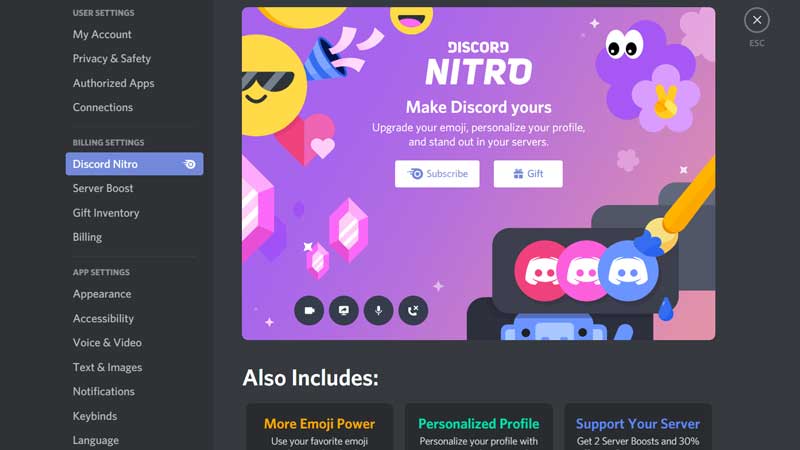
Also Read | How To Get Discord Profile Banner GIF
Discord Profile Customization
You can customize your account on Discord in these ways:
How to change your Avatar
- Go into user settings by clicking on the settings option on the bottom left of the screen.
- Now, go to My Account.
- Once you open this you will see an edit option next to your profile. Click on it and edit your avatar.
Don’t Miss | Discord GIF PFP: How To Set GIF Profile Pic?
How to Change your Username
- Go into user settings by clicking on the settings option on the bottom left of the screen.
- Now, go to My Account.
- Once you open this you will see an edit option next to your profile. Click on it and edit your avatar.
- Now, click on the username and change it to one of your choosing.
- Click on save once done.
This is everything you need to know about Discord Profile Customization. If your Discord is crashing find out how to fix it with some simple tricks. Also, if you come across the message saying Suspicious Activity, find out how to fix it.

