Discord, the platform that millions of users use for voice calls, video calls, text messages and media sharing occasionally gets some issues. There’s a lot of demand and traffic due to which crashes are inevitable. So, why does Discord keep crashing on startup and what are the solutions for it? In this article, we will explain how to fix Discord Crashing issue on your Computer and Mobile phone (iOS, Android).
Why does Discord Keep Crashing Unexpectedly?
There are a couple of reasons why Discord keeps crashing on your computer. It could be a Discord update which has some bugs which leads to crashes. Another reason is that your files could become corrupt or there could be cache related problems which is why Discord will behave abnormally. With that, let’s move to the solutions and potential fixes.
Discord Crashes Fix on PC, Mobile
There are ways to fix the Discord Crashing issue on PC and mobile phone.
- Delete AppData Contents of Discord
- Turn off Hardware Acceleration
- Turn on Legacy mode
- Uninstall and Reinstall Discord’s Latest version
To know more about these fixes in detail, keep reading:
Delete AppData Contents of Discord & Clear Cache
When you delete the AppData content, you will fix those issues that are caused due to corrupted files or cache. Here’s what you need to do:
- Press Windows key + E
- Type %AppData%\discord in the address bar of the Windows Explorer that pops up
- Double click on the Cache folder
- Delete everything that is present in this folder
- Now, select the Discord folder again
- Double click on Local Storage
- Delete everything here as well.
- Next, start the Discord app
Turn off Hardware Acceleration
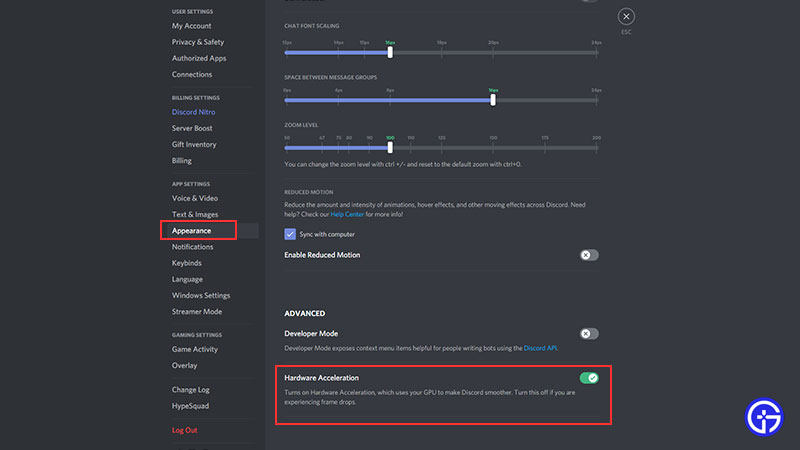
When you disable Hardware Acceleration, it may potentially fix the Discord crashing issue. Basically, Hardware Acceleration is what uses the GPU which could cause Discord to crash at startup.
Here’s how to turn off Hardware Acceleration:
- Open Discord
- Click on the Settings icon
- In User Settings, click on Appearance
- In Hardware Appearance, disable it.
- Start Discord again and see if it is still crashing at startup.
Turn on Legacy Mode
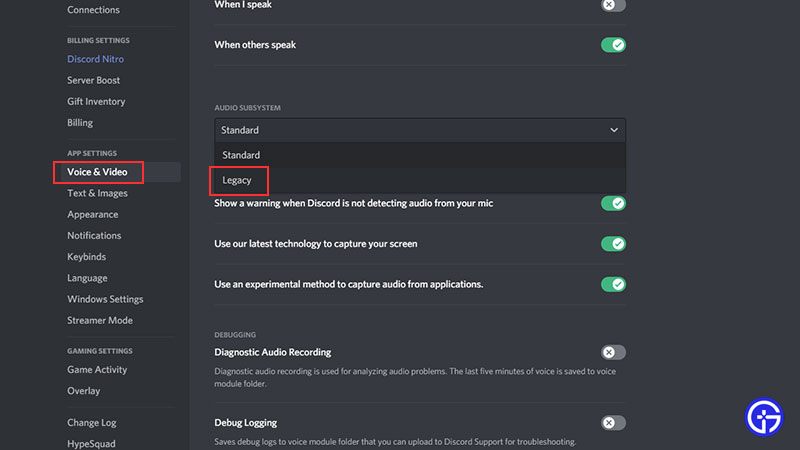
- Launch Discord
- Click on the User Settings
- Select Voice and Video
- In the drop down of Audio Subsystem, click on Legacy
- Confirm this action.
Doing this should solve the Discord crashing problem.
Uninstall and Reinstall Discord’s Latest version
Make sure to update your Discord to the latest version but if that doesn’t fix the problem, go ahead and uninstall and reinstall it.
Another thing you can keep in mind is to close other programs which may hinder Discord and cause problems on startup.
That’s everything you need to know about why does Discord keep crashing on computer and phone and how to fix this issue. There’s more you need to know about Discord and we’ve got just the right guides for you:
- How to Solve Discord Connection Issues
- How To Fix Discord Lagging Issue on Windows 10
- Is Discord Shutting Down In 2022?
- How To Fix Robotic Voice Issues On Discord
- How To Add & Assign Roles In Discord


