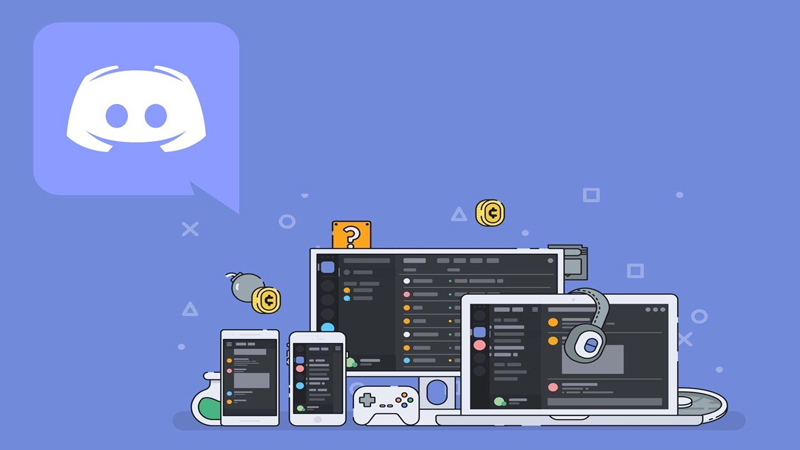Are you hearing robotic or distorted voices on Discord? If your answer is YES and you want to fix it as soon as possible then you have come to the right place. There are tons of people who are hearing a robotic voice on Discord but most of them reported that it occurs only when their network or ping is too high.
Also Read | What Does Idle Mean On Discord? (Answered)
Yes, if your network or ping is quite high, your voice would sound like a Robot on Discord. If you have been having trouble finding its possible fixes then don’t worry, we have brought to you a couple of ways that might fix robotic, distorted voices on Discord.
How To Fix Robotic, Distorted Voices On Discord
As we have already mentioned the possible reason why people are having a robotic voice issues on Discord, to fix this issue, you will need to change the server you are speaking on to the closest one. Yes, selecting the nearest server will reduce the ping.
To change the server on Discord, you should be an admin of the server. Yes, no one, except the admin, can change the server on Discord. If you are admin, you can change the location of your server by following these simple steps:
- After connecting to the server, right-click on your server name and click on Server Settings.
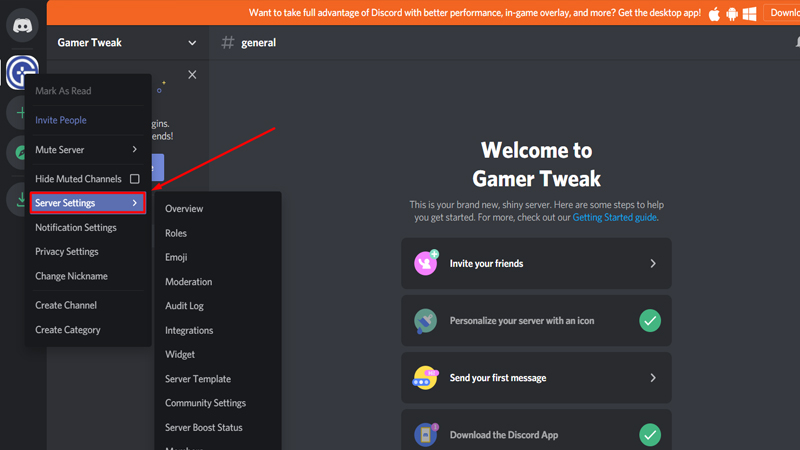
- Now, you will have to click on the ‘Change’ option under the server region box. When you click on ‘Server’ you will be shown multiple servers but you will have to select the nearest one.
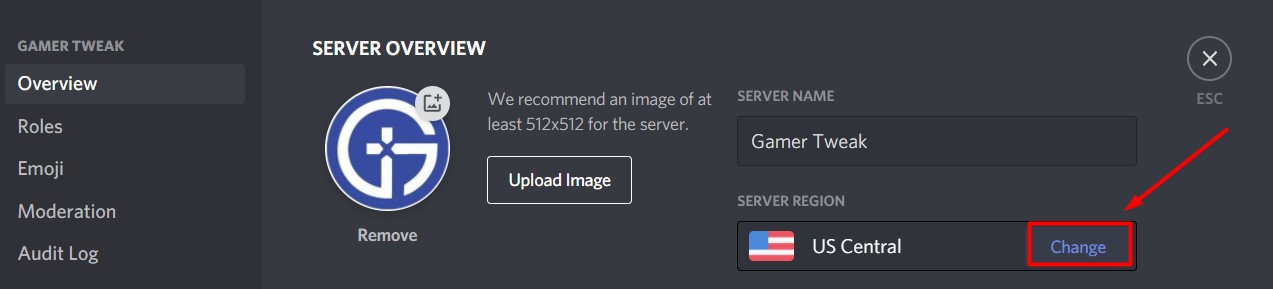
- If you are a citizen of India but the audience who listen to you the most belong to the US then you should select the server closes to them. Notably, always select the server closest to the largest number of users.
- If the selected server is already closest to your current location, then try the next nearest server that you have in the list.
- Once the region selected, try again after a few hours to see if the issue has been resolved.
Also Read | How To Add Groovy To Discord | Learn How To Add A Music Bot
Disable QoS In Discord
If the above-mentioned solution did not work for you then you should try this one. In this option, you will have to switch off the Quality of Service on Discord. If you don’t know how to disable QoS then keep reading this guide.
- To disable QoS, open Discord and click on ‘User Settings’ option at the bottom left.
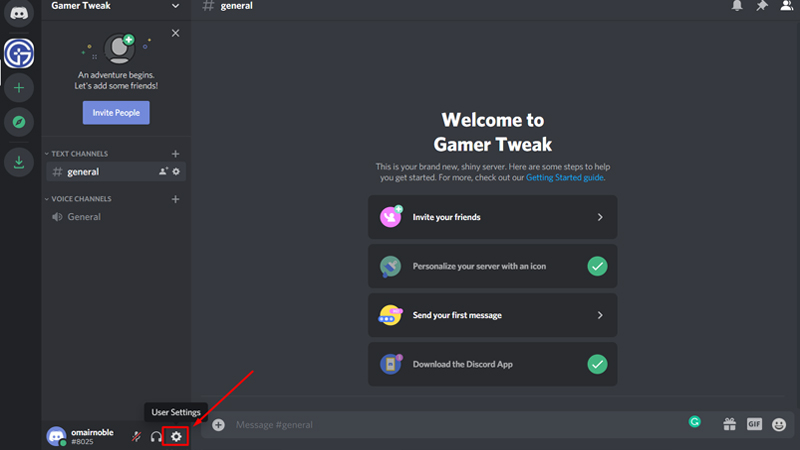
- Under the App Settings section on the left, you will have to click on ‘Voice & Video’
- Scroll down until you see an option to turn off Enable Quality of Service High Packet Priority.
Check Performance In Task Manager
There are chances that you might be experiencing robotic or distorted voices on Discord because multiple programmes running in the background. To check your current hardware usage, you will have to open the Task Manager.
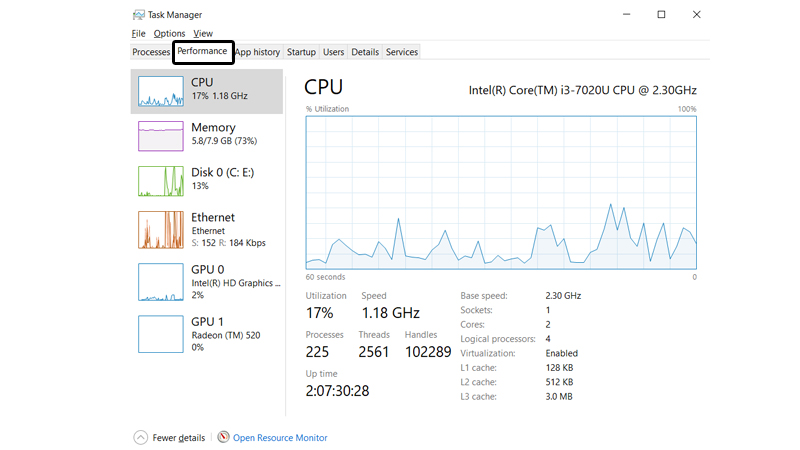
After opening the Task Manager, you will have to click on the Performance tab to see your hardware usage. If there is anything hitting 100% then you will have to upgrade that specific part and close the unnecessary applications that are running in the background.
If you use Discord while playing games then you should reduce the Graphics settings.
These are three easy ways to fix Robotic, Distorted voices on Discord in 2024. While here, ensure reading about how to add & assign roles in Discord.