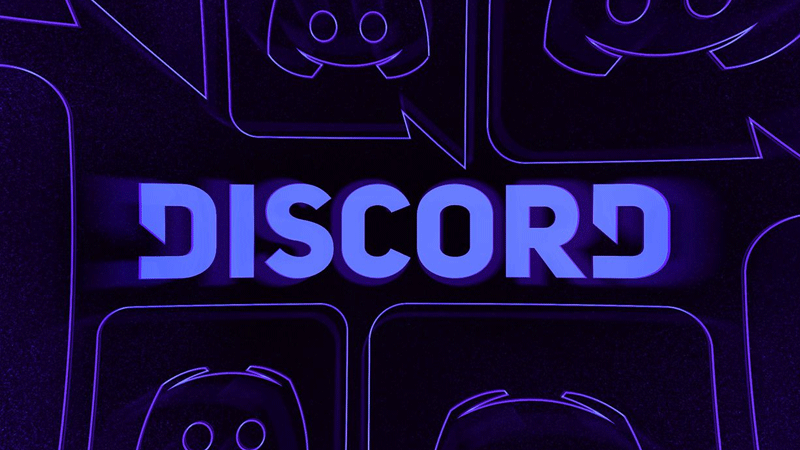Discord is undoubtedly one of the most popular platforms for all gamers and people who enjoy having a discussion in groups or communities. In Discord, communities are known as servers. There are numerous roles that can be added in Discord.
If you are new to Discord and struggling to add roles in Discord then don’t worry, we have a guide covering the entire process in the easiest way possible. Apart from teaching how to add roles in Discord, we will explain how you can assign them to specific users in 2021.
Without any further ado, let’s go through the guide.
How To Add Roles In Discord
To add or assign roles to trusted members in Discord, you should have your own server on the platform. For those who don’t know how to add roles in Discord should follow these simple steps:
Step 1: Select Roles
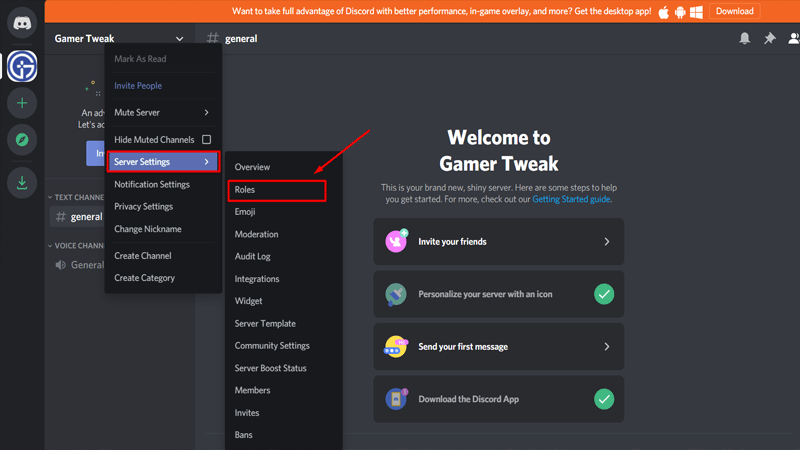
After creating your own server in Discord, you will have to right-click on the server and then click on ‘Server Settings’ and then Roles.
Step 2: Click on ‘+’ Sign
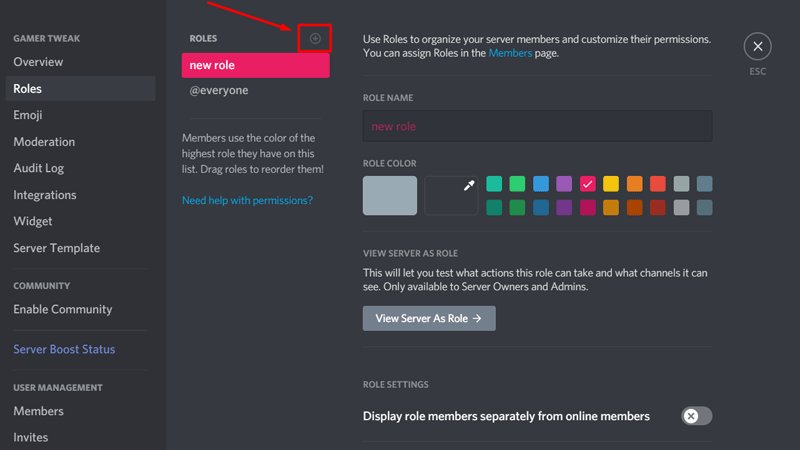
When you click on ‘Roles’, a new window will pop up on the screen. Now, you will have to click the ‘+’ sign, which can be found at the top right side of the Roles option. After clicking on that option, you will be able to change the name of your new role and assign it a colour.
3. Turn on Certain Permissions
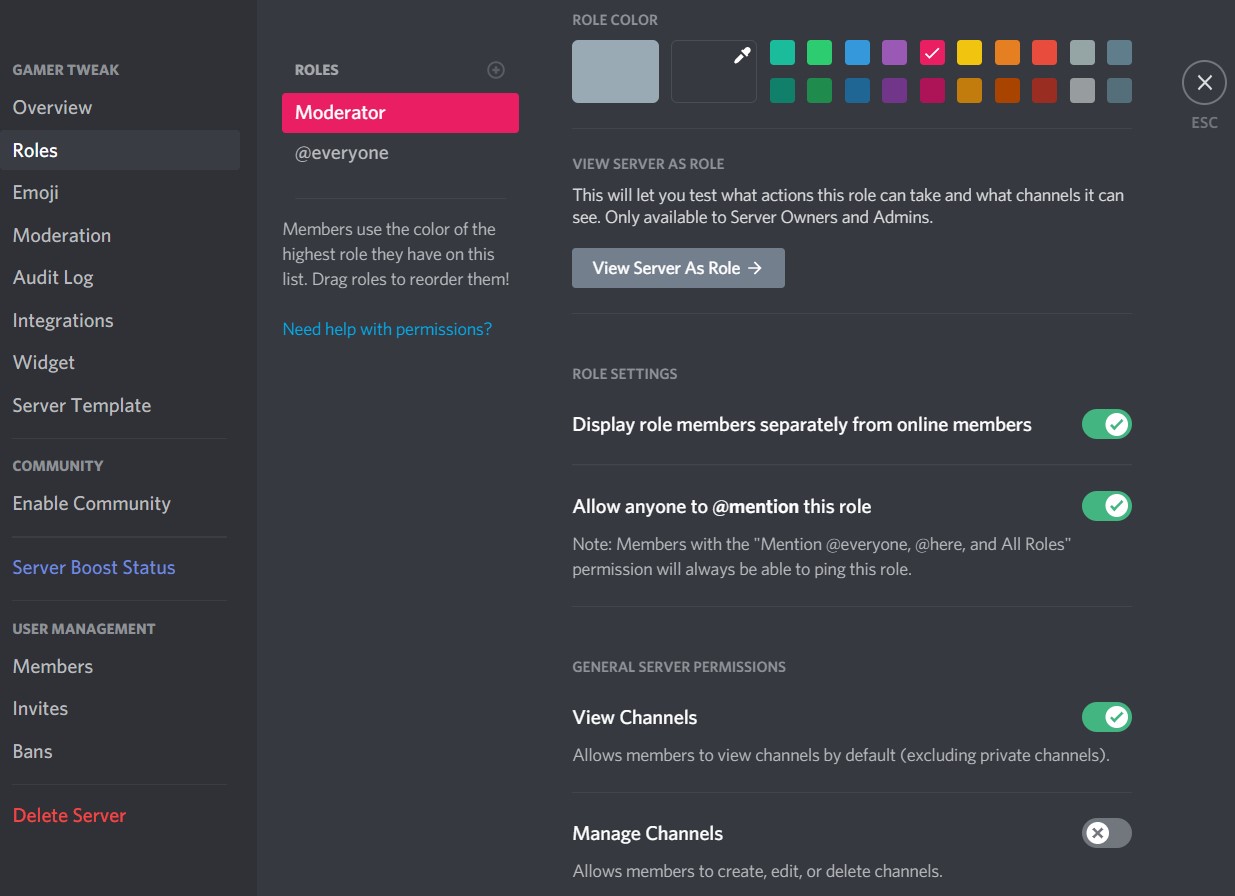
After naming your new role, you will have to scroll down and turn on certain permission as shown in the above picture. That’s everything you need to know about how to add roles in Discord.
How To Assign Roles To Members
Once you have successfully added a role in Discord, you might want to assign a certain role to your new member. If you don’t know how to assign roles to members then keep reading.
Step 1: Right Click on “Server Settings”
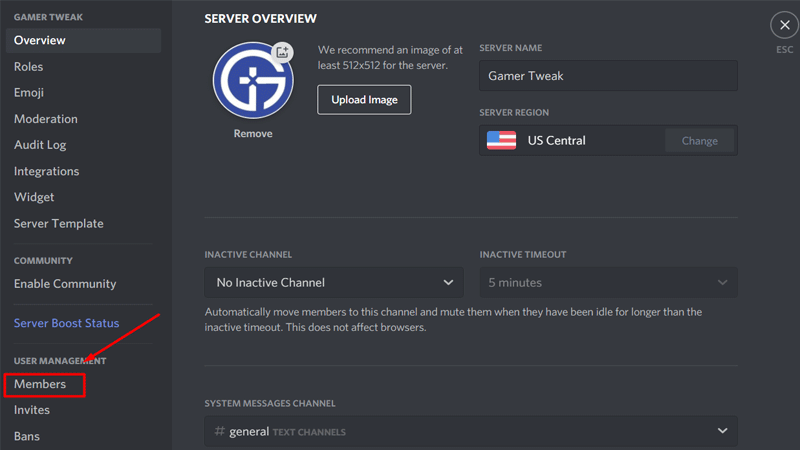
To assign a new role to your new member, you will need to right-click on ‘Server Settings’. Now, click on Members to see the count of users.
Step 2: Click on ‘+’ Sign
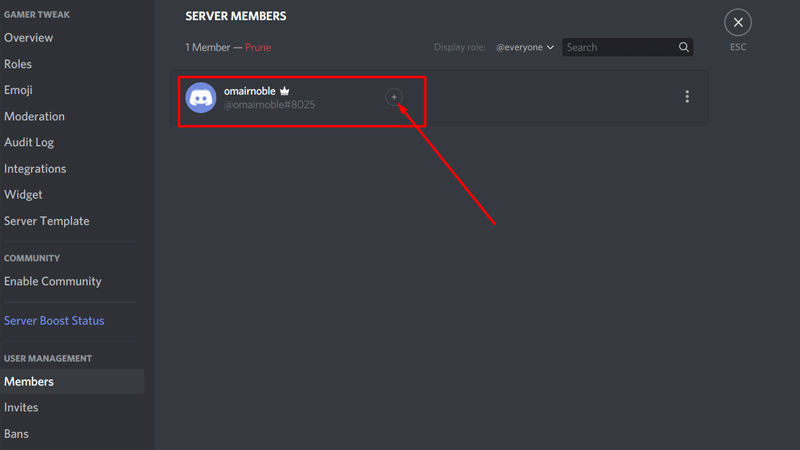
Now, you will need to look for ‘+’ button located on the next to the member’s name who you want to assign the role.
Step 3: Assign The Role
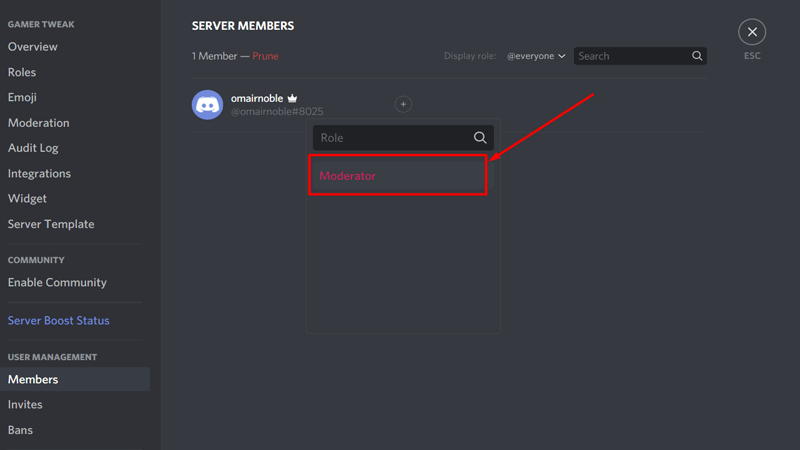
The last thing you need to do is to click on ‘+’ button, which will show you the roles that you can assign the new member. If you want to assign other roles, you can change colour matching that role.
That’s everything you need to know about how to add and assign roles in Discord.