Want to play music in your Discord server? Music bots will help you do that. In this guide, we will explain how to add Groovy to Discord. It’s a music bot that is pretty easy to use, lag free and packed with features. You can use a lot of commands and you can personalize and customize things even further with the help of bots without compromising on sound. So, here’s how to add a Music Bot in Discord – Groovy.
How to Add Groovy to Discord?
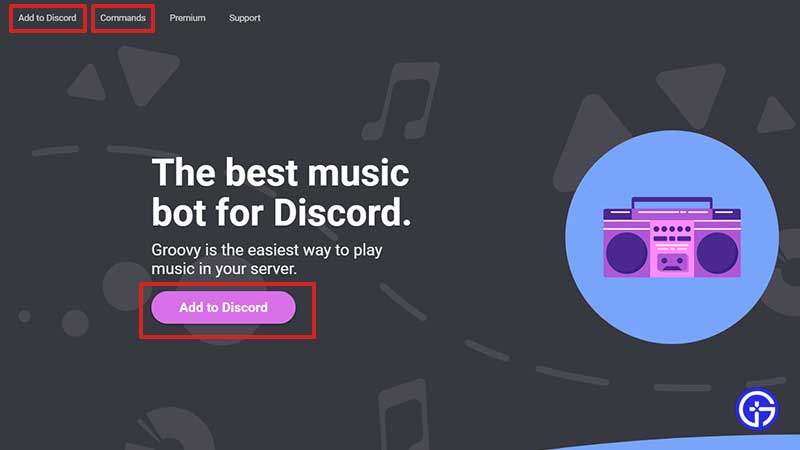
To add a Music bot in Discord, you have to follow certain steps if you have the Manage Server permission. So, the Server admin or the user who has the Manage Server permission can add Groovy to Discord. Here’s what you need to do:
- Log in to your Discord server.
- Head to Groovy’s website.
- Click on ‘Add to Discord’.
- Follow the process to ‘Add a Bot to a Server’.
- Allow permissions that you want to have like ‘Use Voice Activity’ etc.
- Click on ‘Authorize’.
- Put the captcha and then install the Music Bot.
Check out our video for a visual guide:
This is basically how to add Groovy to Discord. With Groovy, you can use commands like -play [song name] and the robot will play the song you requested. Moreover, you can use -next, -back, -loop track, -pause, -resume, -lyrics, -remove and -stop to make the robot act as the command says. You will find the whole list of commands on Groovy’s website.
We hope this helps you play music that is present on Youtube, Spotify, Soundcloud and more. You will get good sound quality so you don’t have to bother with playing songs through the mic which will sound pretty bad.
Update: Groovy Bot shuts down on August 30, 2021. Here’s why.
While we are on the topic of Discord, check out how to add and assign roles in Discord, fix ‘stuck on connecting screen‘ issue and overlay not working error. And for the curious, find out if the Discord Shutting Down in 2022 rumor is true or not.


