Having a UHD, and still Cyberpunk 2077 does not look visually appealing then you will need to turn on HDR. If you are playing this game on Xbox or PlayStation connected to a 4K TV or a UHD display then Cyberpunk 2.0 HDR Settings can make things look much much better. You can have life-like visually striking scenes by setting everything on max. For the console, there is no limitation of hardware requirement, as the game itself comes optimized. While for PC you need RTX 4080 Level GPU with i7 or equivalent CPU power. Otherwise, there can be excruciating lags and artifacts so avoid them if you do not have a high-end gaming machine.
You can just skip this guide and read our Cyberpunk 2.0 PC Optimized Settings guide which is ideal to run this game smoothly on 1080p @ 50fps.
Cyberpunk 2.0 Best HDR Settings
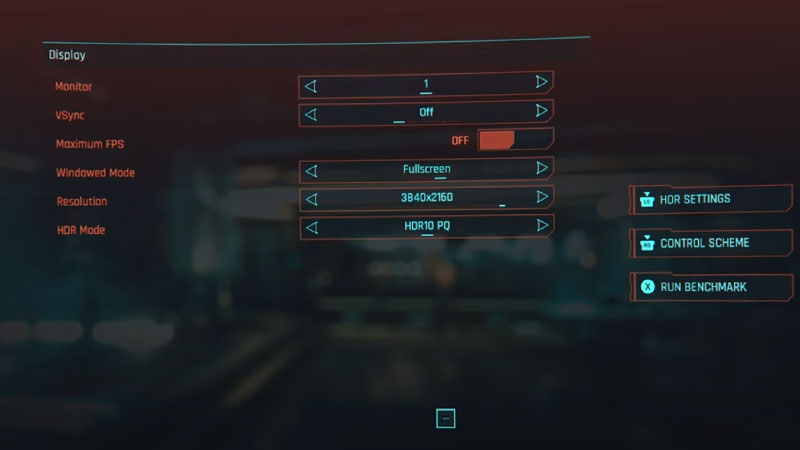
You will need an HDR-certified TV or display to apply the settings. Or else there will be no major visible difference. Anything with HDR10 or Dolby Vision. For consoles, you will have to turn on HDR from the settings first and then apply Cyberpunk 2.0 HDR settings separately from the game menu.
A little bit of tune-up is required to get the best out of Cyberpunk 2.0 HDR. It is necessary to set up everything on high and at 4K resolution. Or else there will be hardly a visible difference. To make this easy follow the below steps.
- Go to Settings > Video > HDR Settings
- Max Brightness to 650 – Ideal for HDMI and Home Cinema setup.
- Max Brightness to 1000 – Ideal for 4K setup.
- Tone Mapping Midpoint – 3
- Paper White – 500
Under Settings > Video, below Resolution you will see another option as HDR Mode. From here you can pick one of the following options.
- HDR10 PQ
- HDR10 scRGB
HDR10 scRGB can give you better quality and fewer artifacts. So it is a kind of standard that is applied to HDR and fits well with consumer TV units. Here is a video by Youtuber DubStepZz on the HDR settings. The game is running on RTX 4090 GPU with 1000 HDR and Psycho Ray Tracking.
How to Turn on HDR on Xbox?
Press the Xbox button and then go to Profile & Systems. Go to Settings > General and select TV & Display options. Now select 4K TV Details to see if the connected TV has Dolby Vision or HDR support.
How to Turn on HDR on PS5?
On the console go to Settings > Sound & Screen > Settings. Under the Video Output Settings Menu select HDR & Deep Color Output. Set it to Automatic.
Remember to get the best of Cyberpunk 2.0 HDR output, you will need a display that has HDR support. For more help on the game do check our Cyberpunk 2077 Guide section.

