The region you set your game in has a major impact on online games as it determines your connection. By default, The Finals sets your region to auto. However, if you feel that your game isn’t giving you the best experience despite having a stable connection, then it is time you change the servers. The best part is you just need to update one option in the settings for it!
How to Change Server Region in The Finals
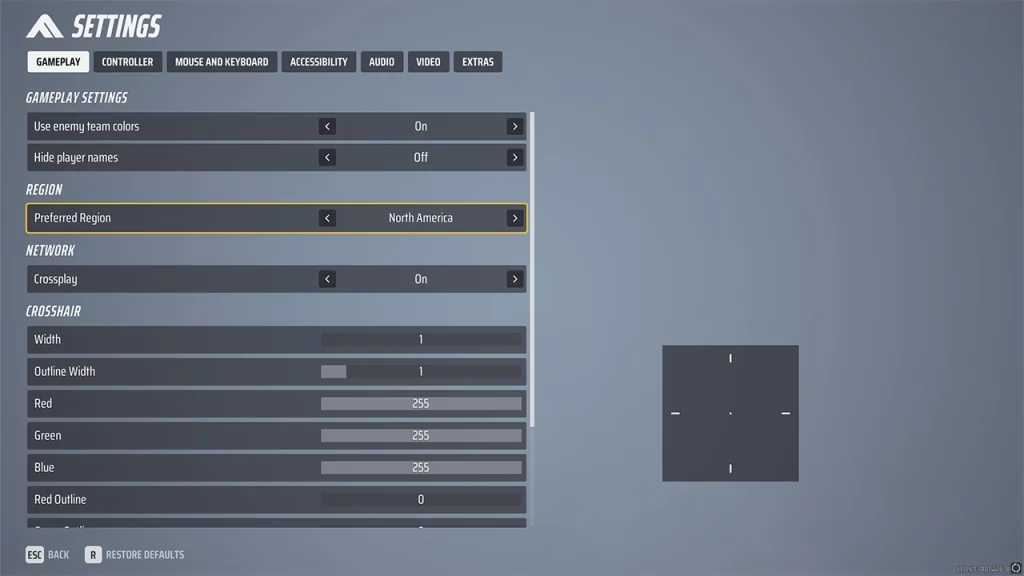
- While in the game’s main screen open the Settings. To find the option:
- Press the Esc key on your Keyboard for PC
- Press the Options button on your DualSense controller for PlayStation 5
- Press the Menu button on your Xbox controller
- Go to the Gameplay tab. By default, you should already be in it.
- The second option is Region.
- Here, change the Preferred Region to the server option that you find nearest to where you live. The server options you get include:
- North America
- Europe
- Asia
- After changing the settings go back and your server should change.
It is best if you restart the game once to make sure the change takes effect. Now try matchmaking and you should get lower ping and be able to find matches faster. If this doesn’t help then you can always try out the other two servers or even set it back to Automatic.
In case changing the server doesn’t help much then you can also try using a VPN to see if you can get lower ping. Lastly, if that doesn’t help then you should wait for developers to update the game and add more servers in different regions.
That is all for how you can change server region in this game. While you are here don’t forget to check our other guides on how to report cheaters, use Reserve loadout, the best crosshair settings, and the best controller settings. You can also check out our The Finals section if you want more help on this game!

