Diablo Immortal is out on Android and iOS and the free-to-play game is attracting a lot of players. The game has brought on new fans to the Diablo fandom. The Android version takes up a space of approximately 12 GB, 1.9GB on download, and an additional file of 10.03 GB. Plus the high-end graphics means some players might have to change resolution on PC and Mobile to adjust to the high demand of Diablo Immortal and this guide explains how to do it.
How to Change Resolution on PC & Mobile in Diablo Immortal
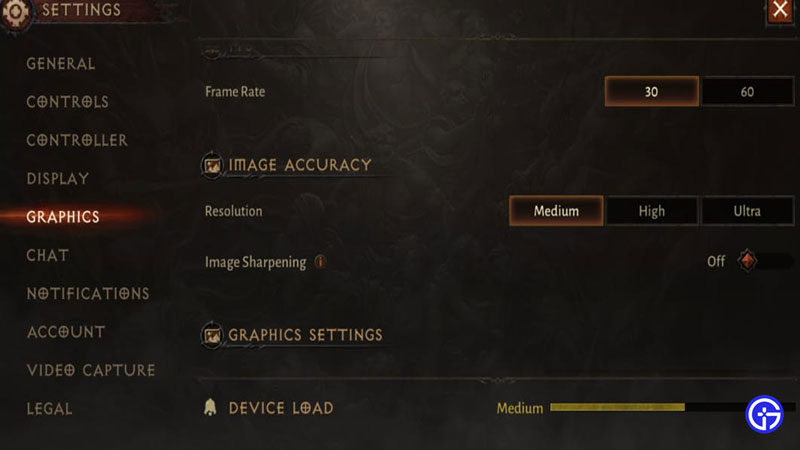
For PC users, the option to change the resolution in the game has not been added yet. And it is still unknown if Blizzard is going to add the feature.
For Mobile users, the resolution will be set in accordance with the compatibility of your device. However, if you still wish to change the resolution for your mobile, here’s how you can do it –
- Select the options menu on the top right corner. It’s the three horizontal line-like button from which you can change or equip your skills.
- Tap on the Settings tab on the top-right.
- Select the Graphics option and look for Image Resolution.
- You can select one among three, Medium, High, and Ultra.
Selecting one shows how much load your device will take depending upon your choice. Most users cannot access the Ultra Resolution. It displays that the device is not compatible with the resolution.
If your device starts heating, or you get lag issues, try dropping down your resolution to optimize your device for better gameplay.
That’s all you need to change the resolution on PC and Mobile in Diablo Immortal. While you are here, make sure you check out Diablo Immortal: PC vs Mobile, Diablo Immortal Leveling Guide, and other guides, tips, and tricks on Diablo Immortal right here on Gamer Tweak.

