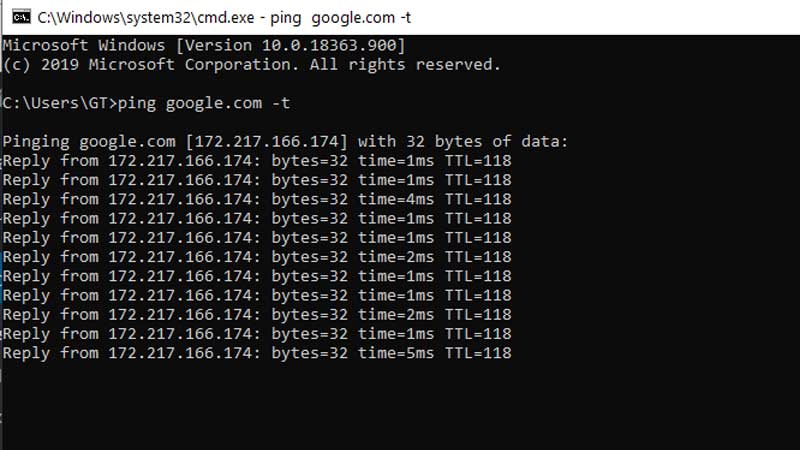Valorant is quiet an amazing competitive game. Two teams of 5 each compete to complete a task. Similar to the Counter-Strike mechanism one group is a defender and the other one is an attacker. So the task is simple the defender takes down the attackers and defuse the spike. Here you can see compared to Battle-Royale games where you are mostly solo, you have no time to think.
It is all about skills and the way you can play in the team. Valorant is an online game of 10 players simultaneously playing on a single server. So the best PC optimization plays a vital role in your rankings. It does not matter with whom you are playing, the best PC settings will always help you to be the best member of your team. You can share these settings in your group and all can perform better. A pro tip, want to bunny hop then click this link.
In games like CS:GO pro players users an autoexec.cfg file. A file that allows them to have custom settings, disable unnecessary options, boost fps, and refresh rate. You can also do the same in Valorant. Turning off unwanted settings will boost fps and reduce the load on the CPU. This contributes more to smoother gameplay allowing you to be first to shoot. So here is a guide on how to optimize Valorant for PC running on Windows 10.
Best Windows 10 Game Settings to play Valorant
Before we start with anything the most important thing to do is run the latest video driver update. If you are on Nvidia then run this Nvidia Auto-detect tool to grab the most recent GPU drivers. Sam goes to AMD, here is a link to the AMD Auto-detect drivers tool. This is very important, a lot of things relies on the latest graphic drivers.
The second important thing is checking your internet connection is stable. You will frequently see a network error on the top right of the Valorant skin if the internet is not working properly. To verify press Ctrl + R and type cmd. Click on Ok and type ping google.com -t and hit enter. 1ms Response time indicates the net connection is stable. If you are seeing Request Time Out or any error switch fro Wifi to Cable Mode. Connect your pc or laptop directly to the router using a LAN Cable.
It is worthless to proceed without verifying these two most important PC settings for Valorant. The GPU driver and a stable internet connection. If both find and you to improve your Valorant PC performance then continue reading below.
The settings below are listed under different tables. Go to settings and you will see General, Controls, Crosshair, etc. Checkout General for the following options.
- Resolution – Leave this default, Valorant will detect native monitors graphic.
- Display – Fullscreen.
- Limit FPS – Off.
The last option Limit FPS will restrict the fps depending on your PC hardware. It is best to turn it off if you are having a decent config. If you are playing on minimum system requirements then keep this on, otherwise, it is best to turn it on to unlock max fps on Valorant.
Valorant Graphic Settings
The graphic settings tab some options that are not really required. Turning them off or setting them on low will help you to improve Valorant PC performance.
- Material Quality – Low
- Texture Quality – Low
- Detailed Quality – Low
- Vignette – Off
- V-sync – Off
- Anti-Aliasing – None
- Anisotropic Filtering – 1x
- Improve Clarity – On
- Enhanced Gun Skin Visuals – Off
- Distortion – Off
- Shadows – Off
- Client FPS – Text Only. Check under Stats.
Ample of things under the Valorant Graphics Settings is going to slow down the game. So turning them off will make it run faster. Like the Detailed Quality which can significantly boost the game frame rate and performance. Turning off Distortion and Shadow will not affect your gameplay.
Under Corsair settings turn your Valorant corsair to a Big Dot. But not to a point that it impacts your aim. A custom corsair can play a big role in getting precise aim, so you can optimize it. This is an important setting and will directly impact your game. You can try out different cross-hairs, its colors, etc, and test it in the practice zone.
Valorant Mouse Settings
Here are the best Valorant Mouse settings you can try out in the game. Mouse sensitivity plays a big role in optimizing the gameplay.
- Sensitivity Aim – Keep it between 0.4 to 5.5. One Pro Tip – Keep sensitivity low and practice with. The lesser you move your aim the more precise will be your shot.
- Scoped Sensitivity Multiplier – +1
- Invert Mouse – No.
Here are some more settings to look upon. Linked with Valorant Mini Map and other in-game elements just follow the list below to know what to keep and what to disable.
- Minimap – Fixed.
- Keep Player Centered – Off
- Minimap Size – 1.1
- Minimap Zoom – 1
- Minimap Vision Cones – On
- Show Map Region Name – On
- Show Corpses – On
- Show Mature Content – On
- Show Blood – Off
- Instability Indicator – On
- Show Bullet Tracers – On
Follow the above settings and you will be able to get the best Valorant PC performance. The game has yet not added any custom launch options similar to CS:GO. This gives more power to have control over every aspect of the game. Till the time you can play with the existing settings and keep practicing.