You can Assign your Crew to an Outpost in Starfield and let them take care of it. Adding Crew Members to an Outpost will let you manage them even more efficiently. Moreover, if you assign members with Outpost Management & Outpost Engineering Skills to an Outpost, then you won’t have to spend your own Skill Points in buying these 2 Skill Trees. Sounds intriguing right? Take a look below to get started.
How to Assign Crew Members to Outpost in Starfield
First things first, make sure that you have crafted and installed a Crew Station in your Outpost. Without a Crafting Station, you won’t be able to assign Crew to your Outpost in Starfield. To craft it, follow the steps below:
- Build an Outpost and establish it and then enter the Build Menu.

- Scroll right to the Miscellaneous section and craft a Crew Station with the following items:
- x3 Nickel
- x5 Aluminium
- x2 Iron
Once you have built and placed a Crew Station, here’s how you can assign Crew to your Outpost in Starfield:
- Enter the Data Menu by pressing Tab (on PC) or Y (on Xbox).
- From there, enter the Ship Menu > Crew section.
- Now, you will be taken to a screen with all your available Crew Members.
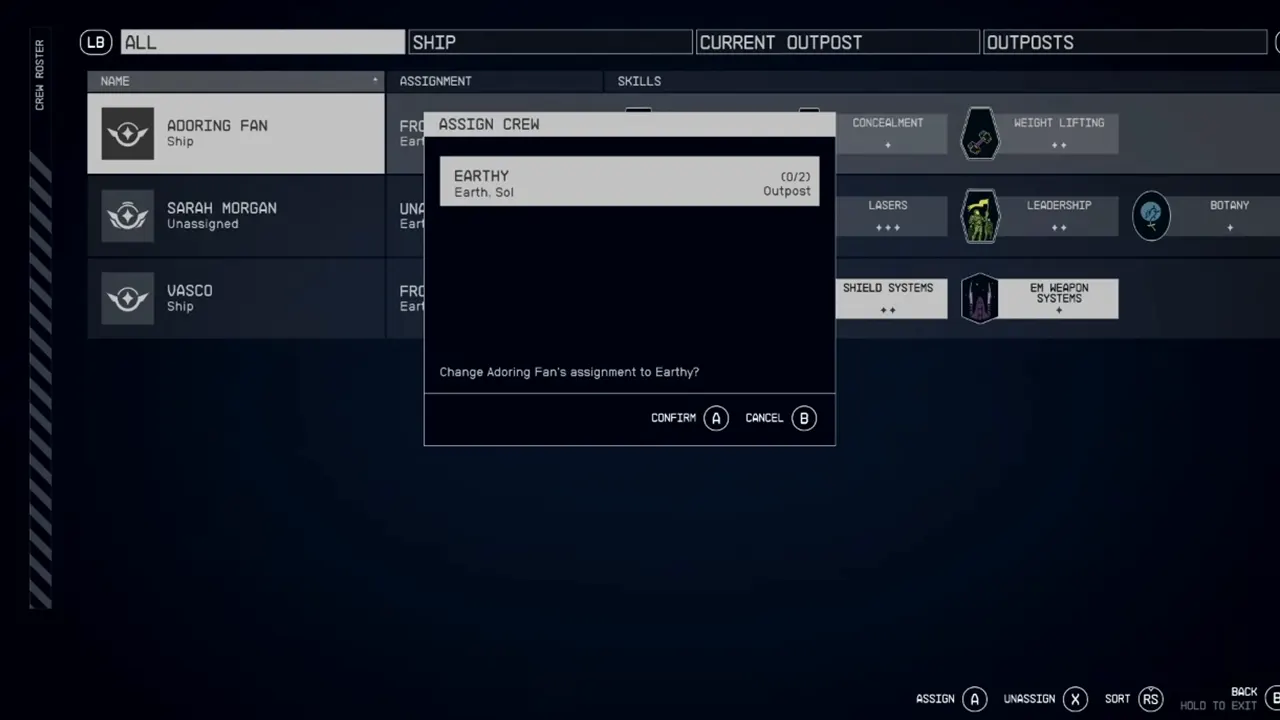
- Select any Crew Member and click on the Assign option.
- After this, select an Outpost you want them to assign and hit Confirm.
The assigned Member will now show up at the Outpost and not on your Ship.
Speaking of Crew Members, you will meet one known as Adoring Fan in New Atlantis City. Know if you should accept his offer through our guide on it.
And now that you know how to Assign Crew to Outpost in Starfield, ensure to make the most out of it. Besides this, if you want to Change your Companion, then you can check out our guide on it. And for more such content, you can check out our dedicated section for Starfield Guides at Gamer Tweak.

