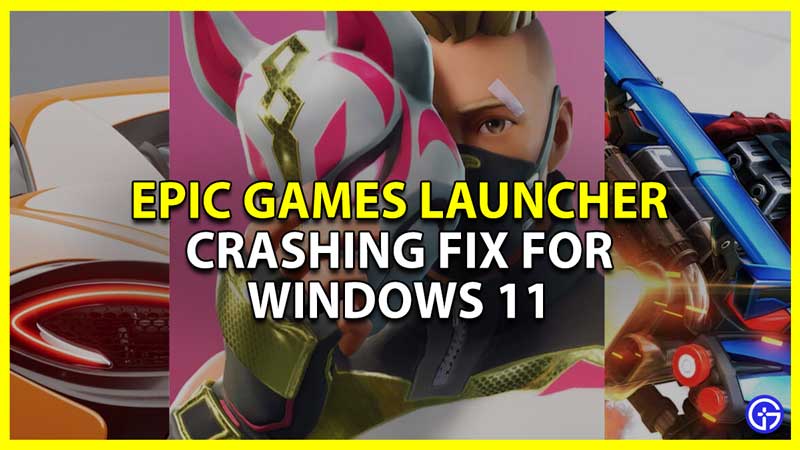
Many Windows 11 users are facing Crashing and freezing issues with the Epic Games Launcher and need a fix. And even though Windows 11 has been out and functional for quite some time now facing such issues occasionally is nothing new. So in this guide let us check how to fix the crashing of Epic Games Launcher in Windows 11.
How to Fix Epic Games Launcher Crashing & Freezing on Windows 11
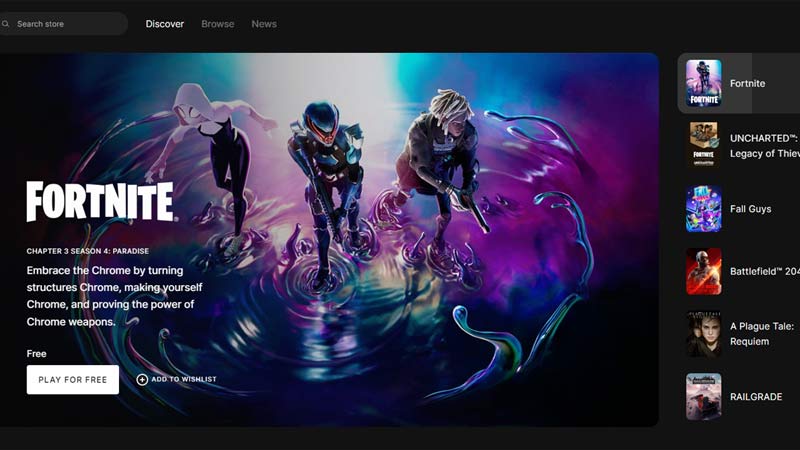
These are some fixes that will help you resolve the crashing and freezing issues of Epic Games Launcher on your Windows 11.
- Check server status: Before you start with any major fixes the first thing you should do is check the Server Status of Epic Games. If the servers are down then you should wait for them to be back. The reason you are facing crashes is because of the instability of the servers. Once they are back the launcher should not crash or freeze on Windows 11.
- Update your System & Drivers: In case you find that the servers are fine then the next thing you should look for are Windows updates. Check if any new version is available then update your Windows and restart your PC. Similarly, you should also keep your drivers updated. Check for and update your graphics drivers and restart your PC. Use both these fixes and then try using Epic Games Launcher and it shouldn’t crash.
- Check for Launcher updates: If your system and drivers are up to date then there is a chance your Epic Games Launcher is outdated. While it updates automatically, you can go to the settings to check for it. If there is a button that says “RESTART AND UPDATE” then click on it and update your launcher.
- Run Launcher as Administrator: This is a basic fix that can easily help resolve the issue. Right-click on the Epic Games Launcher and choose “Run as Administrator”. The launcher should not freeze or crash when using it now.
- Clear Launcher’s webcache: Clearing the webcache can also help fix the crashing issues with the launcher.
- Go to C:\Users\(username)\AppData\Local\Epic Games Launcher\Saved folder
- Here you can find the “webcache” folder. Delete it, you should also delete the “webcache_4147” folder if it is also there.
- Restart your PC and check if the launcher still crashes or freezes.
- Reinstall Epic Games Launcher: If none of the above fixes work then uninstall the Epic Games Launcher from your system. Once removed completely, install it again and it should work properly this time.
That covers this guide on how to fix the Epic Games Launcher crashing on Windows 11 error. With the above fixes, your Launcher should have started working so be sure to check our guides on Fortnite, Fall Guys, and Genshin Impact that you can download and play from Epic Games.
