Riot Games aims to provide players with a more stable and hassle-free gaming experience. And for that, they constantly bring new updates to Valorant. This ensures that any existing or possible error from the system is completely eliminated. But recently, several players have reported that Valorant is not updating at all. Whenever they try to download the latest update, it remains stuck on zero.
I have encountered this issue myself and that is why I know how annoying it gets. So here, I will walk you through the steps to fix the issue where a new Valorant update is not getting installed.
Before we get down to our fixes, let me tell you why is it happening.
Here’s Why your Valorant is Not Updating
After researching for a while, I found that this problem has arisen mainly because of a connectivity issue. Due to some anomaly, your Riot Client is not able to connect to the Valorant Servers. Which further makes you unable to get any available updates for the game. To fix it, you will have to deal with every factor that can possibly create this connectivity issue.
How to Fix Valorant Not Updating Issue
First of all, I want you to close down Riot Client, even from the background. In the meantime, I suggest you shut down your WiFi for a while as well. Wait for a few minutes and start both of them again. This should fix the problem. But if it doesn’t, then use these solutions:
Turn off the Antivirus and Windows Firewall
Your Windows Security interferes with the game files just to make sure that there’s no threat. This interference restricts the Riot Client from reaching out to the servers. So you should temporarily disable both, your Antivirus and Windows Firewall. Once the update is completed, you can enable them back again.
Repair Game
One of the many reasons why Valorant is not updating is because of a corrupted game file. So instead of reinstalling the entire game again, you can simply repair the files. To do so, follow these steps:
- Launch Riot Client and click on your Profile on the top-right.
- Next, go to Settings and enter the Valorant section.
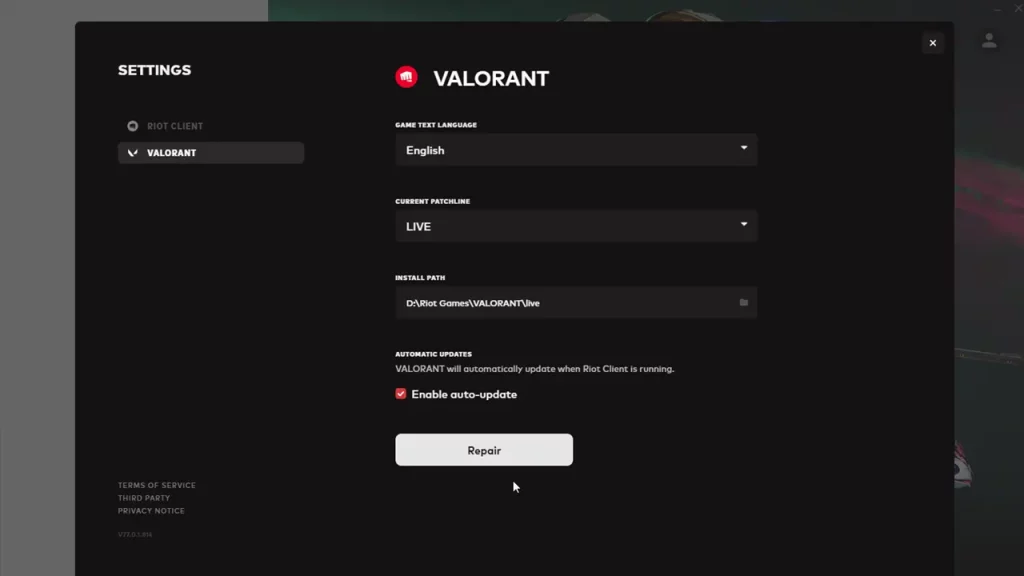
- From there, click on the Repair button to fix this problem.
Relaunch the Riot Client and your game should start downloading the update.
Run as Administrator
If you enable the Riot Client to run as an administrator, then it will improve its functionality. So if this problem has occurred due to permission issues, Riot will bypass it and download a Valorant update with authority. By the way, to run it as an administrator, you need to right-click on Riot Client and select Run as administrator.
Give Riot Client High Priority
In case you have other apps that are draining your Internet, then I suggest you give Riot Client top priority. To do so, follow these steps:
- Open Task Manager by pressing CTRL + Shift + Esc keys.
- Next, go to the Details tab and navigate to the Riot Client exe.
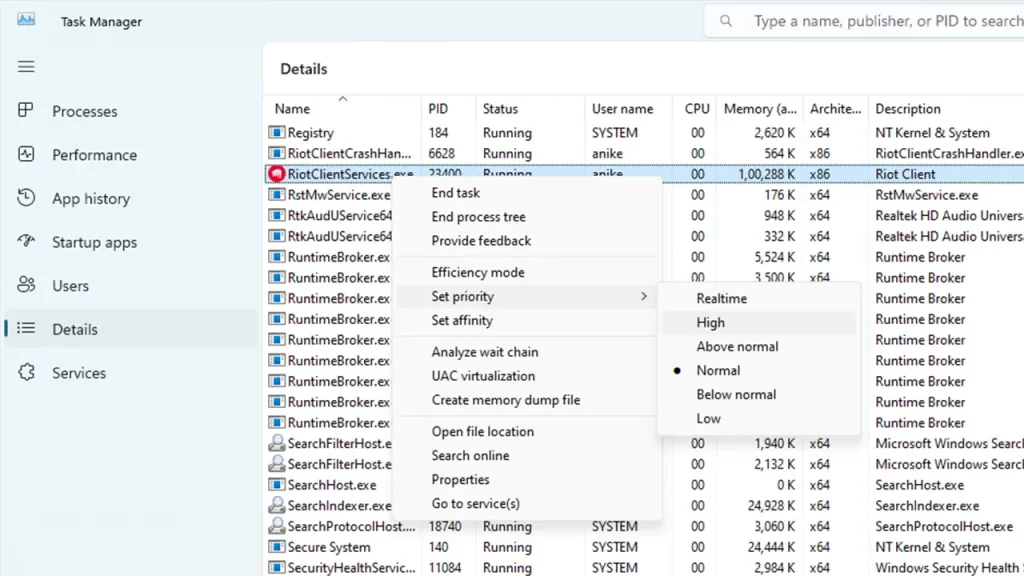
- Right-click on it and click on Set Priority > High.
That’s everything you can do fix the issue where Valorant is not updating. For more informative content like this, feel free to check out our dedicated section for Valorant Guides on Gamer Tweak.

