If you are looking to take pictures of various areas in AC Mirage then it is best if you use its Photo Mode. Since it’s set in the city of Baghdad, there are sure to be many breathtaking moments as you explore during your playthrough. Be it the crowd-filled markets while pickpocketing, using the red smoke bombs to make your escape, or many other instances. Just capturing their screenshots may not do it complete justice. So here is how you can use photo mode and its controls.
How to Use Photo Mode in AC Mirage
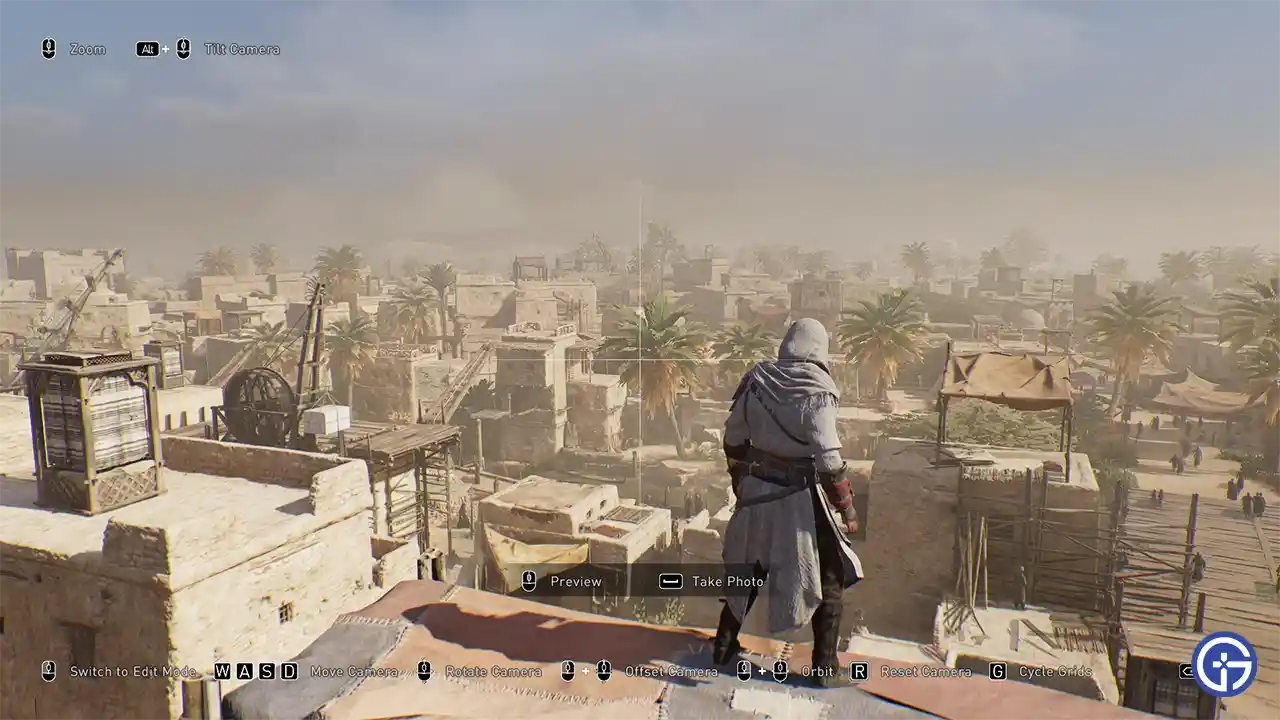
In order to use Photo mode you have to press the F3 key on your keyboard. If you are playing on a console or are using a controller, then you simply need to press both thumbsticks at the same time or L3 + R3.
AC Mirage Photo Mode Controls
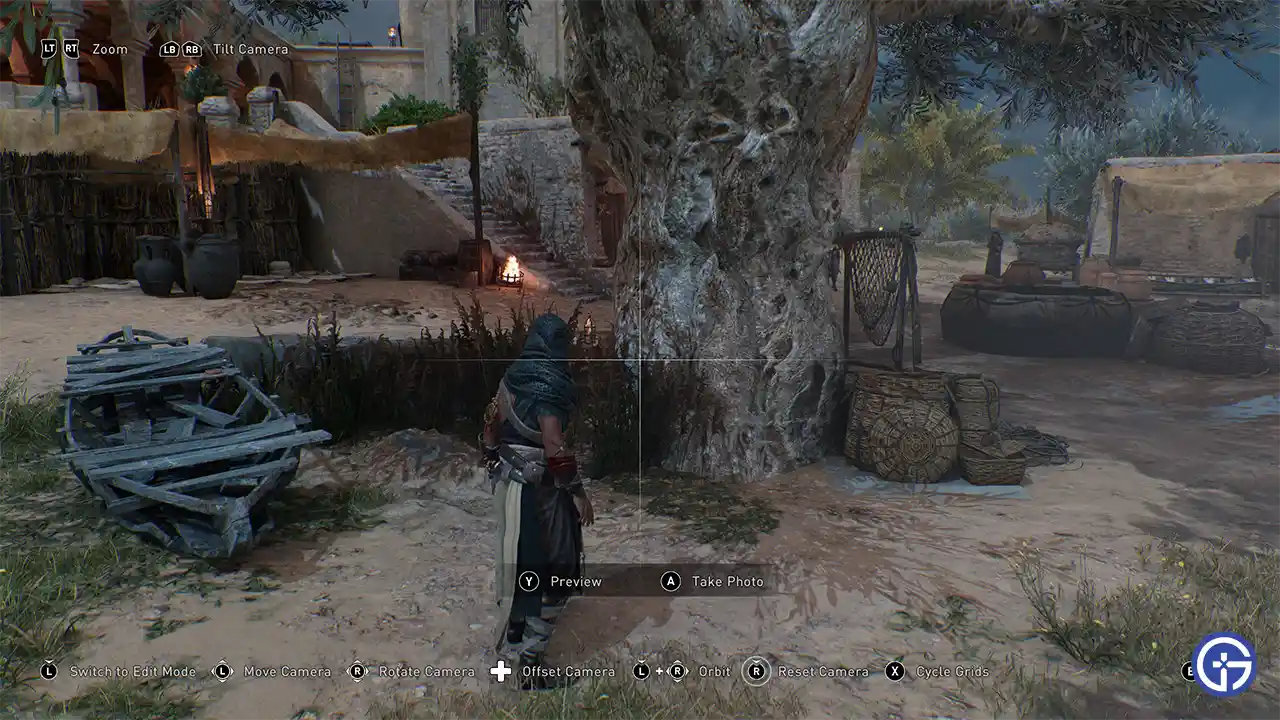
- PC
- Middle Mouse button: Preview
- Spacebar: Take Photo
- Left Mouse button: Switch to Edit Mode
- W/A/S/D: Move Camera
- Mouse movement: Rotate Camera
- Left mouse click + Mouse movement: Offset Camera
- Right mouse click + Mouse movement: Orbit
- R: Reset
- G: Cycle Grids
- Mouse wheel: Zoom in and out
- Alt + Mouse wheel: Tilt Camera
- Esc: Back
- Controller
- Y: Preview
- A: Take Photo
- Press Left stick or L3: Switch to Edit Mode
- Left thumbstick: Move Camera
- Right thumbstick: Rotate Camera
- D-pad: Offset Camera
- Press Left stick or L3 + rotate camera: Orbit
- Press Right stick or R3: Reset
- X or Square: Cycle Grids
- LT/RT or L2/R2: Zoom in and out
- LB/RB or L1/R1: Tilt Camera
- B: Back
That’s all about how you can use Photo mode in Assassin’s Creed Mirage and its controls for both PC and controller.
Interested in more AC Mirage guides? You should check these out!

