On your first boot, you will be welcomed by a narrator who will narrate every menu option you are accessing on the screen. This is part of the Accessibility settings and if you don’t want the narrator voice in Rainbow Six Extraction, don’t worry – there’s a way to turn it off. To save your time trying to hunt for the option under the settings, here’s a quick guide on how to disable it easily.
How to Turn Off Text to Speech Narrator in Rainbow Six Extraction
The text-to-speech voice is turned on by default for all players at first launch. To disable and turn off the menu narrator in R6 Extraction, follow the steps below.
- Launch the game and go to the Settings icon (gear) at the top right of the game screen.
- From the drop-down menu, click on the first option – Accessibility.
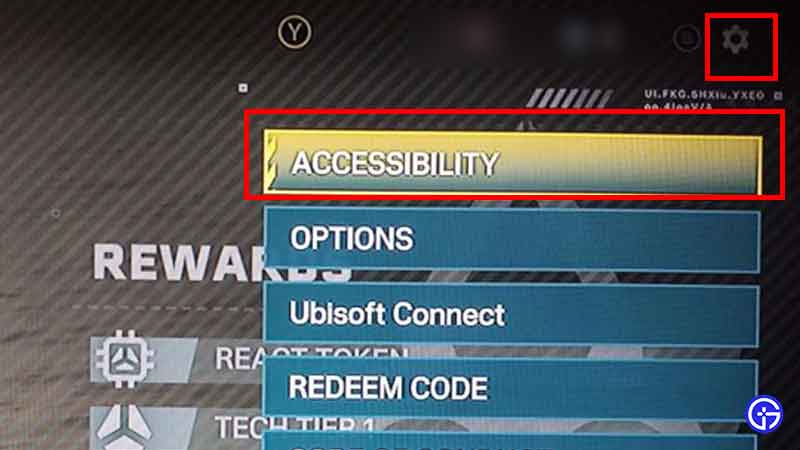
- You will see the Choose your Language section. Click on Menu Narration.
- You will find the option to disable the narrator right there – click on Off.
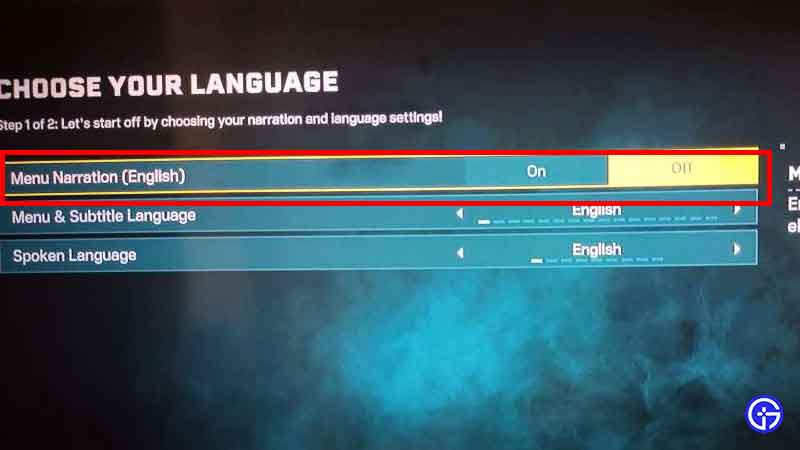
- If you want to re-enable the automatic narration of menu elements, then follow these same steps and toggle Menu Narration to On.
- Within these settings, you can adjust other elements like Menu & Subtitle Language, Spoken Language etc as well.
- Once done, click on Complete and after that, you can access the menu elements. You won’t hear the text-to-speech narrator’s voice anymore.
Now that you’ve got this figured out, we’ve got some guides for you that can assist you while playing the game. Here’s how to play R6 Extraction in solo mode, how to check server status, fix server connection error, invite friends and heal operators. And for everything else, head over to our guides section or explore more on Gamer Tweak!


