Nothing sounds quite as thrilling as going to an abandoned factory in an older world to film the creepy monsters that might be lurking there. But while that sounds fun, what isn’t is being stuck at the Hosting game screen in Content Warning. This happens when you try to play with friends but the game simply doesn’t get past loading and you can’t start the game. Luckily, there is an easy solution that can help you out!
Stuck at Hosting Game in Content Warning? Here’s How to Fix
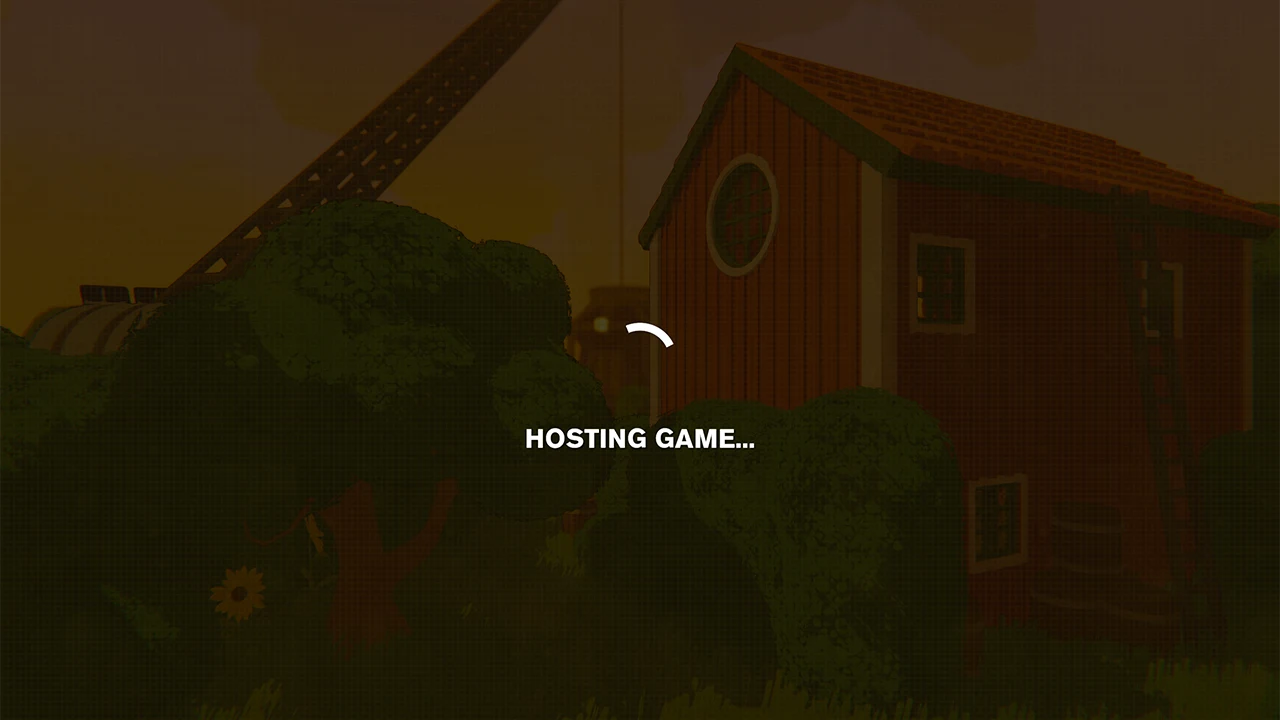
- Restart the game: While this fix sounds generic, it is one that did the trick for me. If you started Hosting a game and it has been a few minutes but the game didn’t start simply press Alt + F4 to force close the game. Now, restart Content Warning and try hosting a game again. This time you shouldn’t face the issue. In case, this doesn’t work, you can also try closing and restarting Steam and launching the game from it instead.
While the above method should do the trick, here is another solution that you may find useful.
- Try another save slot: Content Warning gives you 3 save slots that you can use to add & play with your friends. If you find the game repeatedly getting stuck at the same slot while Hosting, then you can try hosting on another save.
In case both of these solutions don’t work then here are some other general fixes:
- Verify Content Warning game file integrity.
- Reinstall the game.
- Disable your Antivirus during your play session.
- Contact Landfall for support.
This should help you fix the Content Warning stuck at ‘hosting game’ screen error. While you are here also check out how many players can play co-op and how to change faces.

