Want to learn how to enable the Split-screen feature in Call of Duty Vanguard? Then don’t look any further than this. COD games have been well-known for having couch co-op features in almost every release. Local multiplayer games are anyway quite hard to come, especially when they are FPS. Many are eager to use the feature in COD Vanguard. However, they don’t know how to set it up. If you’re one of them, then this guide will surely help you out!
How to Set Up Split-Screen in Call of Duty Vanguard
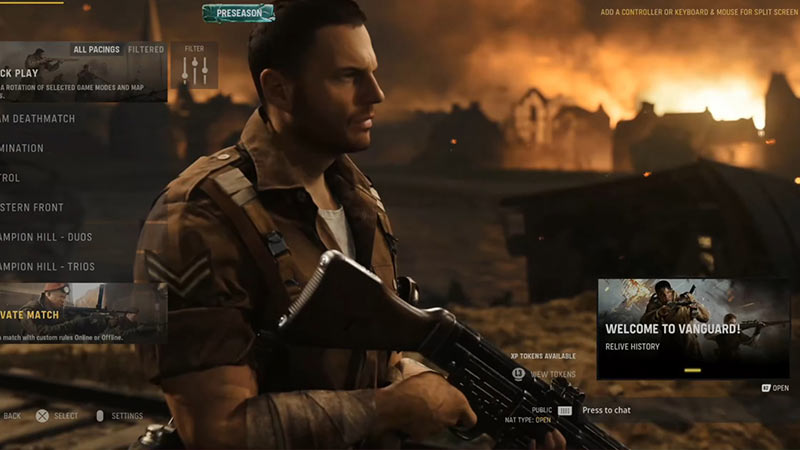
The split-screen feature only works on PS5, PS4, Xbox Series X|S, and Xbox One. You can’t use it on a PC. Here is how to enable Split-screen in Call of Duty Vanguard:
- First, open COD Vanguard on your respective console.
- Now, go create a local game from the Multiplayer menu by pressing the “Triangle” button on PlayStation and the “Y” button on Xbox.
- Now, add a second controller by using another account to sign in.
- Once that is done, press “X” on PS and “A” on Xbox to set up the split-screen.
That’s pretty much it, you have added a second controller thereby helping you enjoy the Co-op feature in COD Vanguard. However, if you want to use the Split-screen feature in online multiplayer, then here’s how to do it:
How to Enable Split Screen in Online Multiplayer
- Open COD Vanguard on each of your consoles.
- Remember that online Split-screen will require players to have a PS Plus or Xbox Live Gold subscription.
- Now, press “X” on PS and “A” on Xbox for your respective screens.
- You and your friend will now be able to enjoy split–screen while playing Call of Duty Vanguard online.
That’s all you need to do in order to enable the Split-screen in Call of Duty Vanguard. We hope that the instructions were clear enough for you to enjoy the co-op experience. Since you’re here, check out more guides like the best maps Tier list, a list of all the weapons, and the best perks in our COD Vanguard section.

