We can all agree that Sims is one of the greatest life simulator games of all time by EA. While the developers had extended the universe with several Sims games, players are encountering an error while playing Sims 3. With the error code 12, players are unable to save their progress. But we have managed to find some workarounds to fix the issue. So, here’s our guide on how to fix the error code 12 in Sims 3.
Sims 3 Error Code 12 Fix
Mentioned below are the workarounds with their steps to fix the error code 12:
Update the Graphics Drivers
- Hit the Start button and search for the Device Manager.
- Double click on the Display adapters to expand your Graphics driver.
- Right-click on the graphics driver and select the update drivers option.
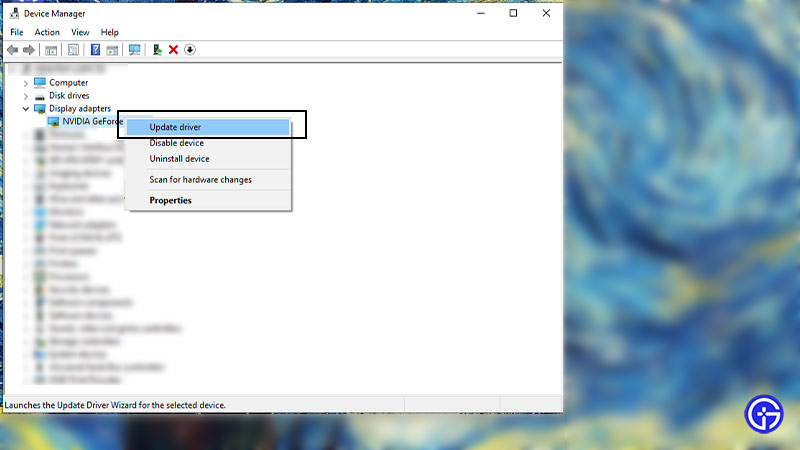
Clear out the Running Background Processes
- Hit Ctrl + Alt + Del to open the Task Manager.
- Select the background processes consuming too much of your RAM.
- Click on the End Task to clear them out.
Increase the RAM Allocation
- Search for the Adjust the appearance and performance of Windows and open the setting.
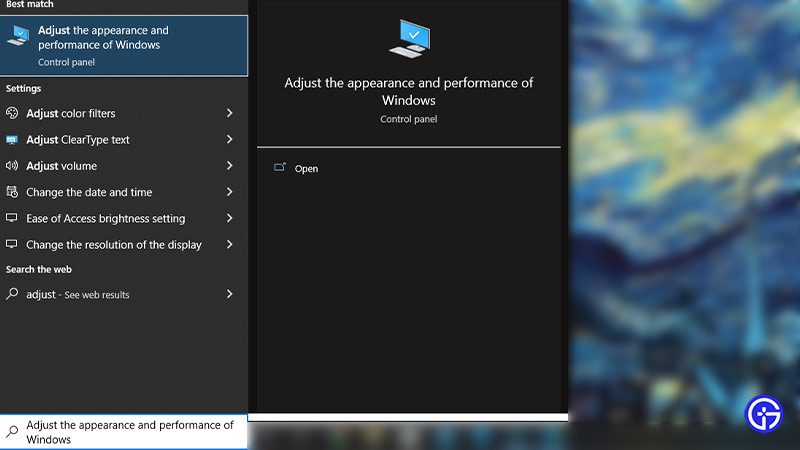
- Click on the Advanced tab and select the Change option under Virtual memory.
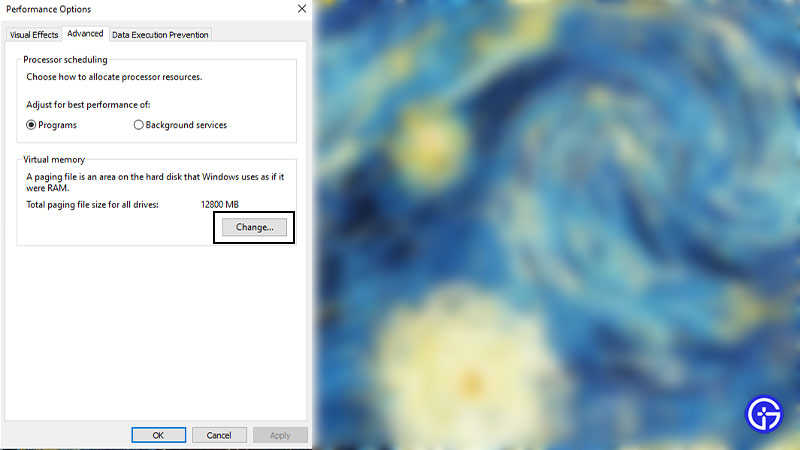
- Then, uncheck the Automatically manage paging file size option.
- Select the C Drive and click on the Custom size option.
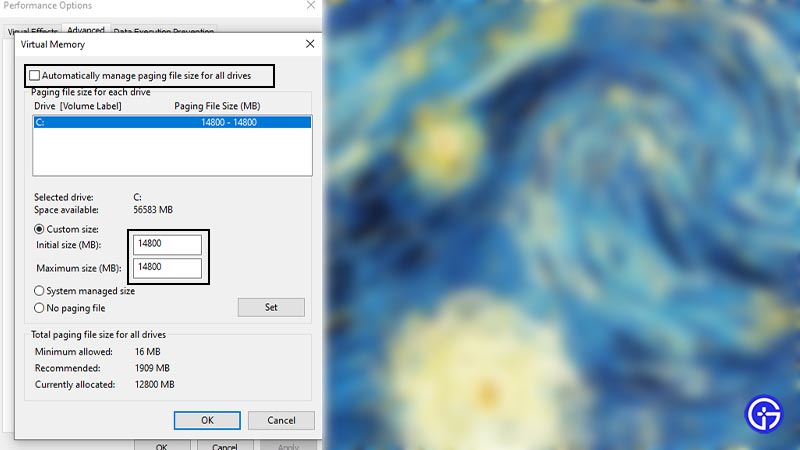
- You need to type 2 GB (2000 MB) more than the currently allocated file size.
- Make sure that you type the same size on the initial size as well as the maximum size.
- Now, click on Ok and then apply the option to save the settings.
- You might need to restart your device to apply these settings.
Reduce the Graphics Settings
- Launch the game and click on the three dots button to open its Options.
- Then, select the Graphics tab.
- Slide the settings under detail settings to low.
- For some players, running the game in a Windowed mode also worked out. So, you can uncheck Enable Fullscreen mode.
Clearing out the Corrupted Saved Files
- Navigate the saved game files of the Sims 3. These files are mostly in the Documents folder for Mac and Windows players.
- The default directory is Documents or My Documents > Electronic Arts > The Sims 3 > Saves.
- You may find some of the folders that end with a .bad extension. These files contain the failed saves.
- Select these folders and delete them.
- Now, select the files ending with .sims3 and .backup extension and move them to a different folder.
- Rename the folder and keep these files as a backup.
- Launch the game to check if you can save your progress smoothly.
Hopefully one of the workarounds should help to resolve the problem. If none of the methods worked for you, head over to the EA forum for additional help.
That’s all on how to fix the error code 12 in Sims 3. If this guide helped you, make sure to check out the full list of Cheats for Sims 3 right here on Gamer Tweak.

