Overwatch 2 is a fast-paced FPS video game and one of the most anticipated sequels of this year. While PC players can enjoy pinpoint and precision targeting, console controller players have the luxury of Aim assists. That being said, several players are looking to change as well as assign their controls. OW 2 has a wide range of controls that can be used by players. But how to remap the controller buttons? Check out our guide on how to remap the Controller buttons and change Controls in Overwatch 2.
How to Remap Controller Buttons & Change Controls in Overwatch 2
It is pretty easy to remap the Controller buttons and change the controls. Follow the below steps:
- Firstly, head over to the Options from the Main Menu.
- Over there, select the Controls option. Under the General section, you will find all the different types of controls.
- You can bind or unbind these controls according to your preference. Alternatively, you can hit the Square button (PS) or the X button (Xbox) to unbind the keys.
- To change the controls of the button, simply select the section and press a different button.
- Once you hit the button, it will be bound to that control until you remap it again.
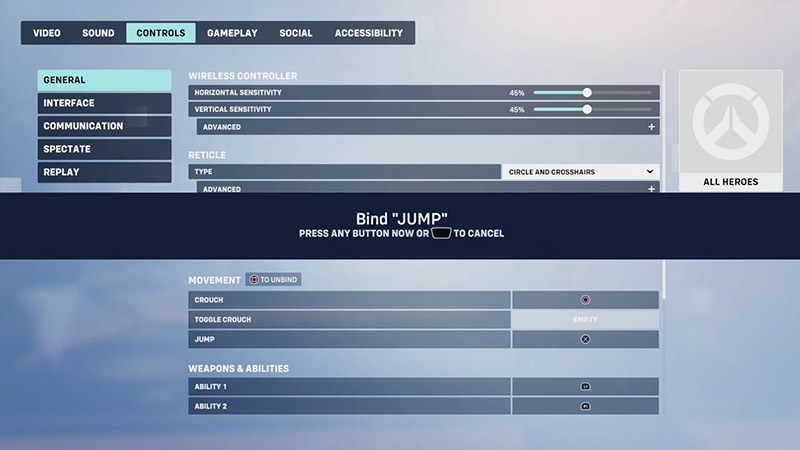
- There’s a wide range of controls that might not have an assigned button assigned. You can select these controls and hit the suitable controller button to bind them.
- These include more control options in the Communication, Interface, Spectate, and Replay sections.
While remapping controller buttons and changing controls is a cakewalk, controller settings can be a bit tricky. You can check out our guide on the best controller settings for more insight.
That’s everything covered on how to remap the controller buttons and change the controls in Overwatch 2. If you liked this guide, check out our other guides on the best heroes to play with the controller, how to revive Mercy, and beginner tips for new players in Overwatch 2 right here on Gamer Tweak.

