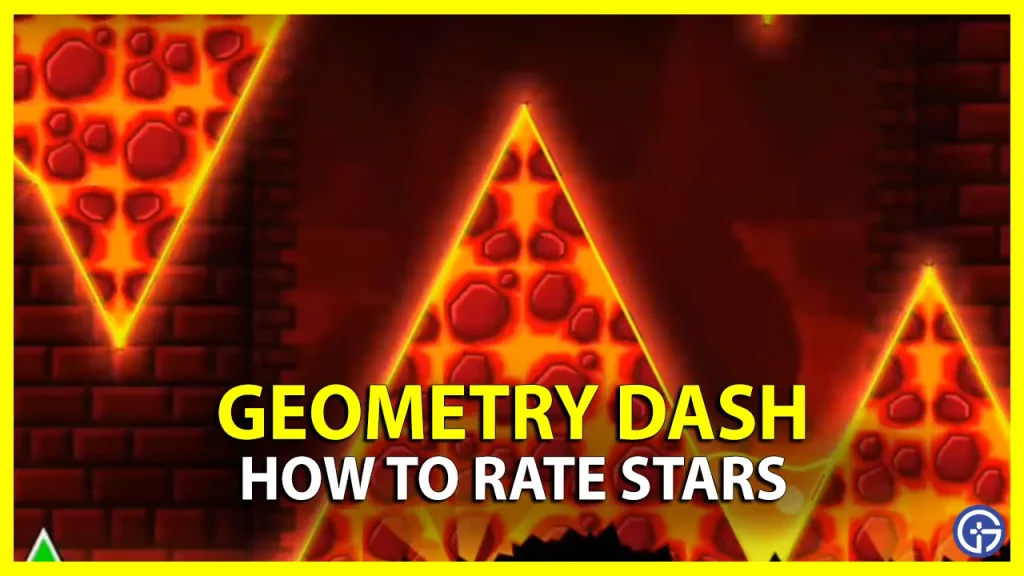Want to help other players by giving a Star rating to Online Level of Geometry Dash? Here are all the steps and tricks to get the level with no stars and rate them. Rating levels give you new colors and other in-game items, which you might not get easily. But the problem that most players face while trying to rate, is that there is no Star button in levels. So here we will explain how you can get and use that button.
How to Give Star Ratings to Online Levels in Geometry Dash
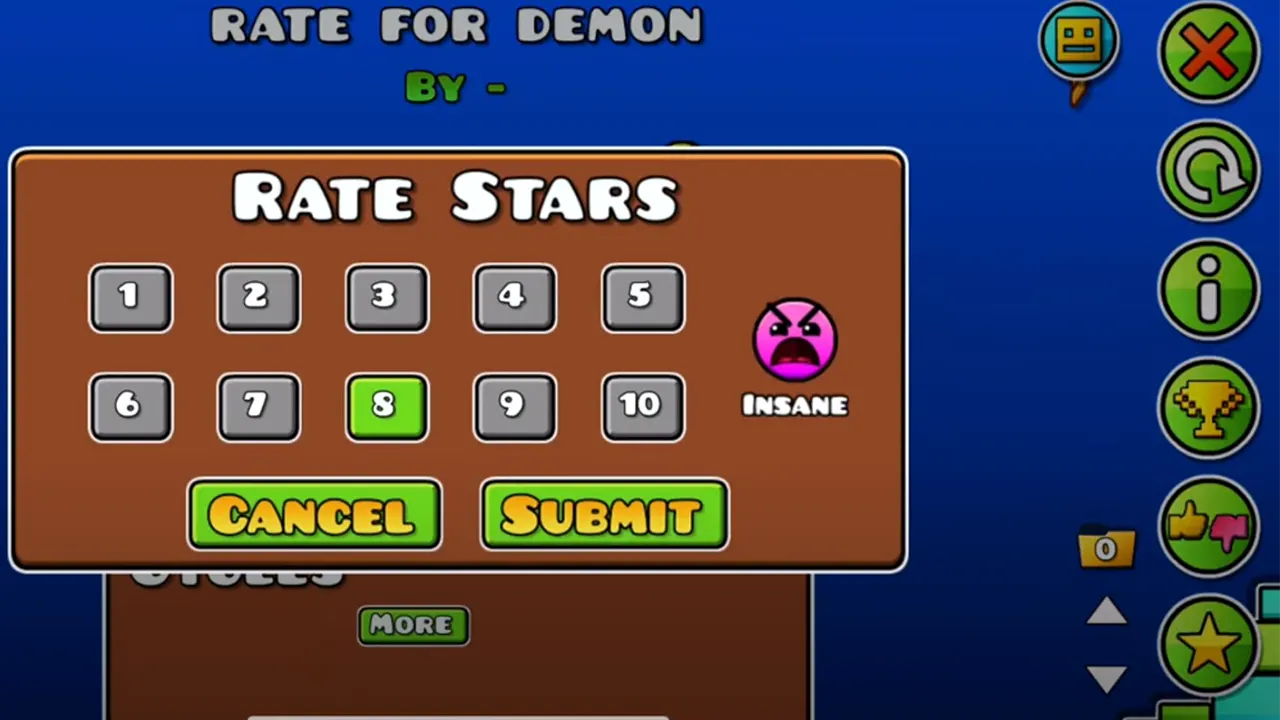
You can only rate games that have NA written below the difficulty emoji. The ratings are divided into 10 stars. One star is for Auto, two for Easy, three for Normal, 4 & 5 for Hard, 6 & 7 for Harder, 8 & 9 for Insane, and 10 stars for Demon. You can also like and dislike any level, official and unofficial both. The star rating is available for unofficial Geometry Dash levels and can be accessed from the level editor.
- Launch the Geometry Dash.
- Press the third button with the hammer and wrench icon.
- Click on the Search button from the bottom right.
- Tap on the Plus sign from the right corner. This is your Advanced Options, which will work as a filter.
- Tick the No Star box.
- Now, press the Search button without typing anything.
- You will see levels with no star rating. Launch any and tap on the Star button from the bottom right corner.
- This will open the Rate Stars box, and you can rate between 1 to 10. Select the rating and press Submit.
- Once you have submitted the rating, the Star button will become gray.
Rate Stars to Online Levels of Geometry Dash with this guide, and check our other GD guides. The game is simple yet complex, so there are many things you can do here, such as collect Demon Keys to open Treasure Chests and use Diamonds to unlock Secret Shop.