OpenGL is an API that bridges the gap between the software and graphics hardware that are required to play Minecraft. Though the application is used to make the game perform better, it can sometimes malfunction. Error 1282 is among the several problems that players are facing while running OpenGL. Does that mean you should delete the API software? Well, not really, trying a few solutions may help you resolve the problem. Here is how to fix OpenGL Error 1282 in Minecraft.
How to Fix Minecraft OpenGL Error 1282
Most of the time, the Open GL 1282 error in Minecraft means no harm. It can only be a spam notification and won’t affect your game performance. However, in other instances, it can cause frame drops and also crashing issues in Minecraft. So, if restarting the game hasn’t helped, try some of the workarounds below.
Turn Off “Show GL Errors”
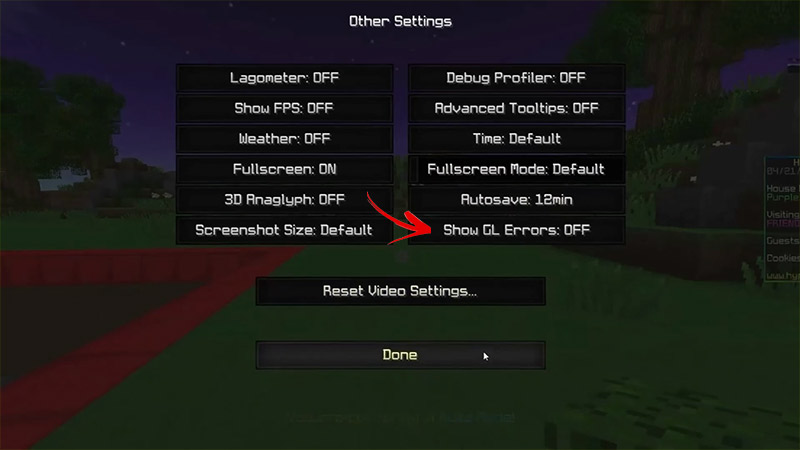
As we mentioned, the problem may not always be on your end. Your device might be working perfectly fine but you might still encounter the Open GL error 1282 in Minecraft. Fortunately, since this is just an error message, it can be disabled from the menu. Here’s how:
- Launch Minecraft on your device.
- Click on “Options>Video Settings”.
- Now, navigate to Show GL Errors: Off
- And finally, click on “Done”.
Update Graphics Drivers
Outdated graphics drivers usually make up for most of the errors in video games. The same holds for the Open GL error 1282 in Minecraft. Make sure you update the GPU drivers of your PC to get rid of this error. Here’s how to do it:
- First, search for “Device Manager” on your PC.
- Then select “Display Adapters” and right-click on your graphics card.
- Now click on “Update Drivers”.
- Restart your PC for the changes to take effect.
Disable Faulty Mods
At times, some faulty mods on Minecraft can also cause OpenGL to show the error 1282. If this is indeed the case, then you will need to disable either a particular mod or the entire folder. Here’s how to do it:
- Press “Windows+R” to open the “Run” window.
- Now, type “%AppData%” in the dialog box and press “OK”.
- Next, open the “Minecraft” folder, then click on the “Mods” folder.
- Now, disable the mods one by one and then launch Minecraft.
If after disabling all the mods in the folder, you’re still facing the OpenGL error, then try the next fix.
Turn Off Shaders
Minecraft Shaders are known to consume huge amounts of memory and CPU resources. This can result in you facing OpenGL Error 1282 in the game. Here’s how you can disable Shaders:
- While you’re in Minecraft, press the “Esc” key to bring up the menu.
- Then, go to “Options>Video Settings>Shaders”.
- Now, either disable one shader or press the “Off” option to turn off all the Shaders.
Try checking if OpenGL 1282 error still persists. If yes, then try the last and final fix.
Reinstall Minecraft
If none of the above fixes helped you, then Reinstall Minecraft as a last resort. Sometimes, corrupted files can only be fixed upon reinstallation. Just make sure to back up your mods, shaders, and save files before you uninstall Minecraft. Once you reinstall the game, the OpenGL 1282 error should disappear.
That’s all you need to know on how to fix OpenGL Error 1282 in Minecraft. Just like the above, our troubleshooting guides can help you solve various error codes in Minecraft. Check out how to fix the Exit Code 1 error and the Invalid Session in Minecraft error.

