Mod Organizer 2 or also known as MO2 is a type of Mod Manager you can use to manage the mods of your favorite games. Considering that you are into modding, MO2 can help install mods for games like Fallout New Vegas, Skyrim Special Edition, Elder Scrolls, and more. As confirmed by the modder’s description, this mod manager is specialized for Bethesda games. So, you might not want to miss out on its features. But how to install or download MO 2 from Nexus? Don’t worry, check out our guide to find out how to download and install Mod Organizer 2.
How to Download & Install Mod Organizer 2
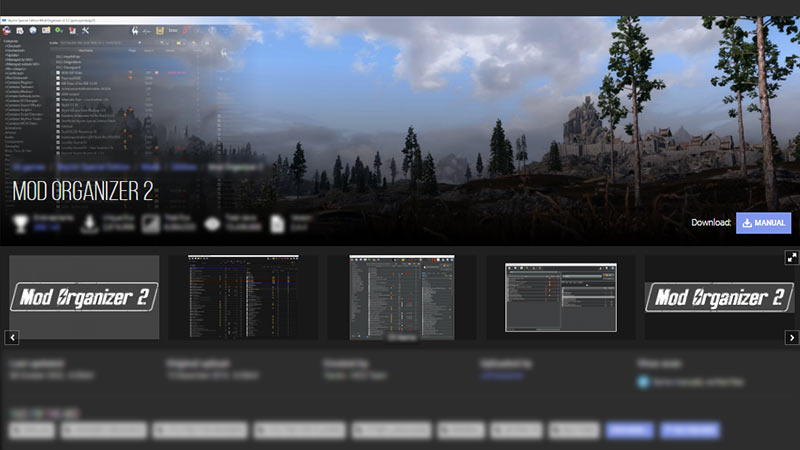
You can download Mod Organizer 2 by heading to the NexusMods site. Once all mod files are downloaded, run the Setup file to install MO2. But before you install MO2, make sure to download and install MSVC 2019 runtime library. You can find its x64 2019 redistributable file over here. If you are not using Windows 10, you might also need to update Universal C Runtime.
So, follow the below steps to download and setup Mod Organizer 2 on your PC:
- Head to NexusMods to download and install MO2 by running the Setup.exe file.
- Once all files are installed, press the Finish button to launch Mod Organizer 2.
- While loading MO2 for the first time, it will ask you to create a new instance. You can either create a Global or Portable instance.
- If you select Portable Instance, you will need to reinstall MO2 for every new game. So, we recommend selecting the “Create a Global Instance” option.
- After selecting your preferable instance, it will ask you the game you want to manage.
- If you can’t find the game, you can press the Browse button to search for your game. But note that MO2 only supports selected games.
- Next, select the edition of your game. For example, Game of the Year or a Regular version of the game.
- Then, select the file directory where the mod data will be stored.
- You will be asked to link your Nexus Mods account with MO2.
- Lastly, press the Finish button to complete your MO 2 setup process.
Before using Mod Organizer 2, you can run the Tutorial for its Basic features. In addition to its features, you can customize MO2 with a wide range of supported themes. You can find the list of all supported themes under their description at the NexusMods site. Furthermore, MO2 also supports third-party plugins.
All MO2 Supported Games
Here’s the list of all games currently supported by Mod Organizer 2:
- Morrowind
- Oblivion (Requires running Oblvion OBSE)
- Fallout 3
- Fallout NV
- Tale of Two Wastelands (TTW)
- Skyrim
- Skyrim SE
- Skyrim VR
- Fallout 4
- Fallout 4 VR
- Enderal (Steam edition)
That’s all about Mod Organizer 2. If this guide helped you out, find out how to install Vortex Mod Manager, and more Mod related-Guides right here on Gamer Tweak.

