Minecraft Fabric Loder lacks any feature or function like showing your installed mods in a listed manner with any description of what they actually do. But thankfully there is solution for this, along with features to sort and search individual mods. This is really useful if you love playing with different combinations of mods in Minecraft. So today let’s look at how to download and install Minecraft Mod Menu.
How to Download & Install Minecraft Mod Menu
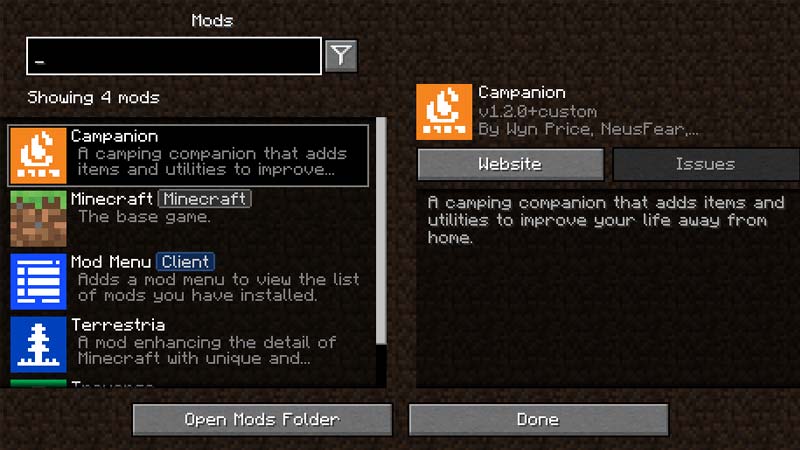
Here’s how to download and install Minecraft Mod Menu:
- First, you should have Fabric Mod Loader & Fabric API installed
- Now download the Minecraft Mod Menu
- Make sure to pick the correct Minecraft version you have
- Go to your download location on your PC
- If you have not changed it before, then it will be “C:\Users\(your username)\Downloads”
- Now drag and drop the downloaded “.jar” file to your Minecraft Mod folder
- In your Windows PC, the Minecraft Mods folder will be located in “C:\Users\\(Your Username)\AppData\Roaming\\.minecraft\mods”.
- On Mac, you can find this at “~/Library/Application Support/minecraft/mods”.
- You can also quickly find this folder by pressing Windows Key+R, then type “%appdata%” (without quotation marks), and press enter.
- You will find your Minecraft folder here.
- On Mac press Command+Shift+G, type “~/Library“, press enter, then navigate ‘Application Support’ and then inside ‘minecraft’.
- Mod will be automatically installed
- Now restart Minecraft for the mod menu to load
Latest Mod Menu Download Files For All Minecraft Versions
Here is the final release of Mod Menu for each Minecraft version from the official CurseForge:
| Mod Menu Version | Minecraft Version |
| v3.0.1 | 1.18.1 |
| v2.1.2 | 1.18-Snapshot |
| v2.0.14 | 1.17.1 |
| v2.0.0-beta.7 | 1.17 |
| v1.16.22 | 1.16.5 |
| v1.14.12 | 1.16.4 |
| v1.14.5+build.30 | 1.16.1 |
| v1.12.1+build.15 | 1.16-Snapshot |
| v1.10.0+build.28 | 1.15.2 |
| v1.8.3+build.19 | 1.15.1 |
| v1.8.0.1.15-pre6+build.15 | 1.15-Snapshot |
| v1.7.17 | 1.14.4 |
| v1.6.2-92 | 1.14.3 |
| v1.6.1-90 | 1.14.2 |
| v1.5.3-84 | 1.14.1 |
| v1.5.2-82 | 1.14 |
How to Use Mod Menu?
Here’s how to use Minecraft Mod Menu:
- You can open the Mod Menu directly from the loader
- Or while in the game, bring up the “Pause Menu”
- Click on the “Mods (xx Loaded)” button
- You can also do this from the “Title Screen”
- Now you can filter and sort installed mods
- You can use the help of the search bar if you have lots of add-ons
That’s everything you need to know about how to download and install Minecraft Mod Menu. While you are here, make sure to check out our other Minecraft Guides, like best Minecraft Fabric Mods, and how to get Forge 1.18 in MC.

