DOTA 2 players often lock their camera in order to prevent unwanted mouse movements hampering their view of their hero. it gets annoying when out of nowhere a slight tug at your mouse gets your view disturbed. In this guide, you’ll learn how to lock your camera in DOTA 2.
How to Lock Camera in DOTA 2
You can Lock your Camera in DOTA 2 in 2 ways namely using hero hot keys or Toggle Offset Lock Camera Bind Key option both of which need to be clicked twice in order to the screen on your hero in the game. Here’s how you can use either to help you lock your camera in DOTA 2.
Hotkey Method
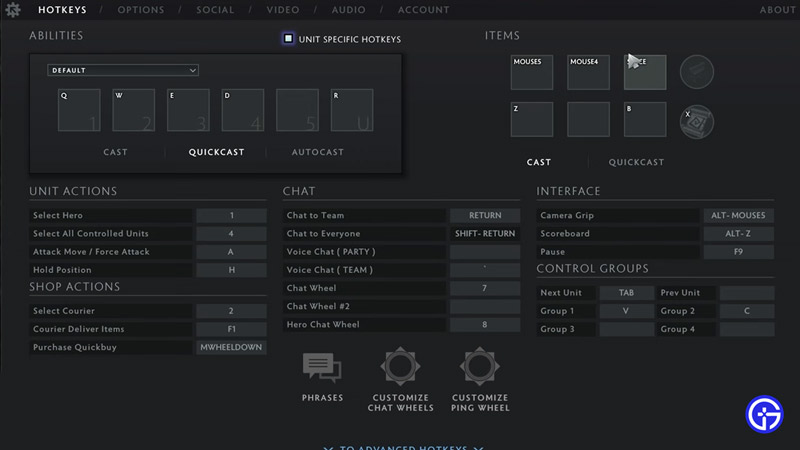
Here’s how you can focus on your hero using the Hotkey method for the camera to lock on.
- Head to your Hotkey options in-game
- In order to lock the camera, you’ll need to select the Hero key.
- Furthermore, highlight the current key and edit it by selecting a new one.
- The new key will now be enabled.
- Test this by clicking the hotkey twice.
- It should fixate on your hero in DOTA 2.
- Additionally, you can disable the Edge Pan option in your camera’s options menu.
- This will give you a better camera lock onto your hero.
Key-Bind method
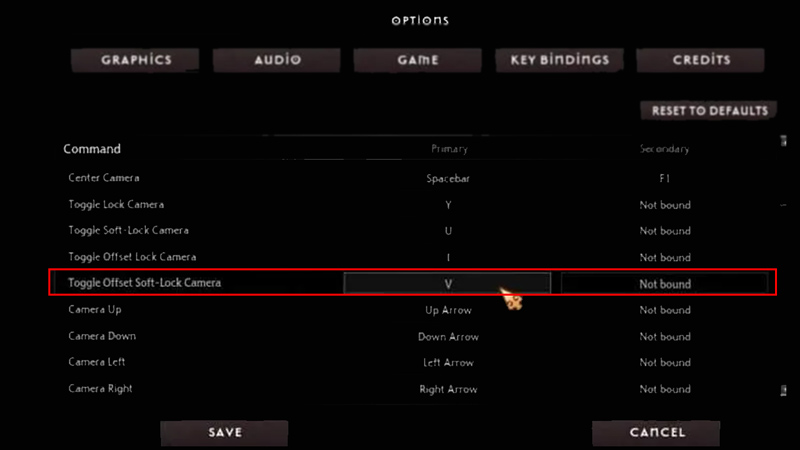
The Key bind method is pretty much similar to the Hotkey method. Here’s how you can enable it to lock your camera in DOTA 2.
- Head to your game options
- Look for the camera menu
- Furthermore, locate the “Toggle Offset Lock Camera” option
- Set the primary bind-key
- Now click that key 2 times
- Your camera will lock onto your hero’s screen view.
There are gamers still pretty divided over whether this is useful or not in-game. It’s best to see what suits your preference and what works best for you. That’s all there is to know about how you can lock your camera in DOTA 2. We hope this guide was of assistance to you. If the game has some players that truly test your patience, here’s how you can avoid unwanted players in DOTA 2. Bear in mind that there very recently was a hotfix in the game. So be sure to keep tabs on the official Dota Announcements Page to be in touch with the game.

