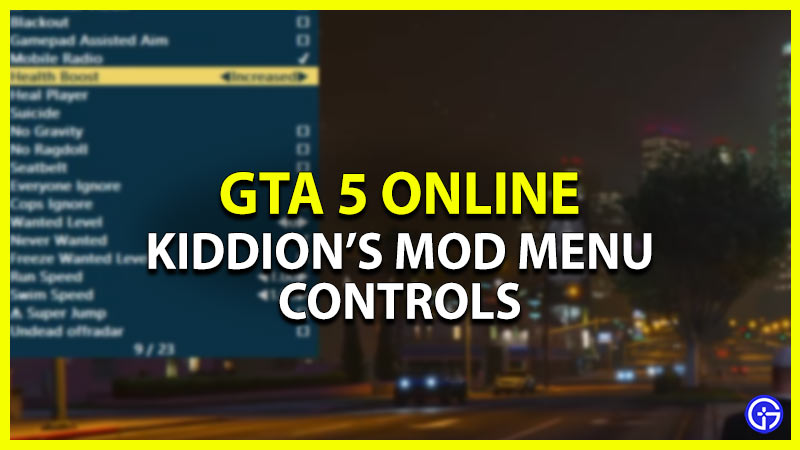Kiddion’s Mod Menu is unarguably one of the best GTA 5 Online Mod menus of all time. While credits for its rapid popularity go to its simple coding and external nature, it’s almost impossible to get detected using it. Since you cannot be detected, there’s no chance of getting banned with this GTA V mod menu. But as new eager players try it out, they are unable to find controls for this mod menu. Although players can pull up its Menu by pressing the F5 button, they cannot control the menu. Is there a fix for this issue? Yes, and it’s quite simple. So, check out our guide to find out everything about the Kiddion’s Mod menu controls for GTA 5 Online.
GTA 5 Online Kiddion’s Mod Menu Controls
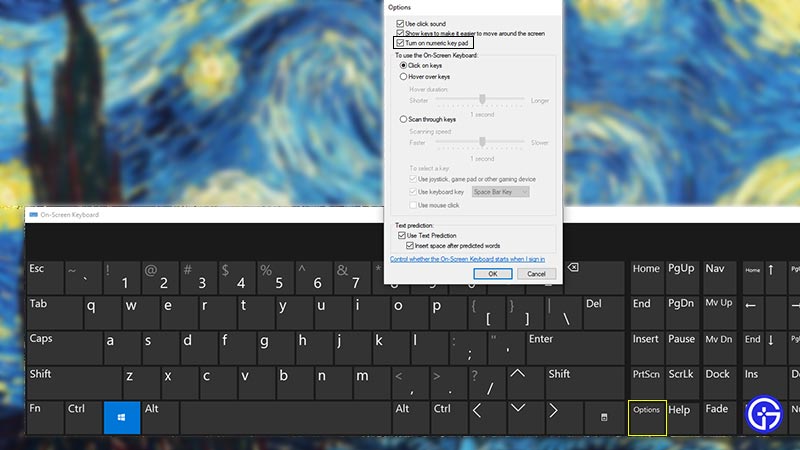
You can control the Kiddion’s Mod Menu by using the On-screen keyboard on your PC. But before you do so, launch GTA V Online and Kiddion’s Modest menu.
Follow the below steps:
- Press the Start button and search for the On-Screen keyboard to launch it.
- Then, press the Options button on the On-Screen keyboard.
- Under the menu box, tick and toggle the “Turn on Numeric keypad” option.
- Ensure that the Num lock is turned off.
- So, here are all the controls for the Kiddions Mod menu:
- Back: 0 key button
- Down: 2 key button
- Left: 4 key button
- Toggle Menu: F5 button
- Right: 6 key button
- Select: 5 key button
- Up: 8 key button
But can you change these set keybindings according to your suitable preferences and liking? Yes, you can. Here’s how you can reconfigure the key bindings for this GTA 5 mod menu.
How to Change Key Binds for Kiddion’s Mod Menu
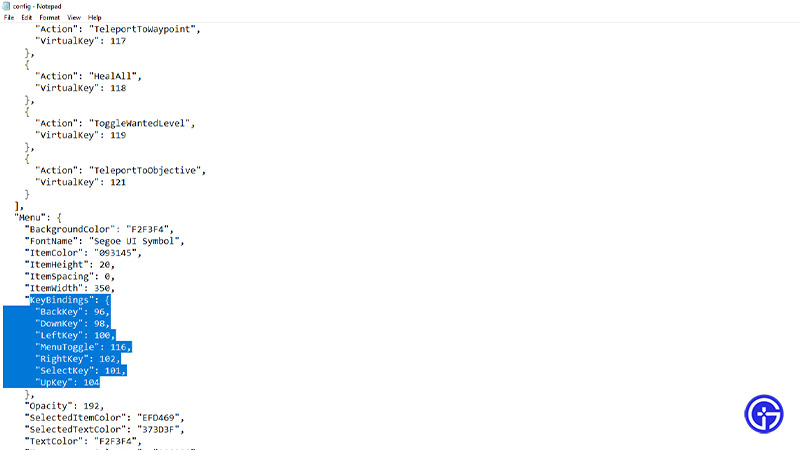
Follow the below steps:
- Head to the main Kiddion’s Mod folder with all extracted files.
- Then, open the .config file with Notepad or Wordpad text file to find the keybindings of all Mod Menu controls. Since Kiddion’s Mod menu is encoded in JavaScript, you must replace the keybindings in Java language.
- For that, you can head over to the following site:
- Enter the preferred keybinding you want to replace after “for/” within the URL.
- So, if you want to re-configure the Up key, type the following URL:
- toptal.com/developers/keycode/for/arrow-up
- This would prompt you with the JavaScript for the Up arrow. In this case, it translates to “38” in Java.
- Then, head back to the .config file and replace the “UpKey”: 104 with 38.
- Lastly, save the .config file to save the new keybinding.
That’s all about the Kiddion’s Mod Menu controls in GTA 5 Online. If you liked this guide, check out our more guides to find out the best GTA mods for realism, how to install Slap Mod, and more Mods for your favorite games right here on Gamer Tweak