When trying to install Discord on your device, you may have come across the Installation has Failed error message. This error can be rather frustrating, as it will not let you go ahead with the installation process, meaning you won’t be able to use the app. In this article, we will show you how you can fix it.
How to Fix Discord Installation Has Failed Error?
Check your Internet Connectivity to Fix Discord Installation Has Failed
A poor internet connection may also be one of the reasons the Installation has Failed error occurs in Discord. Before you move onto the more advanced steps in this article, you can check if your internet connection is functioning smoothly. If it is not, you might need to reset your router or get in touch with your network provider.
You can also switch networks to see if there is any difference too. This is one of the first things you should check when such errors occur. If your internet is functioning smoothly, you may have to check out the other solutions in this article.
Disable Your Anti-Virus Software Temporarily
On certain occasions, anti-virus software tends to block certain applications from being downloaded onto your device. This is done in order to stop malicious and harmful folders from making their way into your computer and stealing all of your data. There is a possibility that the same action might be taken by the software when you try to install Discord. This is because the anti-virus may have misidentified Discord as a threat.
To temporarily disable the AV software, you will need to head into your respective software’s menu. From here, you will need to navigate and find the option to disable or exit the software altogether.
Note that doing so should not harm your computer in any way. Once the Installation has Failed error has been solved, you can enable the AV software once again.
Disable Discord & Delete its Folders
One of the first steps you should take towards fixing the Installation has Failed error in Discord is to disable it in your computer’s task manager. By doing so, you will end all of the tasks that are running Discord. This will enable you to wipe off all of the application’s folders that are located on the computer.
- To do so, you will have to press the Windows key and the letter R at the same time. Doing so will bring up the Run dialog box.
- Once this box opens up, you need to type taskmgr, after which you need to click on OK.
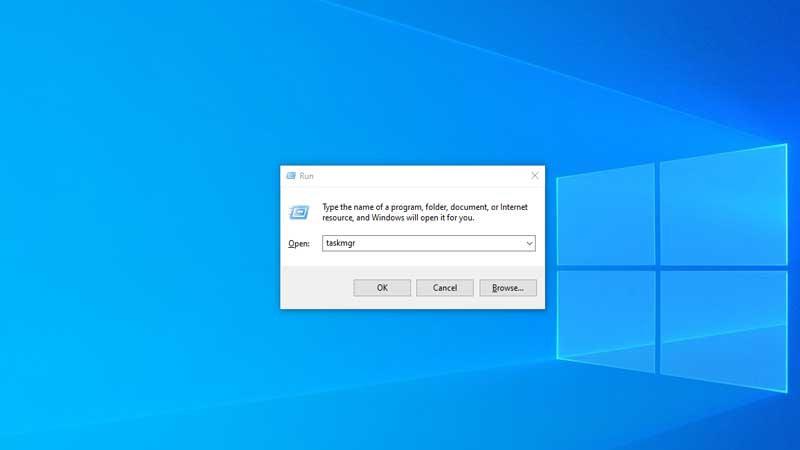
- Once the Task Manager opens, scroll to the bottom of it and click on More Details.
- Here, you will be able to see all of the apps running on your computer.
- Look for Discord in this list. Once you find it, right-click on it and select End Task. If you do not wish to right-click, you can also select Discord and then click on the End Task button on the bottom right of the Task Manager.
- Depending on the number of processes that are running on Discord, you will need to repeat this process several times.
- Now, you can close the Task Manager.
- Now, open up the Run dialog box, as mentioned earlier in the article.
- Type %AppData% in this box and then click on OK.
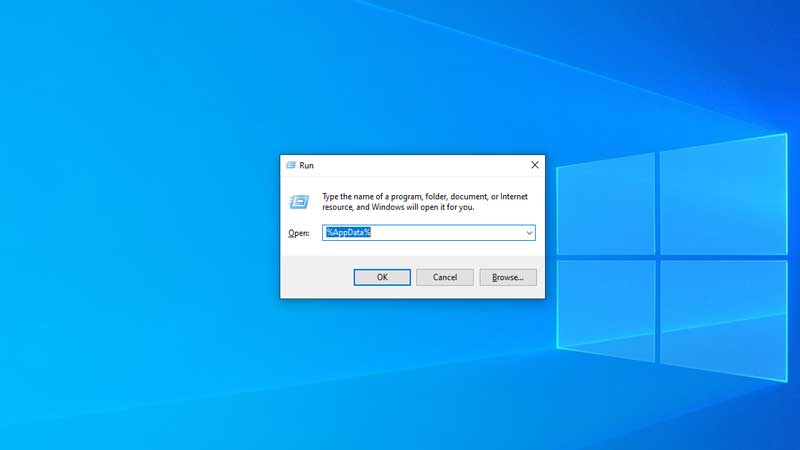
- A window will now open, as a result of the search you just made. Search for Discord here and right-click on it.
- Select Delete from the drop-down list of options.
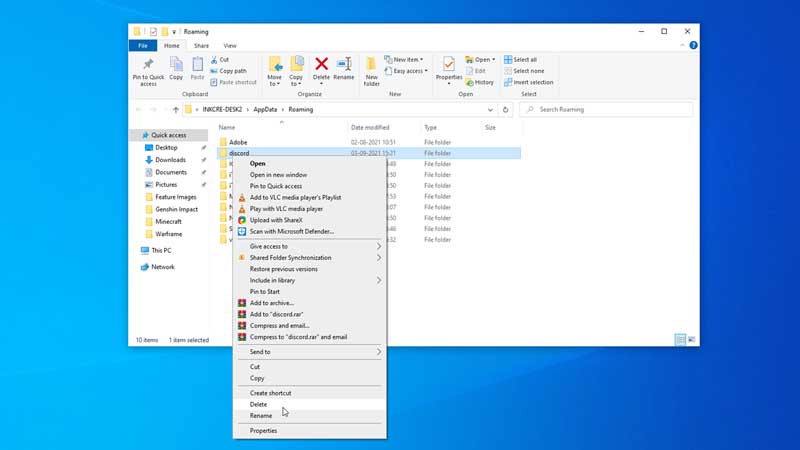
- Repeat the last four steps again. This time, type %LocalAppData% instead of %AppData%.
- Once you complete this entire process, simply restart your computer and install Discord again.
These were the solutions that will fix the Installation has Failed error in Discord. If the most basic fixes do not work for you, you can always try to disable the application’s files and then simply reinstall them. A last possible solution is to wait for Discord to come up with a fix themselves, as this could also be a bug.
With everything now running smoothly, check out how you can fix Discord search not working.

