Most developers are trying to make their games more accessible to the less-able ones. The addition of Accessibility options like the Text to speech is a blessing for players who are visually impaired. Minecraft Legends has this feature as well. But after spending few hours in the game, you will find the narrator’s voice to be distracting. Since you don’t need it anymore, here is how to turn off the Narrator in Minecraft Legends.
How to Turn Off The Narrator In Minecraft Legends
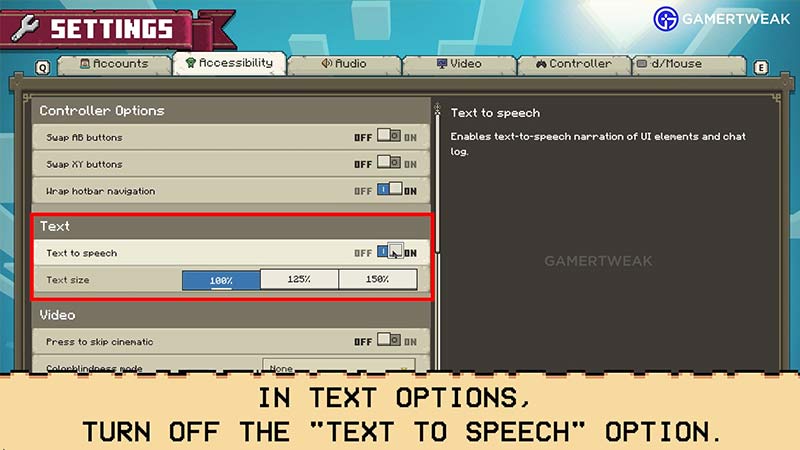
The Text-to-speech narrator is turned on by default as soon as you start the game. Fortunately, turning off the Narrator in Minecraft Legends is quite simple. Here is how to do it:
- Open “Settings” from the Title screen.
- Select the “Accessibility” tab and navigate to the “Text” section.
- Finally, turn off the “Text to speech” option.
Doing this will disable the Narrator for you. You can now freely enjoy the game without any hindrance. However, if you are yet to start playing Minecraft Legends, then here’s how to turn off Text to Speech right at the beginning of your journey:
- Go to the “Settings” menu that shows up on your screen first.
- Select the box “Text to speech” and uncheck the option to disable the Narrator.
If you are still confused, refer to our video guide below to make things simpler:
That’s everything covered on how to turn off the Narrator in Minecraft Legends. We hope that our guide was able to help you out. If you have started the game, check out all the new Mobs in Minecraft Legends and how to increase Mob Limit. For combat and defense, check out our guides on how to destroy Piglin Structures, how to Upgrade Walls, and Base Building Tips and Tricks in our Minecraft Legends section.

