In the latest addition to the soulslike game Lies of P, there are three graphics quality settings on the PlayStation Xbox, and PC. The Quality-centered mode, the Performance-centered mode, and the High Frame Rate mode. All three of the modes have a native resolution of 2160p. This guide will break down the graphics settings for High Frame Rate mode in Lies of P and let you know which setting is suitable, and how to enable it.
Lies of P High Frame Rate Mode
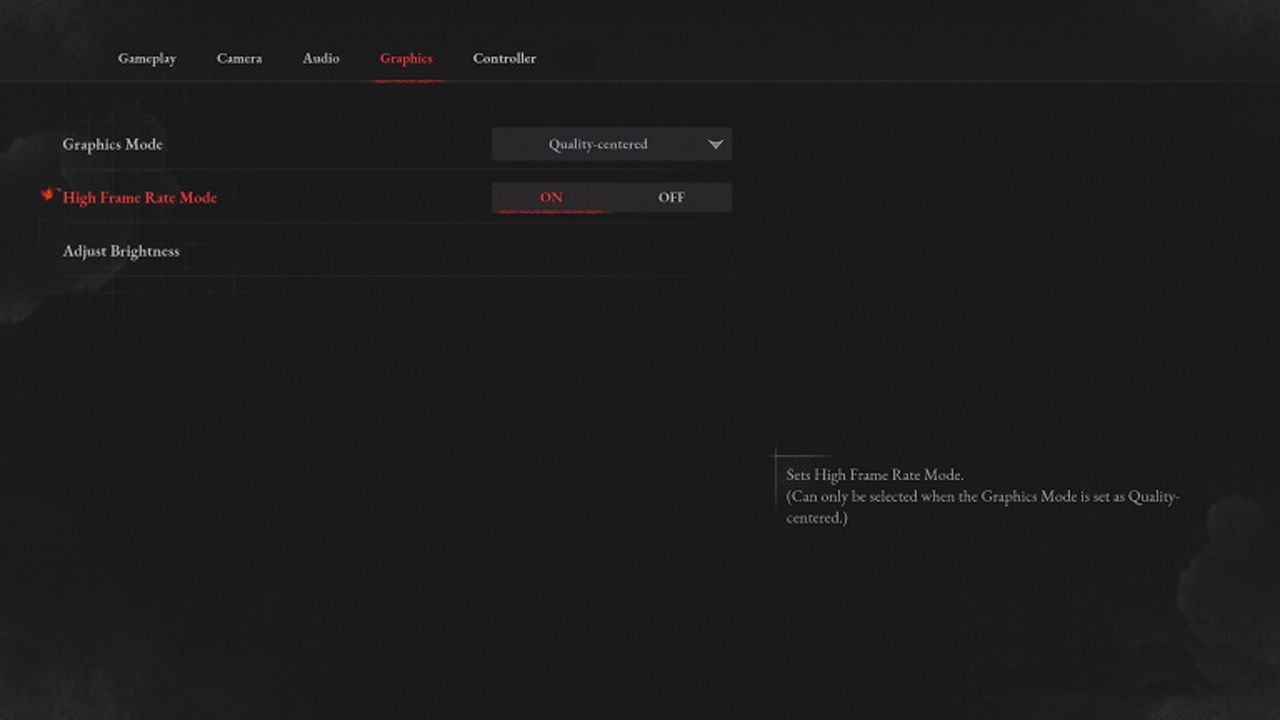
The Quality Centered mode “prioritizes graphic quality,” whereas Performance Centered “prioritizes frame optimization.” This is where the High Frame Rate mode comes in the middle, which is interesting. The High Frame Rate Mode retains a higher upscaled resolution than Performance Mode with a little higher frame rate than Quality Mode, giving it the appearance of being in the center of the two modes in Lies of P.
- Performance Centered mode – 60 frames per second.
- High Frame Rate Mode – 40 frames per second.
- Quality Centered mode – 30 to 35 frames per second.
Now, if you want to concentrate only on the smooth experience and high optimizations, go ahead with the Performance-centered mode. If you are looking for the highest visual graphics quality available, switch to Quality centered mode and keep the High Frame Rate off. Further is the middle ground, switching to the Quality centered mode and toggling to the High Frame Rate mode will give a balanced output in terms of quality and high FPS.
How to Activate High Frame Rate Mode
On Lies of P, the player can select the Quality-centered option to get the High Frame Rate mode. This can be done by configuring a few in-game settings. Follow the given below instructions to do so.
Note:- High Frame Rate Mode will only work If your monitor is 120 Hz or more.
- From the title screen, select Settings.
- In the Settings menu, navigate to the Graphics tab to open the Graphics settings.
- Now in the settings, change the Graphics mode to Quality Centered.
- Further, toggle the switch On for High Frame Rate Mode.
Also, if you are using the Xbox, you have to adjust a few extra settings to activate the High Frame Rate mode:
- Firstly, go to Settings on Xbox.
- Now, navigate to the General option.
- Further, go to TV & Display options
- Now under TV & Display, click on Video fidelity & overscan.
- Lastly, overrides and changes from Auto-detect to the HDMI.
In the bottom line, Quality-centered favors graphic quality, while Performance-centered prioritizes frame efficiency. If you enable the High Frame Rate mode, which can only be done in the quality-centered mode, you get both balanced. And that’s everything to know about the High Frame Rate mode on Lies of P and how to activate it. If you found this guide helpful, check out other articles on this game, like how to level up fast. Moreover, you can go through our dedicated section for Lies of P to get more helpful guides and tips only on Gamer Tweak.

