One of the best things about chatting with others on Discord is that you can send GIFs easily and they load fast too. Many times, there’s nothing better than a GIF to express your emotions. So when Discord GIFs stop working, you may wonder why that’s suddenly happening. There are a few reasons behind this, so let’s take a look at all the troubleshooting tips you can try out.
Discord GIFs Not Working/Broken Fix
Why are my GIFs not playing or loading? If this is the question on your mind, try the following steps.
Check your Internet Connection
Reset your router and check if GIFs are working now. If you are using mobile data on your iPhone or Android device, switch to wifi and test. On PC, use an ethernet wire and send a GIF. And if all else fails, contact your ISP and find out if the internet issues are widespread.
Close the Discord App and Restart
There are multiple image and GIF-related bugs that can crop up occasionally. After ensuring that your internet is working properly, close the app, relaunch it and check whether GIFs start to load.
Check the GIF File Size
If you are sending a large GIF file, it may not work or load due to the file size limits. The size limit for animated gif emojis is 256kb, so resize your GIF and try sending it again.
Try using Another Platform
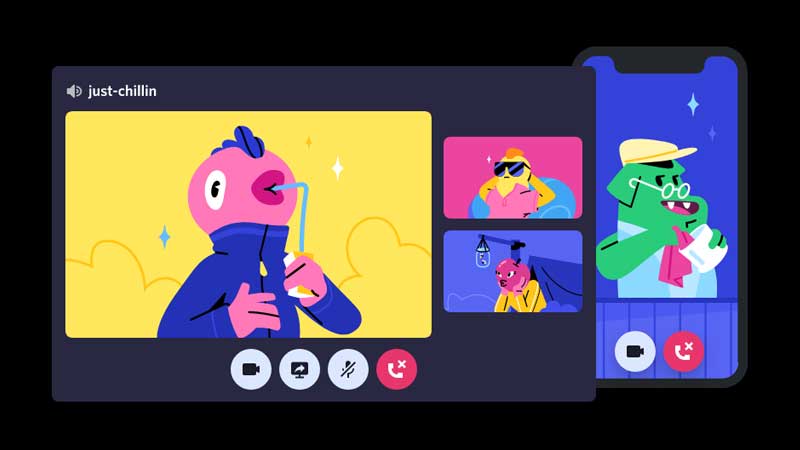
If you are using Discord Web, try sending a GIF via the app on your phone or vice versa. This will let you narrow down the problem. If Discord servers are down, you won’t be able to send and receive GIFs at all and have to wait until they fix it from their end.
Check GIF Settings on Discord
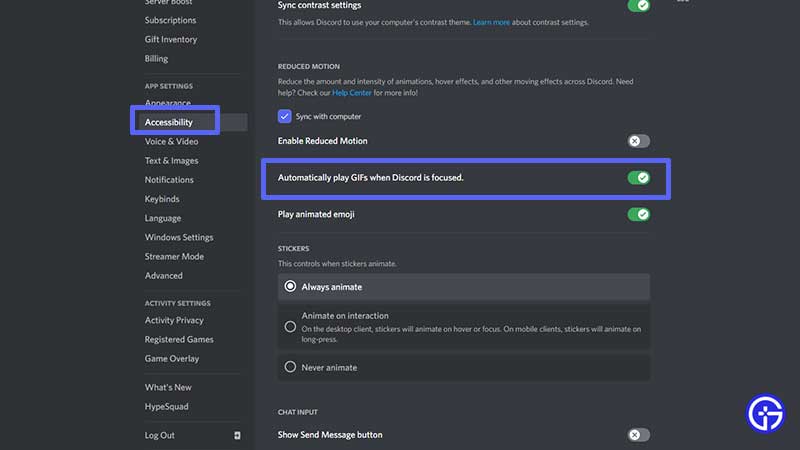
If you haven’t already, make sure to toggle on the option to Automatically play GIFs when Discord is focused. You can find this option under User Settings (click on the gear icon next to your name) > Accessibility.
Clear Discord Cache
How to Clear Discord Cache on PC
Windows users can clear Discord Cache by following these steps:
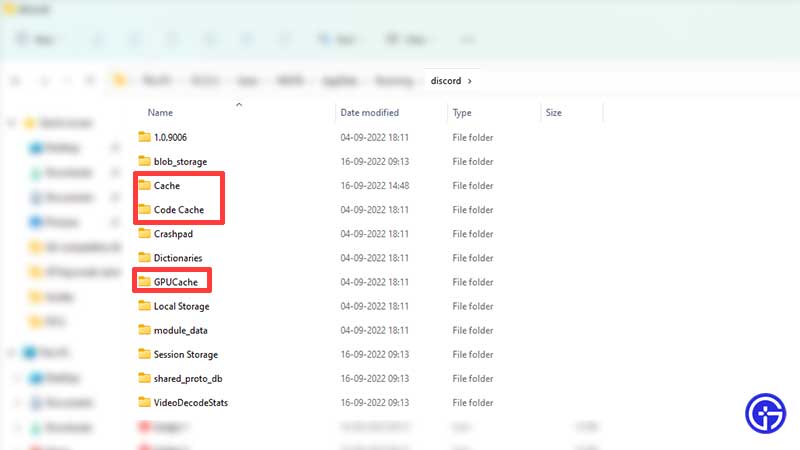
- Click on the Search icon at the bottom left of the Taskbar (by default).
- Search for %appdata%
- Click on the Discord folder.
- Now, you need to delete the cache folders – Cache, Code Cache, and GPUCache. This won’t delete your data, just the cache.
Mac users need to follow these steps:
- First, ensure that you close Discord and then open the Finder window.
- Go to ~/Library/Application Support/discord and press Return.
- Now find the Cache, Code Cache, and GPUCache folders and delete them.
How to Clear Discord Cache on iPhone and iPad
You can Offload the App which will free up the storage used by the app but keep its documents and data. Go to the iPhone/iPad Settings > General > Storage. Next, tap on Discord and Offload App.
iOS users can uninstall the app and reinstall it, log into their account and check if the GIFs are working.
How to Clear Discord Cache on Android
- Android users can head to the phone Settings > Storage.
- Choose Apps and find Discord.
- Tap on Clear Cache.
After these steps, launch Discord and check if GIFs are loading and working again. If nothing worked out and your friends are able to use GIFs without issues, you can contact Discord support for additional assistance.

