The Steam Deck is one of the most powerful handheld devices out there on the market. The device is capable of handling high-quality games like Elden Ring, God of War, and RDR2 without any fuss. Moreover, with the official Steam Deck Docking Station, you can further improve your gameplay experience. The Dock allows you to play the best Steam Deck games on your TV. But of late, many users have reported that there is an error that is preventing the Steam Deck from working on their TV. So, what is this issue and how can you solve it? Keep reading our guide to know how to fix the Steam Deck Dock not connecting to TV error.
How to Fix Steam Deck Dock Not Working on TV
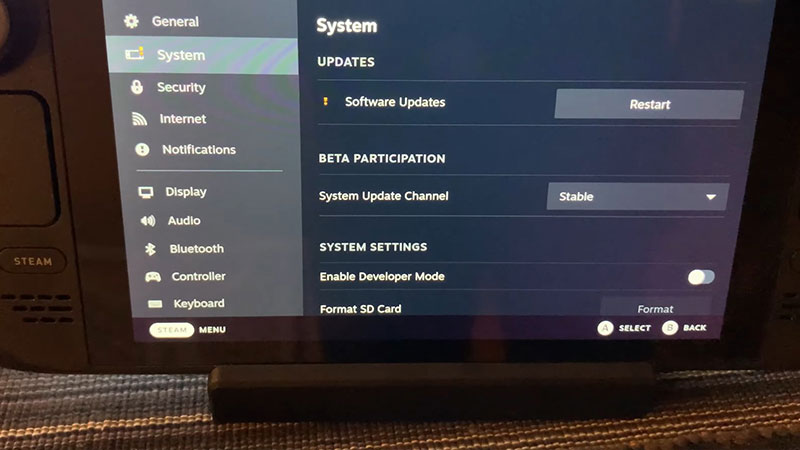
Plug in the Steam Deck with only the HDMI Cable
You should try plugging in the Steam Deck to the dock with only the HDMI cable and not the Power Cable. This method was suggested by Reddit user quanp2100 and it seemed to fix the Steam Deck Dock not connecting to TV issue for many users. Here is what you will need to do:
- Plug in the Steam Deck to the Dock with only the HDMI Cable.
- Wait for the Home screen of Steam Deck to show up on your TV.
- Now, plug the Power Cable into your Steam Deck.
Your issue should now be fixed and you can start playing your favorite Steam Deck games on TV. However, if this method didn’t work for you, try the next one.
Reboot the Steam Deck
This is the simplest way to resolve any glitch that is preventing Steam Deck from connecting to your TV. All you need to do is restart your device. Here’s how:
- First, press the “Steam” button and select “Power”.
- Now, tap “Restart” and wait for your device to switch on again to see if the issue is fixed.
Check for System Updates
If your Steam Deck is not updated to the latest version, then it will fail to work properly. This can also be the reason for the Dock not connecting to TV issue. To fix this, you will need to update your device to the latest version. Here is how to do it:
- Press the “Steam” button and then go to “Settings”.
- Now, select “System>Check for Updates”.
- Tap the “Apply” button if there is any update pending.
- Sit back and wait for the update to be downloaded and installed.
After it’s complete, reboot your Steam Deck and try connecting it to your TV. If the issue persists, then check out our last method.
Contact Steam Deck Support
If nothing seems to work, then all that is left is to raise a complaint with Steam Support describing your issue. You can do this by heading to the official Support page and creating a support ticket. Once that’s done, you will need to wait for feedback on whether they have resolved the issue.
That’s all you need to know on how to fix the Steam Deck Dock not connecting to the TV. While you’re here, check out for more fixes on Steam Deck issues in our Hardware section on Gamer Tweak.

