If you are facing long load times while you are playing, you might want to check out how to fix the Halo Infinite slow loading issue. While there were numerous updates and patches that should have easily solved the issue, some players are still facing long loading times. There could be multiple reasons behind this issue. However, the most common ones seem to be related to the server or your CPU getting overloaded due to high usage.
While loading the Halo Infinite maps in multiplayer, players are finding that it takes way too longer to load them and often they are kicked off. Although this issue is not entirely common, however, this seems to be a case for many. Players have often found themselves stuck while loading the maps on numerous occasions with or without crossplay enabled. Nevertheless, our guide here has all the necessary troubleshooting tips for you.
Disclaimer – The steps mentioned below may or may not affect your PC’s performance with different applications and you have been warned.
Halo Infinite Slow Loading Error
First things first, if this is a server issue, there is nothing much that you can really do. So your first order of the business with the Halo Infinite slow loading issue is to check the server status. If servers are working fine and the issue is from your end, there are some troubleshooting tips that you will find useful.
Change Windows Virtual Memory
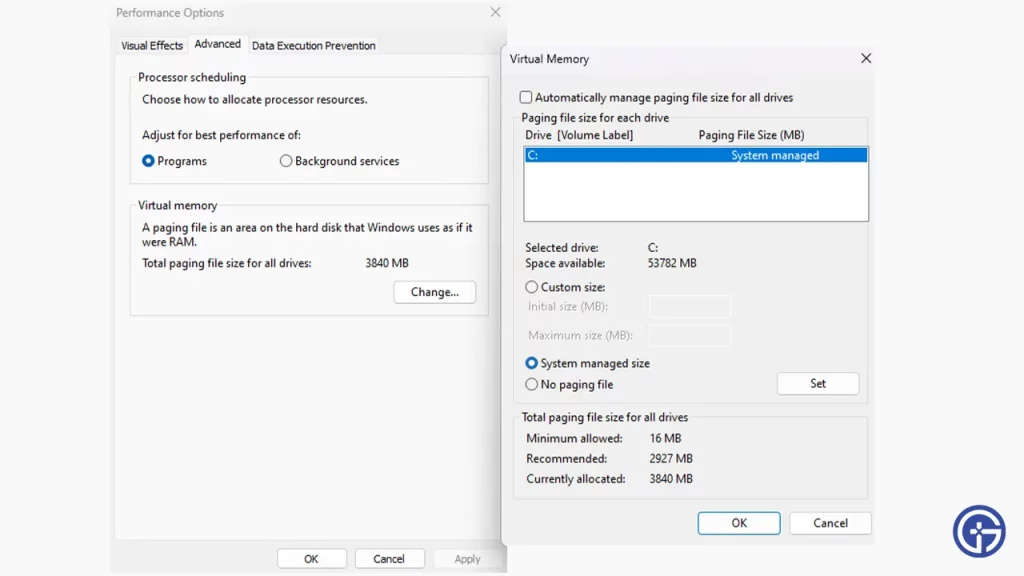
- Start by heading over to your Settings and then search Performance.
- You’ll be able to spot an option for Adjust the appearance & performance of Windows.
- Once you select it, a pop up will appear where you need to head to the Advanced tab.
- Next, head down to the Virtual Memory option and then select Change.
- Now, uncheck Automatically manage paging file size for all drivers and then select the Custom Size option.
- While you can experiment with the file size here to get the best loading time and performance with Halo Infinite, the best one seems to be between 8000 MB min to 16000 MB max.
- Select OK and then hit Apply in the previous window. You will now be required to restart your PC and that should solve the Halo Infinite Slow Loading issue that you are facing.
Check Internet Connection
Since the long loading time issue is connected to your Internet network, the first thing to do is make sure your Internet Connection is working. A speed test works splendidly and will give you an idea if this is the reason of the issue. Along with that, avoid any major download on any of your devices that might use up more Bandwidth to steer clear of connection issues.
Restart Modem & Router
Your modem and router might have collected a lot of unnecessary cache which might be giving you the long loading times with Halo Infinite. Restarting them will help you get a much faster and resolved network connection. Additionally, since modem and routers are running 24/7, they might get overheated on occasions. A simple restart is enough to cool it down and help it function better.
Allow Halo Infinite on Windows Defender Firewall
Your Windows Defender Firewall settings might be blocking the game and this might cause the Halo Infinite Slow Loading issue. Here’s how you can add it to the Exception list:
- Open the Firewall & Network Protection from your Windows Security.
- Locate and click Allow an app through Firewall.
- Look for the Halo Infinite files in the list.
- If you can’t find it, follow these steps –
- Click on Change Settings.
- Click on Add Another App.
- Browse for your Halo Infinite Files and then Add the game to the Exception list.
- Once you add the game to the Exception list, it should not have any problem with Windows Defender.
While there are numerous other troubleshooting tips, these are the only ones that seem to be having an effect on Halo Infinite slow loading. If you are still facing the issue, you should contact Halo Infinite Support to get some professional help on this matter. If you found this guide useful, do check out other Halo Infinite guides on our dedicated section here at Gamer Tweak.

