Roblox still allows players to enable and use the old R6 avatar in the game. The toggle to switch the rig is hidden but don’t worry it is easily accessible. But before you make the changes, you must know that the R6 avatar still has some bugs. Apart from that, you’ll also come across some items that you won’t be able to equip because of the rig type. And due to being an outdated avatar, there are also some rumors that the devs may remove it permanently from the game. So before it gets disappeared, go ahead and try out the R6 rig if you haven’t already.
How to Enable R6 Avatar in Roblox
To enable and switch to R6 Avatar in Roblox you’ll have to go to the Scale option, located in the Head & Body tab under the Avatar section. There simply look for a toggle and press it to change the avatar type easily. If you are unable to find the option, then scroll down for step by step guide.
- First, go ahead and visit the Roblox.com website.
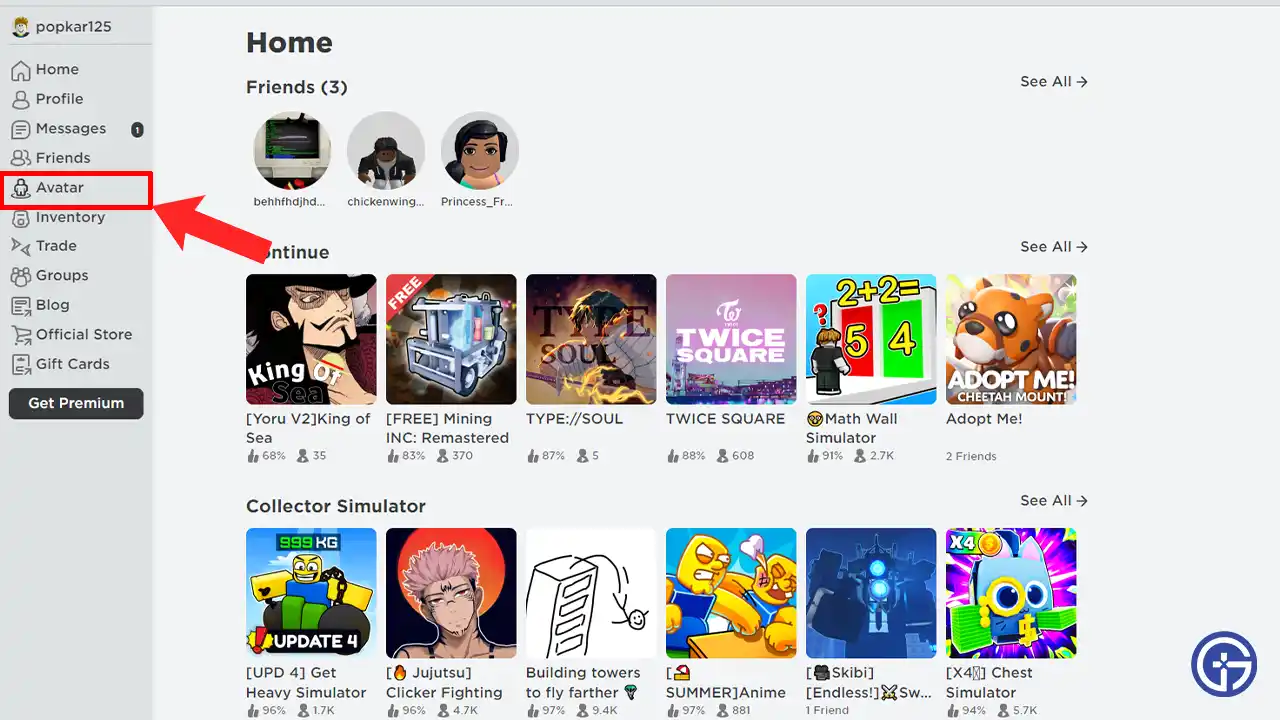
- Next, click on the Avatar option located on the left side of your screen.
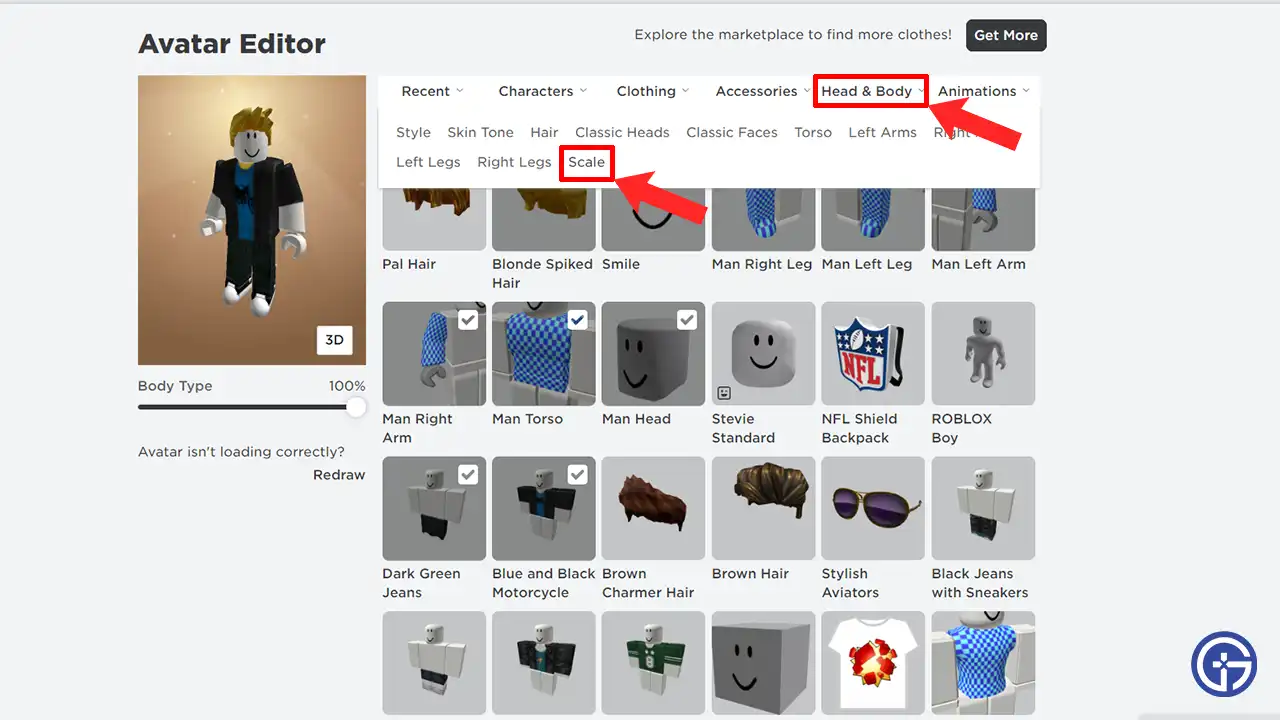
- After that, hover over the Head & Body tab and select the Scale option.
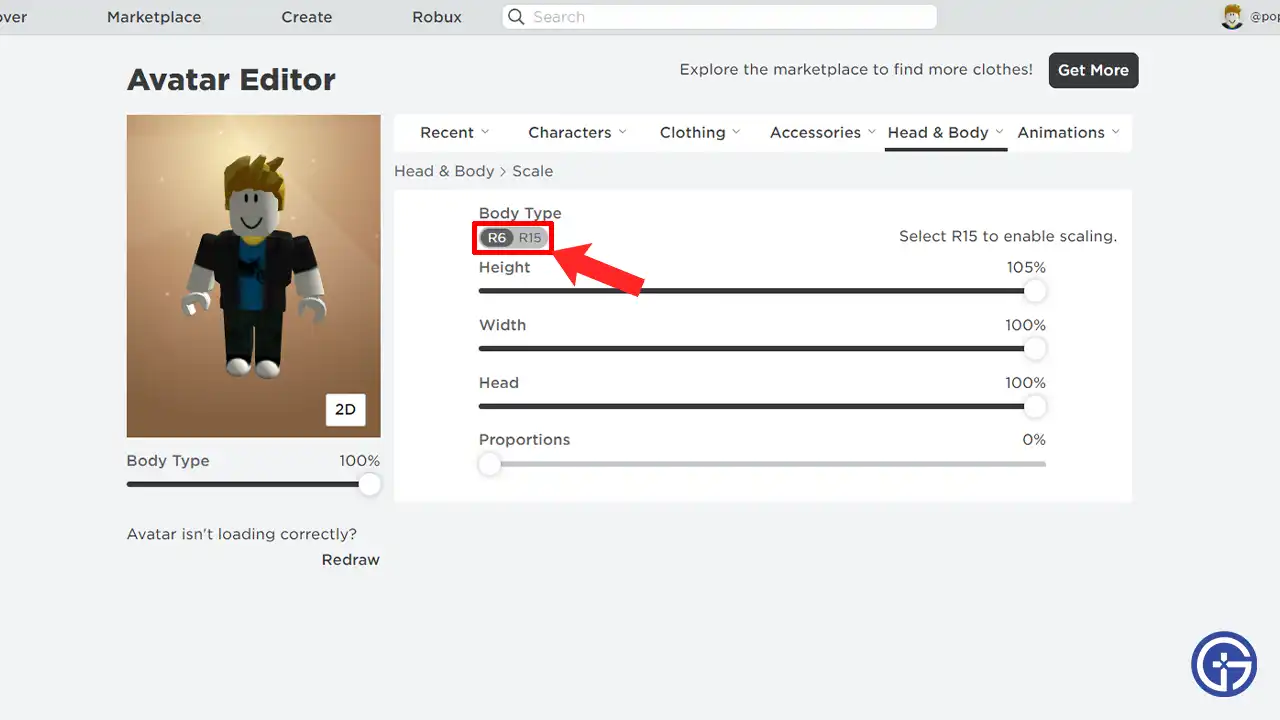
- Then, beside your avatar, you’ll see the Toggle to switch between R6 & R15 body types.
You simply have to press the toggle button and within a few seconds, the avatar will be changed in your preferable rig type. Once done, you can easily try out the nostalgic avatar by playing various experiences. But before you do, don’t forget, the R6 character has some limitations, and due to that, you’ll not be able to equip some items.
Also Read | How To Change Avatar Skin Color In Roblox
That covers everything about how to enable & switch to the R6 avatar in Roblox easily. To make your character look more unique check out how to wear more than 2 hairs. Also, take a look at the steps to make clothes on Roblox.

