A Discord Server is easy to delete, but it is an irreversible process. These servers help members communicate to one another in communities and they can be segregated on the basis of topics and themes. In this article, we will show you how you can delete them.
How to Delete a Discord Server 2023
Follow the steps below to delete a server:
- To delete a server, first open the Discord application on your device.
- Open the Server Settings option. To do this, click on your Server Name and open the resultant drop-down menu.
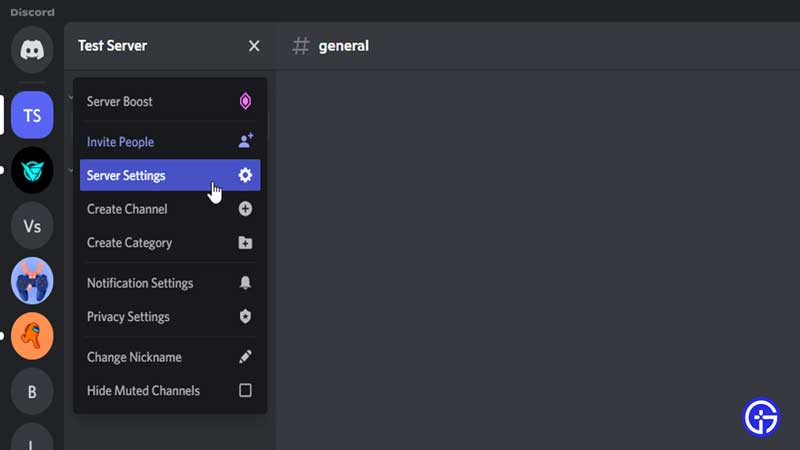
- On the bottom left of this drop-down menu, you will find the Delete Server option.
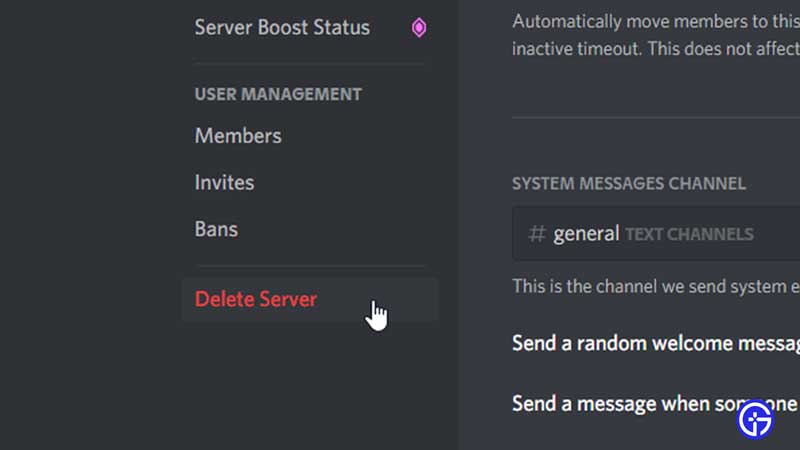
- Click on this option. You will now need to enter the name of your server in the text box.
- Once you enter your server name, you can confirm the deletion by clicking on the Delete Server button.
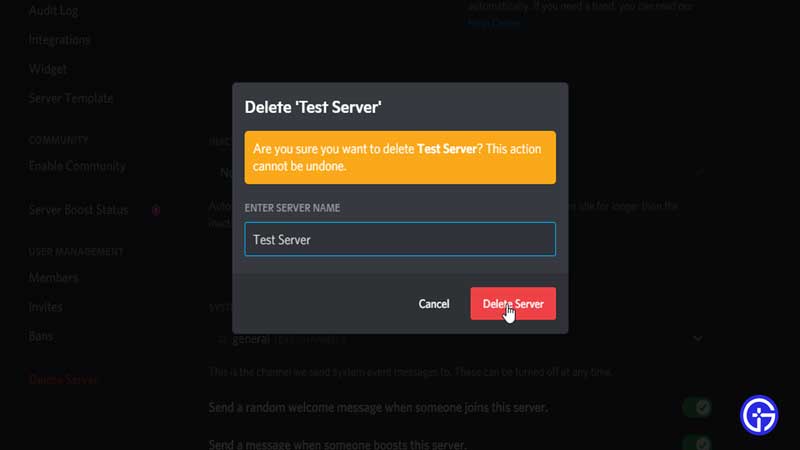
- You have now successfully deleted your server on Discord.
- Once the server has been deleted, you will not be able to retrieve it again. You will have to create a new server altogether. You must only delete a Discord server if you are absolutely sure you do not need it.
- Another thing to remember is that only the owner of the server is authorized to delete it. This is regardless of any permissions assigned to members in other roles.
- Also, if you have enabled two-factor authorization, you will be asked to enter your authentication code before proceeding to delete your server. You will not be allowed to delete the server unless you enter the right code.
And that’s it. With a few simple steps, you too can delete your server in Discord. While deleting servers is super easy, only remember to do so if you are absolutely sure.
If you liked this article, check out how to spoiler an image in Discord.

