Are you facing an issue that states ‘Content Servers Unreachable’ in Steam? Well, you are not the only one getting this message. This error mostly occurs due to high traffic on Steam Servers. It happens when multiple user access Steam to download the same content simultaneously. Thankfully, there are a few workaround solutions to get this issue fixed. That being said, here are all the possible fixes to get the job done.
How to Fix ‘Content Servers Unreachable’ on Steam
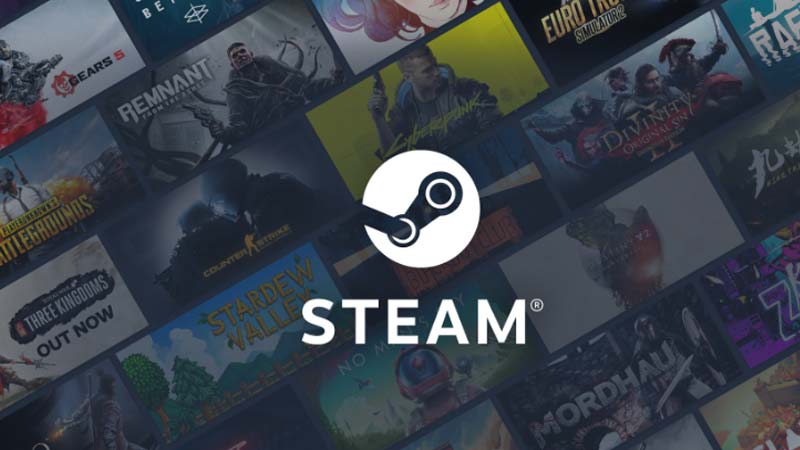
Here’s what you can do to fix the ‘Content Servers Unreachable’ issue on Steam:
Change Download Region on Steam
- On your Steam Client, click on Steam in the top-left corner.
- Further, click on Settings and select the Downloads tab.
- From there, Change your Download Region to any other location.
- Now, retry downloading whatever Game you were trying to.
Change your PC’s Proxy Settings
- Open Run by pressing Windows + R and type “inetcpl.cpl” in the text box.
- In the new window, select the Connections tab > LAN Settings.
- Deselect ‘Automatically detect settings’ and click OK to apply changes.
- After that, relaunch your Steam and see if the ‘Content Servers Unreachable’ is fixed.
Refresh Steam
- Press Windows + R to open Run and enter “steam://flushconfig”.
- Further, click Ok so that all the Download Cache gets cleared.
- Doing so will refresh Steam as you will have to log in again.
- However, this mostly fixes the issue.
Open Steam as an Administrator
- Right-click on Steam Client and click on Properties.
- Now, click on the Compatibility tab > Run this program as an administrator.
- After that, select OK to apply changes.
- Relaunch Steam and check if ‘Content Servers Unreachable’ is solved.
Disable Antivirus
Sometimes, an active Antivirus or Windows Firewall can cause an application like Steam to access the Servers completely. Hence, you should try to disable them and relaunch the application again to solve the occurring issue. Here’s how you can do so:
- In the Windows Settings, head over to Update & Security Option.
- From there, click on Windows Security > Virus & Threat Protections.
- Now, click on Manage Settings to Disable it.
That covers everything on how to fix the ‘Content Servers Unreachable’ on Steam. While you are here, make sure to check out our Video Game Guides Category on Gamer Tweak.

