The cast option on Oculus Quest 2 allows you to connect it to a TV, but many players are looking for ways to do it. Using this VR headset, you can immerse yourself in the world of games. This can create some entertaining and funny moments. So it’s natural to want your friends and family to be a part of this experience. However, it can be boring for them if they don’t know what’s going on inside the headset. To help you share this experience, we will tell you how to get Quest 2 on TV.
How To Cast (Connect) Oculus Quest 2 to your TV
In order to pair this device, your TV should have a casting feature. If not, there are physical casting devices that you can connect to the TV. The ones compatible with Oculus Quest 2 are Google Chromecast, Google Nest Hub, NVIDIA Shield, and NIVIDA Shield TV. To connect your Oculus Quest 2 to your TV, you can either cast it from the headset or use a mobile application. First, turn on your Oculus Quest 2 and then follow these instructions.
Cast from Oculus 2 Headset
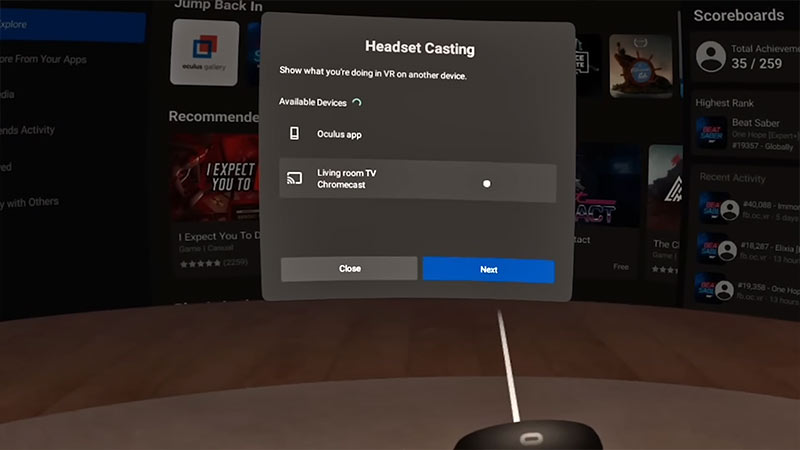
- Connect your TV to the same Wifi Network as your Quest 2.
- Press the Oculus Button on your Right-Hand controller.
- Locate the Home Menu under the Apps window.
- In the Home Menu, click on Sharing button and then on the Cast tab.
- A new window will open with a list of available devices.
- Select your TV device and click on Next.
- By doing so, your Oculus will connect to your TV.
Cast from Mobile App
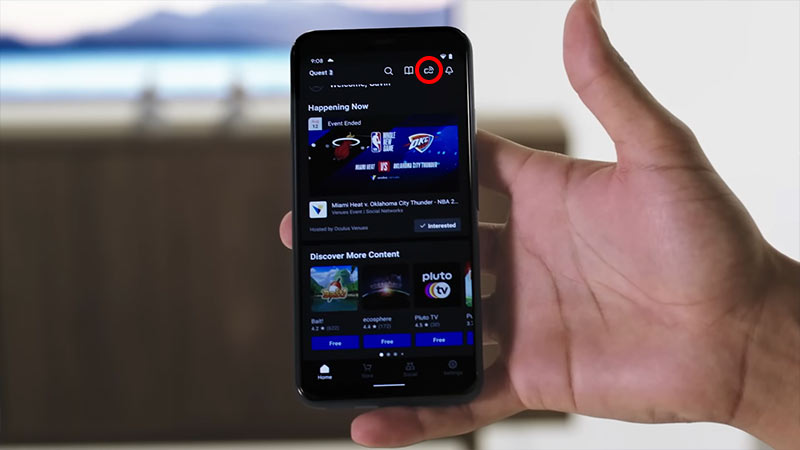
- Connect your mobile to the same Wifi Network as your Quest 2.
- Open the Oculus app on your mobile.
- Tap on the Cast icon in the top-right corner.
- Click on the drop-down arrow next to “This Phone”.
- Select your TV and hit Start.
You can stop casting by opening the Menu, clicking on the “Share” button, and choosing the “Stop Casting” option. If you connected via phone, then you can click on the Cast icon and press the “Stop Casting” button.
That’s all from us on how to connect or cast your Oculus Quest 2 to your TV. If you are having trouble pairing your phone, then visit GamerTweak to check our guide on how to fix it.

