Since Lost Ark is an MMORPG it is important to check your ping. And if you are not sure how to check ping and FPS in Lost Ark, here’s a quick guide for you. Whenever you play online games, ping is the first thing that can make or ruin your experience, closely followed by framerate. The lower your ping, the more accurate response you get from the game. With a high ping, you might just see your character teleport and do some crazy maneuvers that the developers haven’t even added in the game. So, yes, if you have a high ping, you’re going to have a bad time.
How to Check Ping in Lost Ark?
Follow these steps to see your Ping in the game.
- Press Esc and head to the game settings.
- Click on the Gameplay tab on the left side.
- Scroll to Show Network Latency and switch it to Always Show.
- Click on Confirm and close the window.
- Now check the bottom left side of your game screen and you should be able to see your ping in Lost Ark.
- If you prefer to change it any time, you need to follow the same steps and choose Show delay or Not Displayed from the drop-down options.
How to Show FPS Counter in Lost Ark?
Now that you know how to check ping in game in Lost Ark, you might want to know how to show FPS. Unfortunately, there is no FPS counter in-game (yet) but you can use Steam FPS overlay or Xbox Game Mode to see FPS.
Steam Overlay
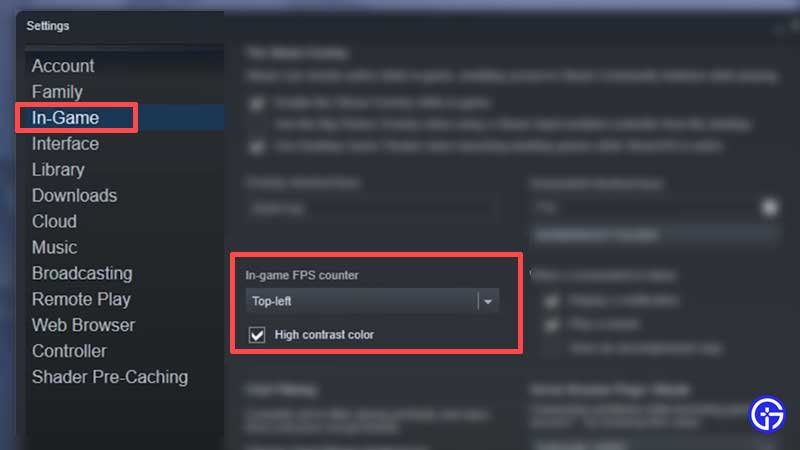
- Launch Steam.
- Click on Steam at the top left of the window.
- Click on Settings and head to the In-Game tab.
- Now, under In-game FPS counter, click on the drop-down and choose where you want to see it. Top left, Top right, Bottom left or Bottom right of the screen. You can also tick the High Contrast Color to see FPS clearly while playing.
- Now, launch Lost Ark via Steam and you should be able to see FPS counter.
Xbox Game Mode
You can also use the Xbox Game Mode overlay and check the FPS (Frames per Second) option. With this method, you can see the performance stats such as CPU, GPU, VRAM, RAM and of course FPS. Press Windows key + G on your keyboard to see these options. You can also click on the Pin icon on the Performance window to pin it at a certain section of the screen and adjust the size and colors if you’d like.
That’s everything about how to check ping in Lost Ark and how to see the FPS counter on screen. If you are also curious to know how to leave a Guild in Lost Ark, how to change servers, how to leave a party and change mouse controls, we’ve got you covered.

