If you are hosting a dedicated server in Palworld and are wondering how exactly to change its settings according to the gameplay you want to experience, then it might just be a little confusing to begin with. While the non-dedicated server settings can be changed using the in-game settings, it’s quite the opposite for dedicated servers and very much a hassle. However, once you get to know a few things, you will be able to tweak your server settings in Palworld much more easily.
There are two ways you can host a dedicated server either through the Palworld Dedicated Server Tool or using a third-party service and we can see how it can get confusing. In this guide, we will be covering how to change your server settings and adjust all the values accordingly without any hassle.
How to Change Palworld Dedicated Server Settings
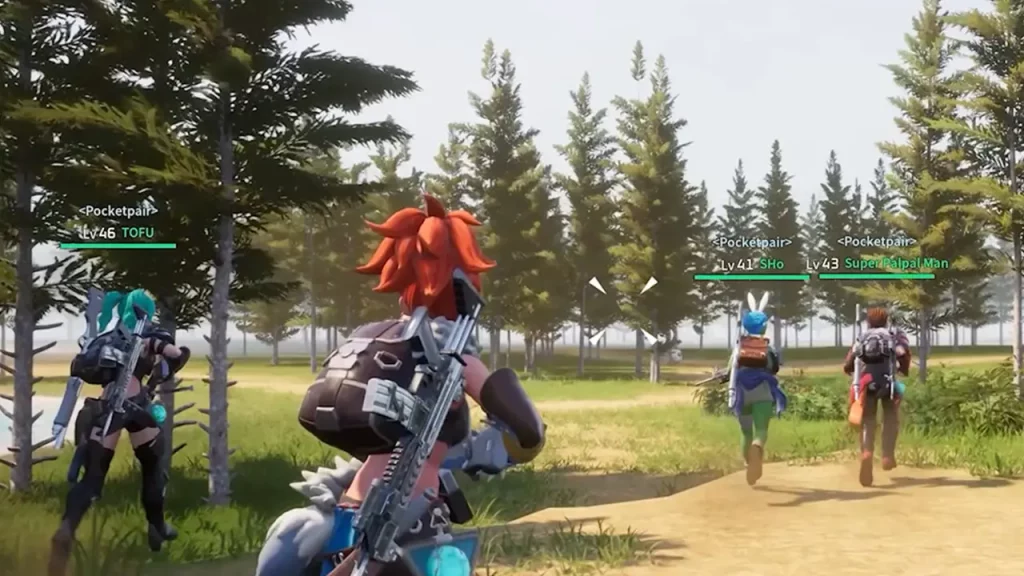
For players who are looking to change dedicated server settings in Palworld that you set up using the tool, you will need to access a config file from the game’s directory. The config file is named PalWorldSettings.ini and can be found inside the config folder in the directory. Here’s the official path \Program Files (x86)\Steam\steamapps\common\PalServer\Pal\Saved\Config\WindowsServer. This will help you located the file more easily in the game’s directory.
Once you find the file, simply open it using Notepad and you will find it blank inside. However, you will be able to add in different options like Death Penalty, Drop Rate, Catch Rate, etc, and adjust the percentage or toggle it on/off accordingly. While the file does not consist of any options, you can add them from the DefaultPalWorldSettings.ini file located in the PalServer folder.
All you will need to do is open up the file using Notepad and copy all the content inside. Once done, simply head towards the official path for PalWorldSettings.ini and paste the content inside the file. You will come across various options as discussed before from daytime speed to serve name and password.
If you are looking to toggle on/off something then you will need to use True or False beside them. And for options with values, you can set them accordingly to see what works best for you. For server name and password, you can simply enter the name and password in front of the option. Once you have tweaked everything, save the file and close it.
We would suggest that you backup your original config file just in case to restore it whenever you want.
That’s everything covered in this guide. If you ever thought of wiping out your dedicated server in Palworld, then check out our guide on how to properly do it. And for more interesting guides like these, make sure to check out our dedicated Palworld section, right here on Gamer Tweak.

