While Palworld players can stick to multiplayer with friends, if you have more than 4 players in the group, you will have to explore different options. Palworld is filled with explorations, crafting, fighting, and catching Pals. All of these can be completely enjoyed with your friends. If you are more than 4 players, setting up a dedicated server in Palworld is the best option to go forward.
At the time of writing, setting up a dedicated server is limited to Steam users only. So if you are on Xbox or Game Pass, it’s likely that you won’t be able to host a server anytime soon. The software necessary to run dedicated servers is only available with Steam. Having said that, our guide will explain to Steam users how they can join or host a Palworld dedicated server.
How to Set Up a Dedicated Server in Palworld
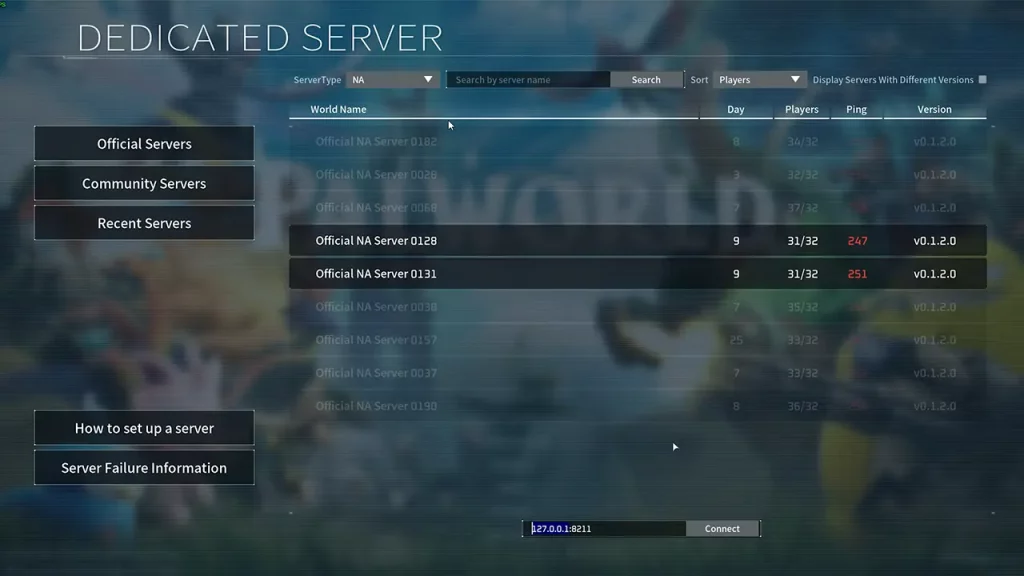
First and foremost, the most important factor that players need to remember is that the one who hosts the game needs to have a proper PC. Since they need to run the server software and it has to run at all times for their users, it has to work perfectly to avoid any lag or gameplay issues. As mentioned, the server software is only available on Steam
Do Note – The steps below require some technical know-how and need to be followed to the dot. If you miss a step or do something else, you might face some issues on your PC.
How to Host a Dedicated Server in Palworld
- Launch Steam and head to the Library tab. Under the Home button, select Games and Software, and then make sure the Tools box is ticked.
- You should be able to find Palworld Dedicated Server in your Steam library.
- Launch Palworld Dedicated Server and select the option, Play Palworld Dedicated Server.
- Once SteamCMD is ready, copy and paste the following command into the box, ‘steamcmd +login anonymous +app_update 2394010 validate +quit’.
- Now, head to the folder just downloaded by using the following command, ‘cd .\steamapps\common\PalServer’.
- Now that we’re in the Palworld server folder, all we have to do is type ‘PalServer.exe’ and the dedicated server should start to run.
- After that, you can change the port number used to listen to the server with the following command: ‘port=8211’. Replace 8211 with a different number.
- To connect to the dedicated server, input the IP address and port number to form below the server list.
Palworld Tech Guide has covered any FAQs and problems that you might face and you can refer to that if you have any other questions. Currently, the option to add passwords is not yet available and neither can you add more than 32 players. However, the devs have plans to make such changes with a few updates going forward.
That’s all we have from this guide. If you found this guide useful, do check out our Palworld guides right here at Gamer Tweak.


