Using the best Video settings in Overwatch 2 can give your game a significant performance boost and let you get more FPS. And since this is a competitive first-person shooter, you will want as many frames as possible to play your best. The good thing is Overwatch 2 doesn’t have very high system requirements, and with the right settings, you should manage to get a smooth gameplay experience. So in this guide let us check the best video settings for Overwatch 2 to get maximum performance and FPS.
Best Video Settings for Overwatch 2
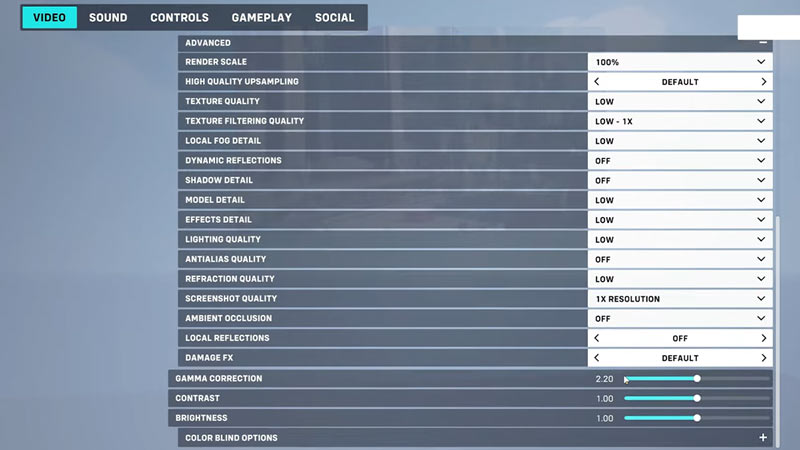
- Display Mode: Fullscreen
- Target Display: Best Match
- Resolution: Set it as the resolution of your PC’s monitor or laptop screen.
- Field of View: 103. Lowering the FOV will not give that big of a boost. So it is best you keep it maximum to get the upper hand in the game. FOV stands for Field of View, so the more you can see the better you can play.
- Aspect Ratio: 16:9
- VSync: Off
- Triple Buffering: Off
- Reduce Buffering: On
- Display Performance Stats: Off. You can set it as On if you want to check your framerate, GPU temperature, VRAM usage, network latency, and network interpolation Delay. If you set it as On then you can individually decide which of these stats you want to see and which you don’t.
- Nvidia Reflex: Enabled. Enable this option if you have an Nvidia graphics card.
- Display System Clock: Off. You can also set it as On.
- Limit FPS: Custom
- Frame Rate Cap: Set this as the refresh rate one level above what your monitor’s actual refresh rate is. So for example, set it as 165 if you have a 144Hz monitor.
- Graphics Quality: Low. Depending on how powerful your system is you can also set it as Medium or High. Going along with the low settings, expand the Advanced tab and use these settings.
- Render Scale: 75%
- High Quality Upsampling: Default. I suggest you keep it at default and try experimenting with AMD FSR or Nvidia DLSS if you still need better performance.
- Texture Quality: Low or Medium
- Texture Filtering Quality: Low or Medium
- Local Fog Detail: Low or Medium
- Dynamic Reflections: Off
- Shadow Detail: Off
- Model Detail: Low or Medium
- Effects Detail: Off
- Lighting Quality: Low or Medium
- Antialiasing: Off
- Refraction Quality: Low or Medium
- Screenshot Quality: 1X Resolution
- Ambient Occlusion: Off
- Local Reflections: Off
- Damage FX: Default
That covers this guide on the best video settings for Overwatch 2 to boost your performance and FPS. If you are interested in this game then you might find these guides useful on how to transfer skins, play Kiriko, and report cheaters.

